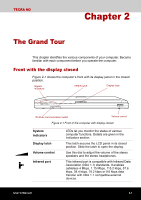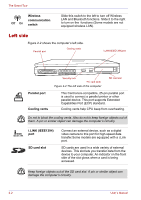Toshiba Tecra M2-S410 Instruction Manual - Page 41
Options, TOSHIBA IP Phone
 |
View all Toshiba Tecra M2-S410 manuals
Add to My Manuals
Save this manual to your list of manuals |
Page 41 highlights
Introduction TOSHIBA Dual Pointing Device utility TOSHIBA IP Phone TOSHIBA Audio Effect TOSHIBA Rotation Settings Utility This utility has the following functions: To disable/enable TOSHIBA Dual Pointing Device with Fn + F9 keys. To customize the functions of TOSHIBA Dual Pointing Device easily. TOSHIBA IP Phone lets you call an IP Phone, use answering machine function, send and receive text message while you're talking. You can boot TOSHIBA IP Phone from the menu bar as follows. ■ [Start]-[All Programs]-[TOSHIBA][RealtimeCommunication]-[IPPhone] This utility provides you with a hands-free environment for holding mutual communication via the Internet Protocol or Local Area Network. Refer to the Sound system section in Chapter 4, Operating Basics, for details. This utility let you rotate the desktop by 0 and 180 easily.It can rotate by clicking the icon in a taskbar. In a multi-monitor setup, only the LCD of this function is effective. Options You can add a number of options to make your computer even more powerful and convenient to use. The following options are available: Memory expansion Battery pack High-Capacity Battery pack AC adaptor Battery charger A 256, 512 or 1,024 MB memory module (PC2100 / PC2700 DDR) can easily be installed in the computer. An additional battery pack can be purchased from your TOSHIBA dealer. Use it as a spare or replacement. An additional battery pack can be purchased from your TOSHIBA dealer. Use it as a spare or replacement. If you use your computer at more than one site frequently, it may be convenient to purchase an additional AC adaptor for each site so you will not have to carry the adaptor with you. The battery charger lets you charge extra batteries outside the computer. User's Manual 1-15