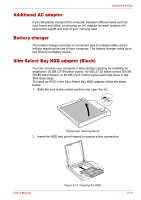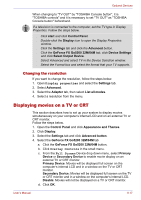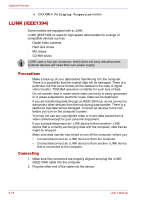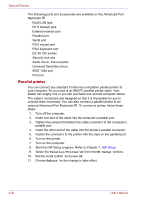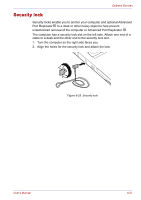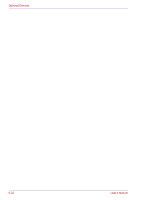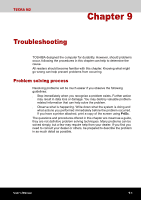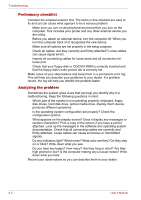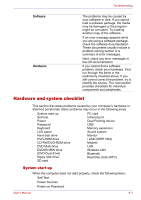Toshiba Tecra M2-S410 Instruction Manual - Page 156
Parallel printer, HW Setup, Reboot
 |
View all Toshiba Tecra M2-S410 manuals
Add to My Manuals
Save this manual to your list of manuals |
Page 156 highlights
Optional Devices The following ports and accessories are available on the Advanced Port Replicator III. ■ RJ45 LAN jack ■ RJ11 Modem jack ■ External monitor port ■ Parallel port ■ Serial port ■ PS/2 mouse port ■ PS/2 keyboard port ■ DC IN 15V socket ■ Security lock slot ■ Audio line-in, line-out jacks ■ Universal Serial Bus (four) ■ IEEE 1394 port ■ DVI port Parallel printer You can connect any standard Centronics-compatible parallel printer to your computer. All you need is an IBM PC parallel printer cable. Your dealer can supply one or you can purchase one at most computer stores. The cable's connectors are designed so that it is impossible for you to connect them incorrectly. You can also connect a parallel printer to an optional Advanced Port Replicator III. To connect a printer, follow these steps: 1. Turn off the computer. 2. Insert one end of the cable into the computer's parallel port. 3. Tighten the screws that fasten the cable connector to the computer's parallel port. 4. Insert the other end of the cable into the printer's parallel connector. 5. Fasten the connector to the printer with the clips on the parallel port. 6. Turn on the printer. 7. Turn on the computer. 8. Start the HW Setup program. Refer to Chapter 7, HW Setup. 9. Select the Parallel/Printer tab from the HW Setup window. 10. Set the mode to ECP and press OK. 11. Choose Reboot for the change to take effect. 8-20 User's Manual