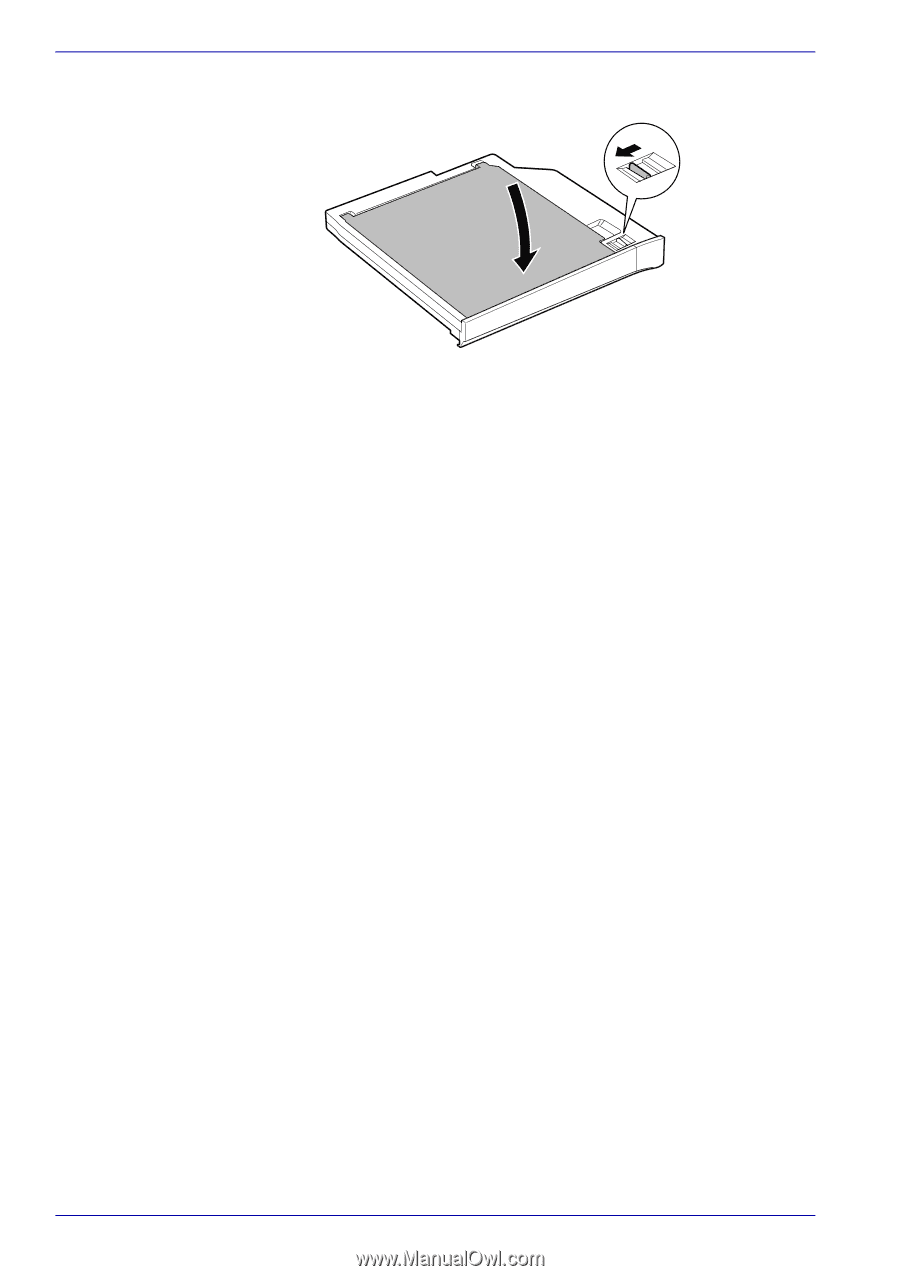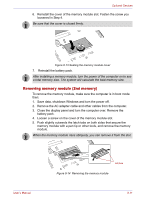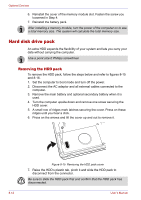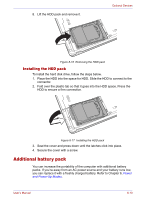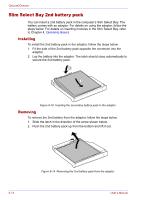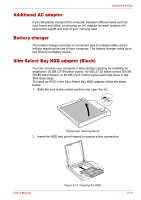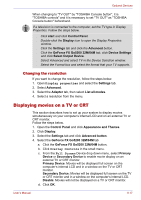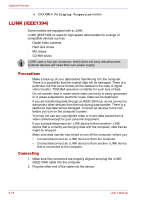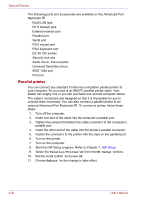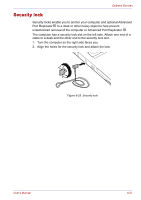Toshiba Tecra M2-S410 Instruction Manual - Page 152
External monitor, TV, Using the TOSHIBA Console button
 |
View all Toshiba Tecra M2-S410 manuals
Add to My Manuals
Save this manual to your list of manuals |
Page 152 highlights
Optional Devices 3. Close the lid and slide the lock to the lock position. Figure 8-22 Closing the lid For details on inserting the Slim Select Bay HDD adaptor in the Slim Select Bay, refer to Chapter 4, Operating Basics. External monitor An external analog monitor can be connected to the external monitor port on the computer. The computer supports VGA and Super VGA video modes. To connect a monitor, follow the steps below. 1. Turn the computer off. 2. Connect the monitor to the external monitor port. 3. Turn the monitor's power on. 4. Turn the computer on. When you turn on the power, the computer automatically recognizes the monitor and determines whether it is color or monochrome. To change the display settings, press Fn + F5. If you disconnect the monitor before you turn the computer off, be sure to press Fn + F5 to switch to the internal display. Refer to Chapter 5, The Keyboard, for details on using hot keys to change the display setting. TV You can connect a television set to the Video out jack on the computer. Follow the steps below. Using the TOSHIBA Console button 1. Connect the TV adaptor cable's S-Video plug to the Video out jack on the computer. 2. Connect the TV adaptor cable's S-Video plug to the S-Video jack on the TV. 3. Press the TOSHIBA Console button. You can use the hot keys Fn + F5 to change the display device. Refer to Chapter 5, The Keyboard. 8-16 User's Manual