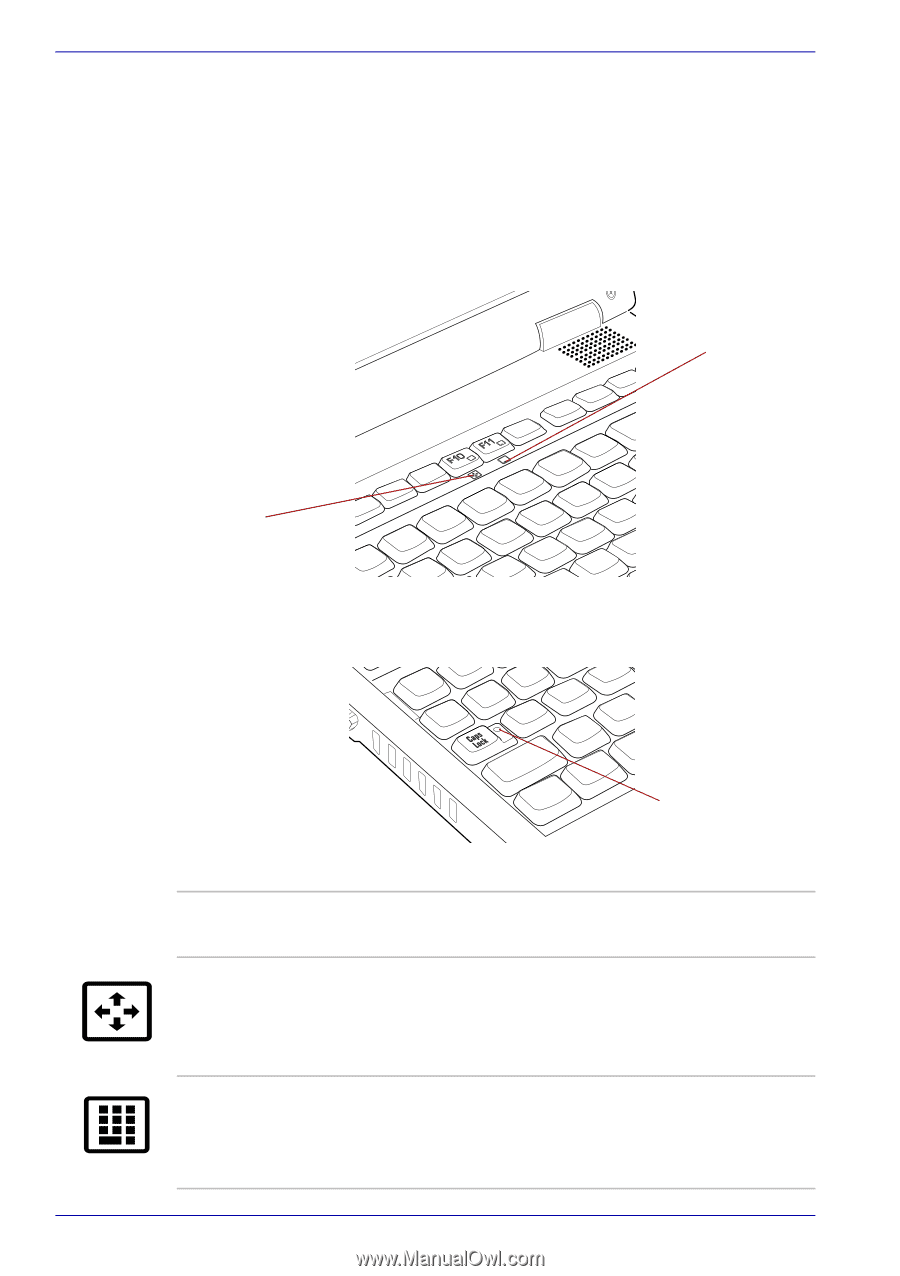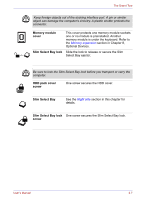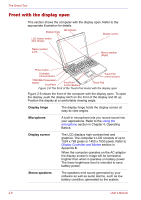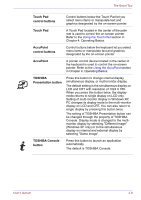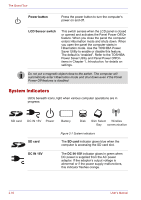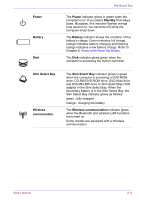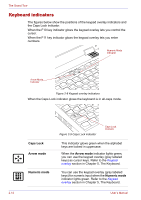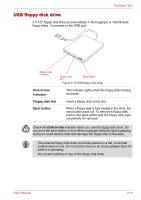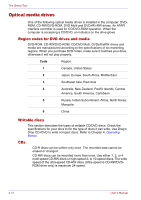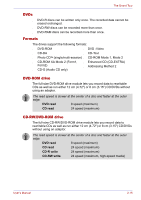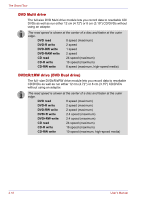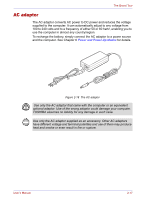Toshiba Tecra M2-S410 Instruction Manual - Page 56
Keyboard indicators, Caps Lock, Arrow mode, Numeric mode
 |
View all Toshiba Tecra M2-S410 manuals
Add to My Manuals
Save this manual to your list of manuals |
Page 56 highlights
The Grand Tour Keyboard indicators The figures below show the positions of the keypad overlay indicators and the Caps Lock indicator. When the F10 key indicator glows the keypad overlay lets you control the cursor. When the F11 key indicator glows the keypad overlay lets you enter numbers. Numeric Mode Indicator Arrow Mode Indicator Figure 2-8 Keypad overlay indicators When the Caps Lock indicator glows the keyboard is in all-caps mode. Caps Lock Arrow mode Numeric mode Figure 2-9 Caps Lock indicator Caps Lock Indicator This indicator glows green when the alphabet keys are locked in uppercase. When the Arrow mode indicator lights green, you can use the keypad overlay (gray labeled keys) as cursor keys. Refer to the Keypad overlay section in Chapter 5, The Keyboard. You can use the keypad overlay (gray labeled keys) for numeric input when the Numeric mode indicator lights green. Refer to the Keypad overlay section in Chapter 5, The Keyboard. 2-12 User's Manual