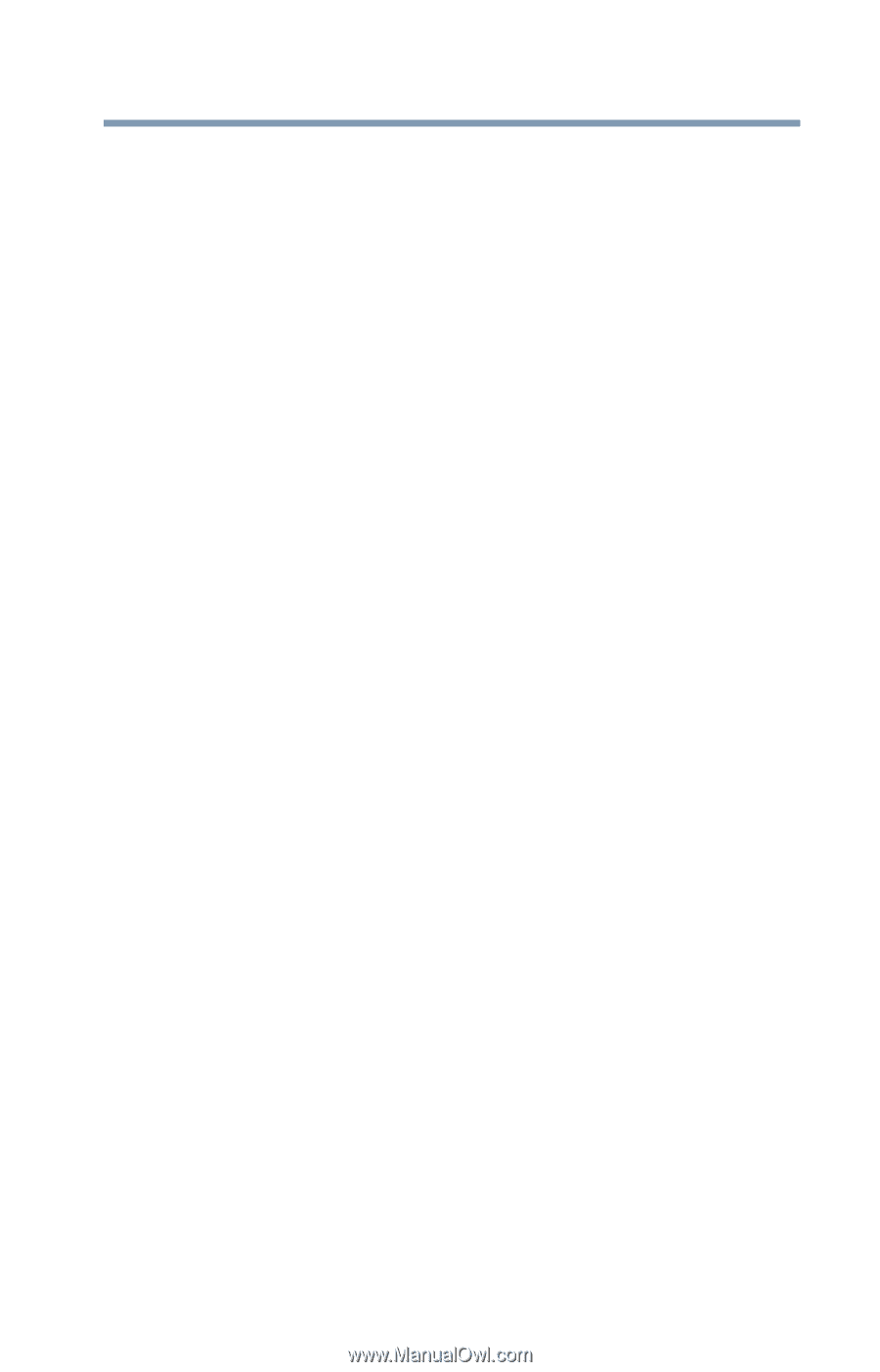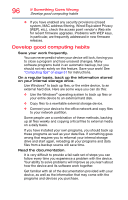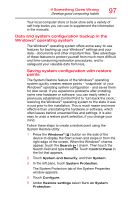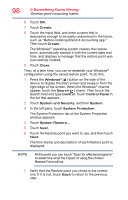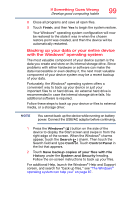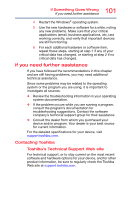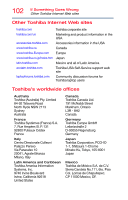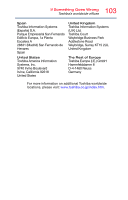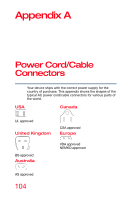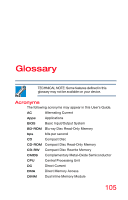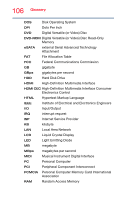Toshiba WT10-A32M Encore 2 WT8-B/WT10-A Windows 8.1 combined User's Guide - Page 101
If you need further assistance, Contacting Toshiba, Toshiba's Technical Support Web site
 |
View all Toshiba WT10-A32M manuals
Add to My Manuals
Save this manual to your list of manuals |
Page 101 highlights
101 If Something Goes Wrong If you need further assistance 4 Restart the Windows® operating system. 5 Use the new hardware or software for a while, noting any new problems. Make sure that your critical applications (email, business applications, etc.) are working correctly, and verify that important devices are still functioning. 6 For each additional hardware or software item, repeat these steps, starting at step 1 if any of your critical data has changed, or starting at step 2 if no critical data has changed. If you need further assistance If you have followed the recommendations in this chapter and are still having problems, you may need additional technical assistance. Since some problems may be related to the operating system or the program you are using, it is important to investigate all sources. ❖ Review the troubleshooting information in your operating system documentation. ❖ If the problem occurs while you are running a program, consult the program's documentation for troubleshooting suggestions. Contact the software company's technical support group for their assistance. ❖ Consult the dealer from whom you purchased your device and/or program. Your dealer is your best source for current information. For the detailed specifications for your device, visit support.toshiba.com. Contacting Toshiba Toshiba's Technical Support Web site For technical support, or to stay current on the most recent software and hardware options for your device, and for other product information, be sure to regularly check the Toshiba Web site at support.toshiba.com.