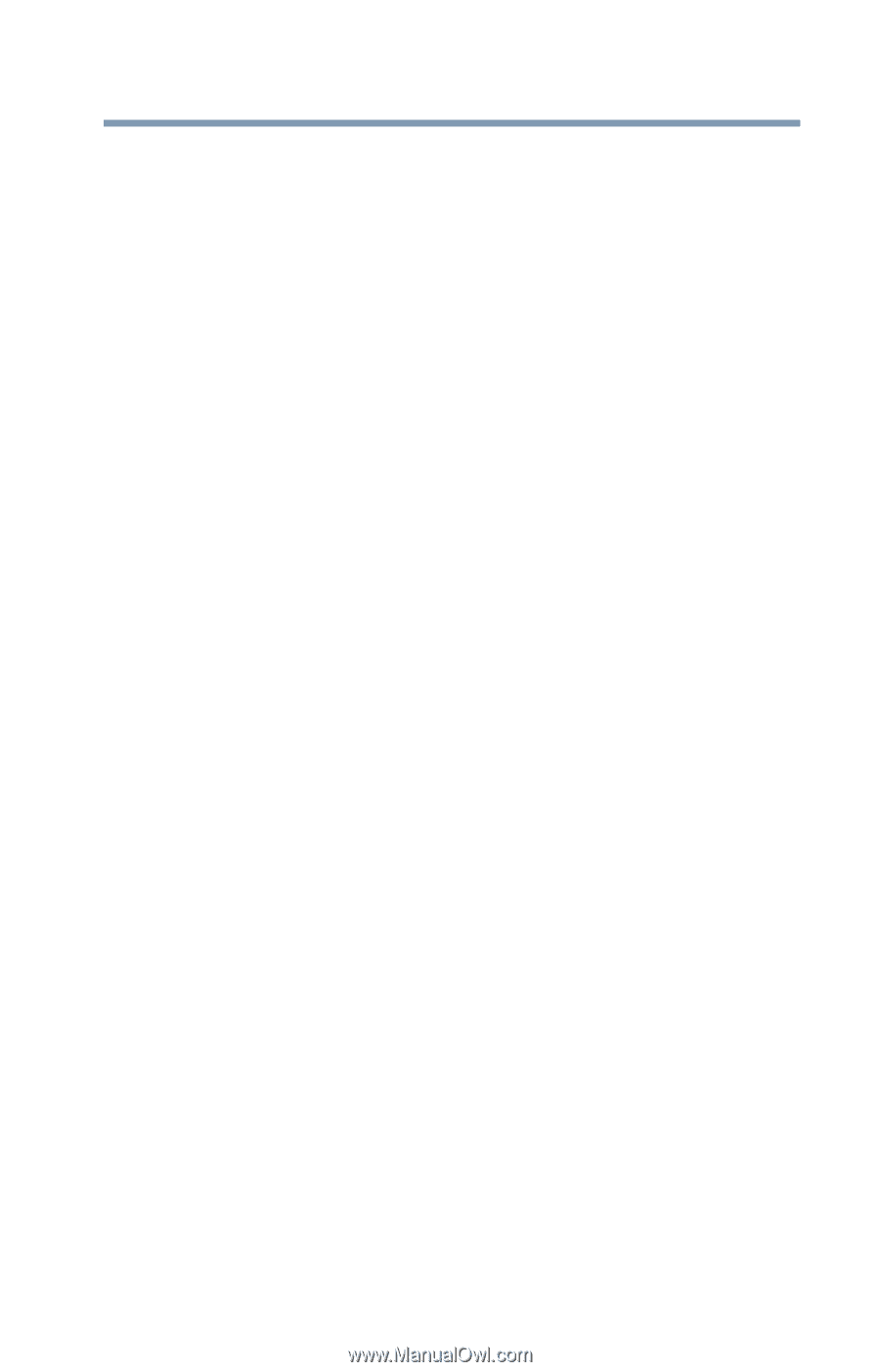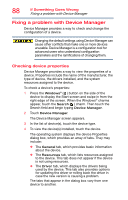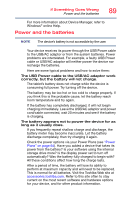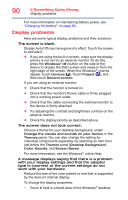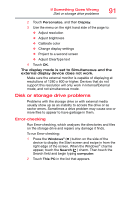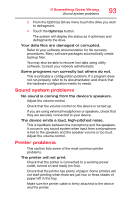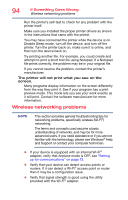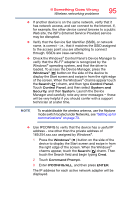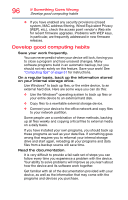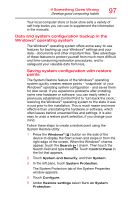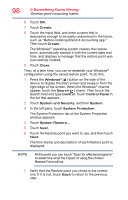Toshiba WT10-A32M Encore 2 WT8-B/WT10-A Windows 8.1 combined User's Guide - Page 93
Sound system problems, Printer problems
 |
View all Toshiba WT10-A32M manuals
Add to My Manuals
Save this manual to your list of manuals |
Page 93 highlights
If Something Goes Wrong Sound system problems 93 3 From the Optimize Drives menu touch the drive you wish to defragment. 4 Touch the Optimize button. The system will display the status as it optimizes and defragments the drive. Your data files are damaged or corrupted. Refer to your software documentation for file recovery procedures. Many software packages automatically create backup files. You may also be able to recover lost data using utility software. Consult your network administrator. Some programs run correctly but others do not. This is probably a configuration problem. If a program does not run properly, refer to its documentation and check that the hardware configuration meets its needs. Sound system problems No sound is coming from the device's speakers. Adjust the volume control. Check that the volume control on the device is turned up. If you are using external headphones or speakers, check that they are securely connected to your device. The device emits a loud, high-pitched noise. This is feedback between the microphone and the speakers. It occurs in any sound system when input from a microphone is fed to the speakers and the speaker volume is too loud. Adjust the volume control. Printer problems This section lists some of the most common printer problems. The printer will not print. Check that the printer is connected to a working power outlet, turned on and ready (on line). Check that the printer has plenty of paper. Some printers will not start printing when there are just two or three sheets of paper left in the tray. Make sure the printer cable is firmly attached to the device and the printer.