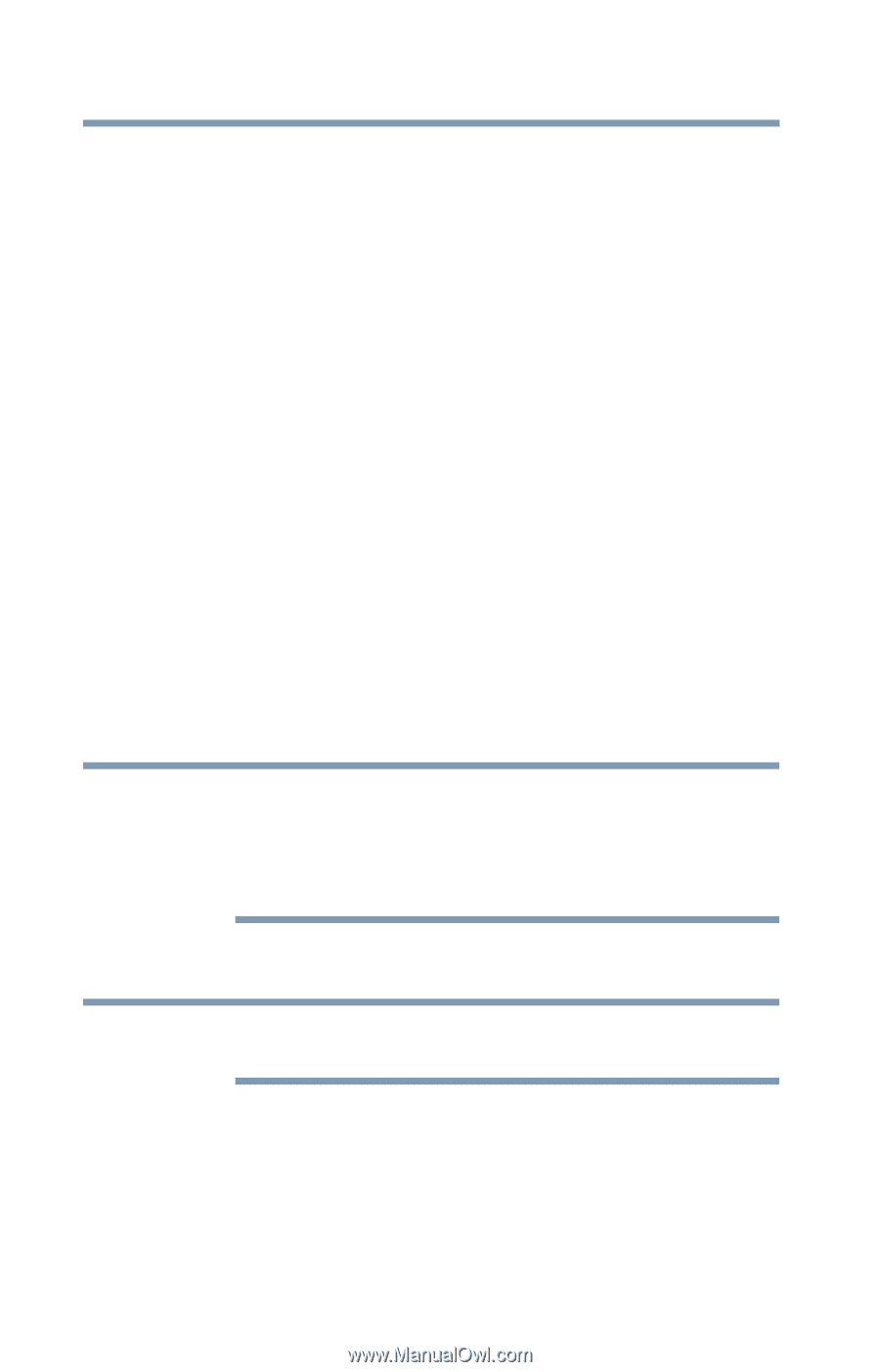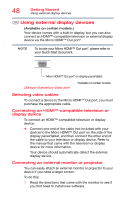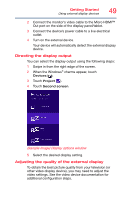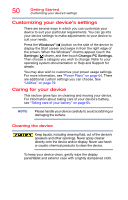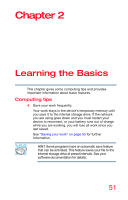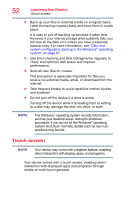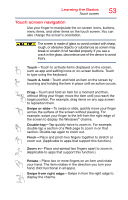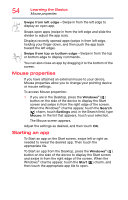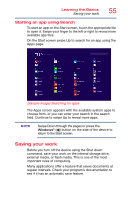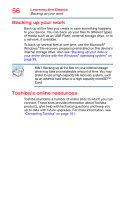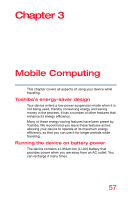Toshiba WT10-A32M Encore 2 WT8-B/WT10-A Windows 8.1 combined User's Guide - Page 52
Touch screen, Use Error-checking and Disk Defragmenter regularly
 |
View all Toshiba WT10-A32M manuals
Add to My Manuals
Save this manual to your list of manuals |
Page 52 highlights
52 Learning the Basics Touch screen ❖ Back up your files to external media on a regular basis. Label the backup copies clearly and store them in a safe place. It is easy to put off backing up because it takes time. However, if your internal storage drive suddenly fails, you will lose all the data on it unless you have a separate backup copy. For more information, see "Data and system configuration backup in the Windows® operating system" on page 97. ❖ Use Error-checking and Disk Defragmenter regularly to check and optimize disk space and improve performance. ❖ Scan all new files for viruses. This precaution is especially important for files you receive via external media, email, or download from the Internet. ❖ Take frequent breaks to avoid repetitive-motion injuries and eyestrain. ❖ Do not turn off the device if a drive is active. Turning off the device while it is reading from or writing to a disk may damage the disk, the drive, or both. NOTE The Windows® operating system records information, such as your desktop setup, during its shutdown procedure. If you do not let the Windows® operating system shut down normally, details such as new icon positions may be lost. Touch screen NOTE Your device may come with a digitizer feature, enabling direct interaction with display, apps, and programs. Your device comes with a touch screen, enabling direct interaction with displayed apps and programs through simple or multi-touch gestures.