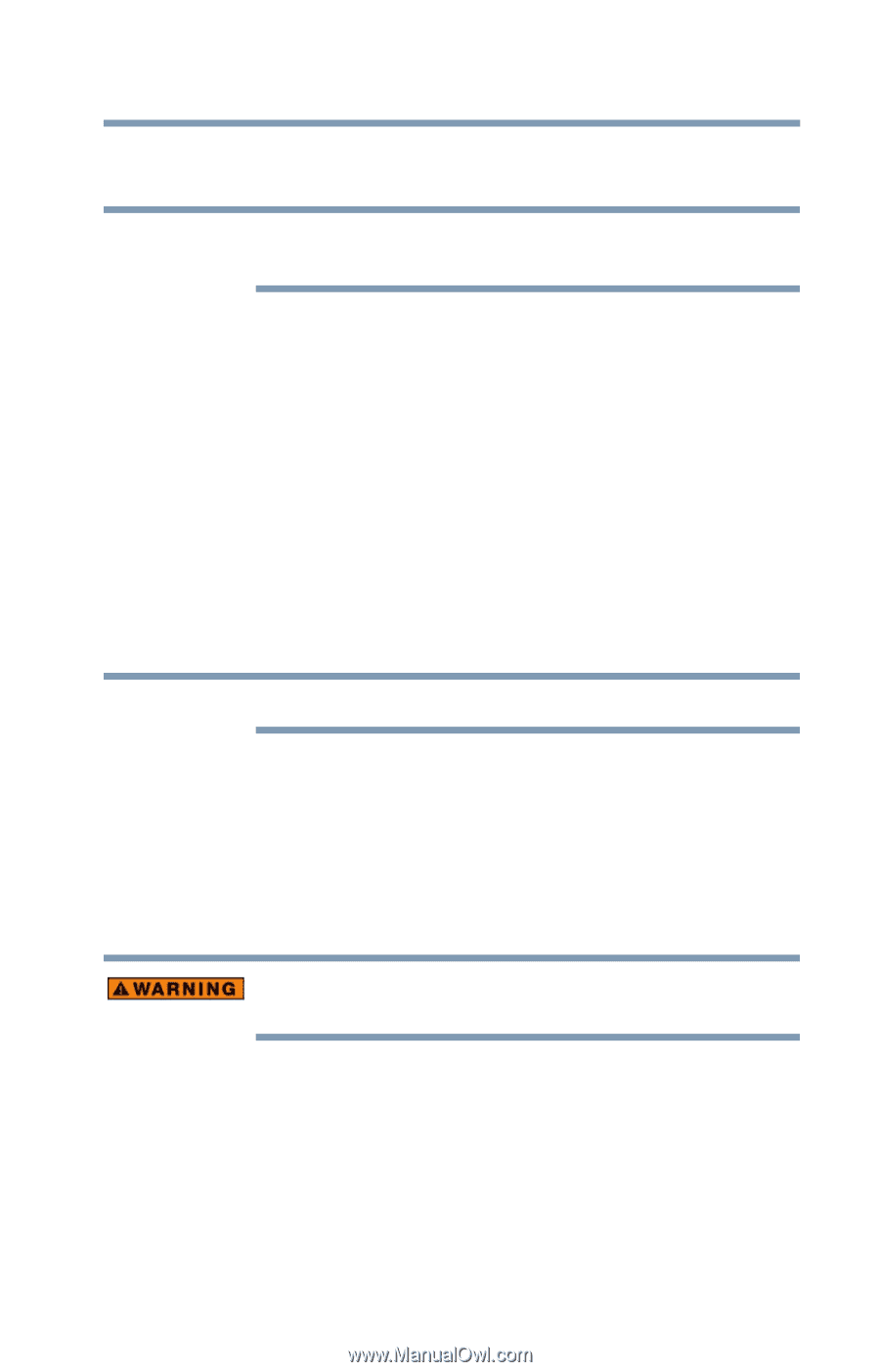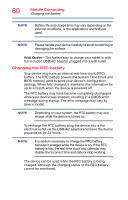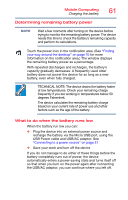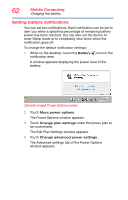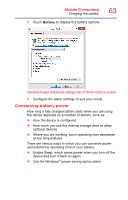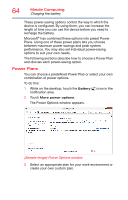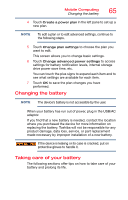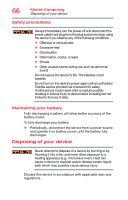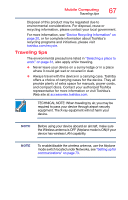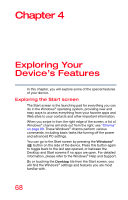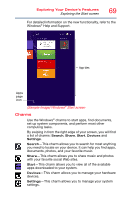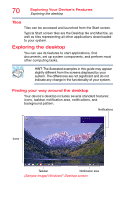Toshiba WT10-A32M Encore 2 WT8-B/WT10-A Windows 8.1 combined User's Guide - Page 65
Changing the battery, Taking care of your battery
 |
View all Toshiba WT10-A32M manuals
Add to My Manuals
Save this manual to your list of manuals |
Page 65 highlights
Mobile Computing Changing the battery 65 4 Touch Create a power plan in the left pane to set up a new plan. NOTE To edit a plan or to edit advanced settings, continue to the following steps. 5 Touch Change plan settings to choose the plan you want to edit. This screen allows you to change basic settings. 6 Touch Change advanced power settings to access settings for battery notification levels, internal storage drive power save time, etc. You can touch the plus signs to expand each item and to see what settings are available for each item. 7 Touch OK to save the plan changes you have performed. Changing the battery NOTE The device's battery is not accessible by the user. When your battery has run out of power, plug in the USB/AC adaptor. If you find that a new battery is needed, contact the location where you purchased the device for more information on replacing the battery. Toshiba will not be responsible for any product damage, data loss, service, or part replacement made necessary by improper installation of a new battery. If the device is leaking or its case is cracked, put on protective gloves to handle it. Taking care of your battery The following sections offer tips on how to take care of your battery and prolong its life.