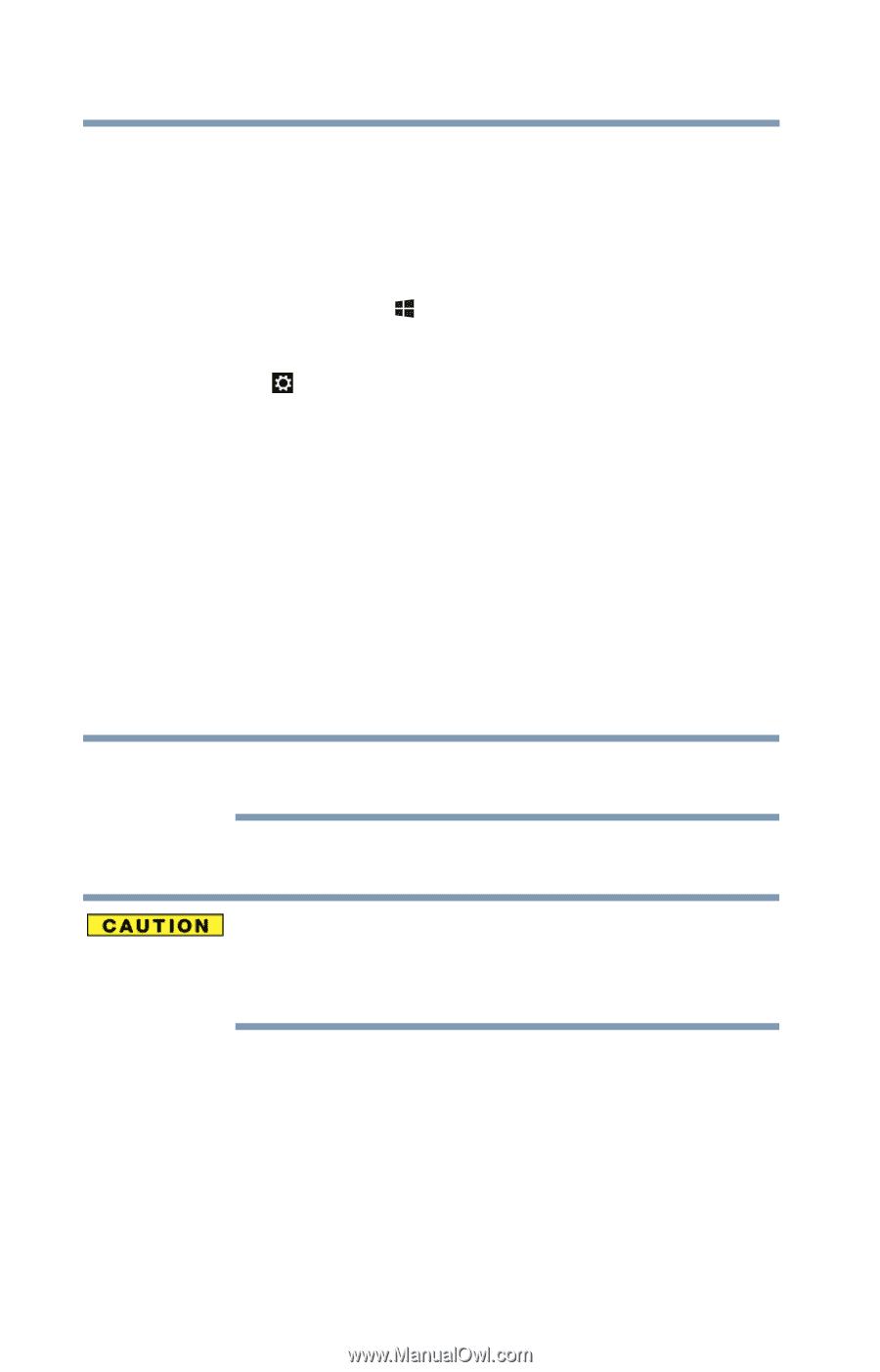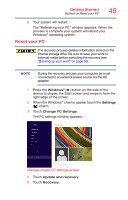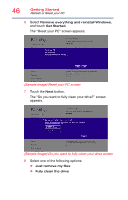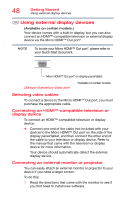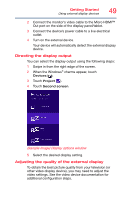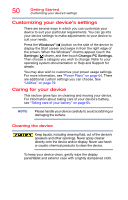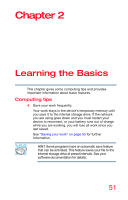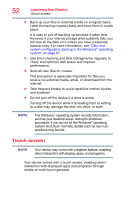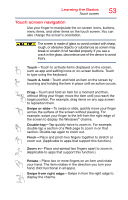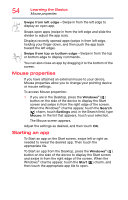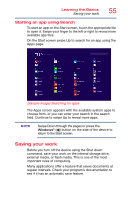Toshiba WT10-A32M Encore 2 WT8-B/WT10-A Windows 8.1 combined User's Guide - Page 50
Customizing your device’s settings, Caring for your device, Cleaning the device
 |
View all Toshiba WT10-A32M manuals
Add to My Manuals
Save this manual to your list of manuals |
Page 50 highlights
50 Getting Started Customizing your device's settings Customizing your device's settings There are several ways in which you can customize your device to suit your particular requirements. You can go into your device settings to make adjustments to your device to suit your needs. Press the Windows® ( ) button on the side of the device to display the Start screen and swipe in from the right edge of the screen. When the Windows® charms appear, touch the Settings ( ) charm, and then touch Change PC Settings. Then choose a category you wish to change. Refer to your operating system documentation or Help and Support for details. You may also wish to customize your power usage settings. For more information, see "Power Plans" on page 64. There are additional custom settings you can choose. See "Utilities" on page 79. Caring for your device This section gives tips on cleaning and moving your device. For information about taking care of your device's battery, see "Taking care of your battery" on page 65. NOTE Please handle your device carefully to avoid scratching or damaging the surface. Cleaning the device Keep liquids, including cleaning fluid, out of the device's speakers and other openings. Never spray cleaner directly onto the device and/or display. Never use harsh or caustic chemical products to clean the device. To keep your device clean, gently wipe the display panel/tablet and exterior case with a lightly dampened cloth.