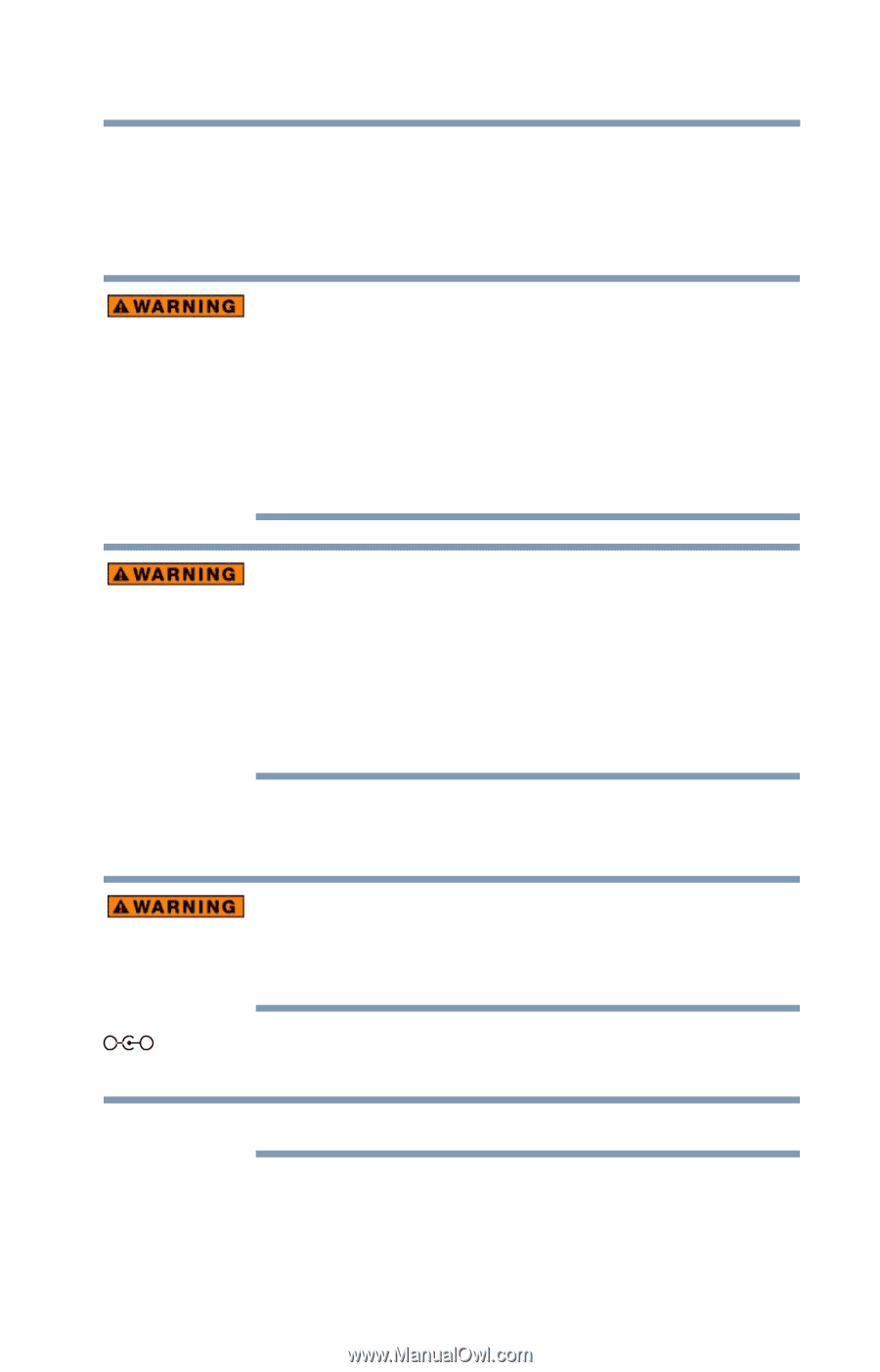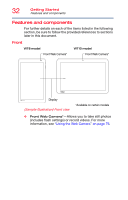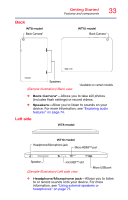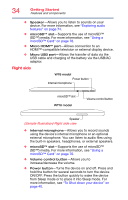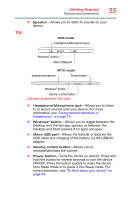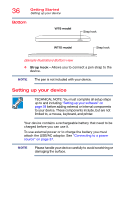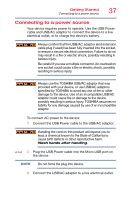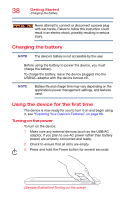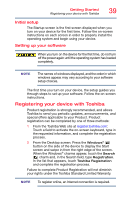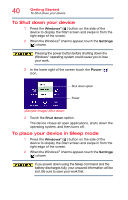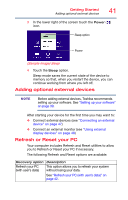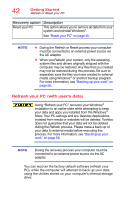Toshiba WT10-A32M Encore 2 WT8-B/WT10-A Windows 8.1 combined User's Guide - Page 37
Connecting to a power source, To connect AC power to the device
 |
View all Toshiba WT10-A32M manuals
Add to My Manuals
Save this manual to your list of manuals |
Page 37 highlights
Getting Started Connecting to a power source 37 Connecting to a power source Your device requires power to operate. Use the USB Power cable and USB/AC adaptor to connect the device to a live electrical outlet, or to charge the device's battery. Always confirm that the USB/AC adaptor (and extension cable plug if used) has been fully inserted into the socket, to ensure a secure electrical connection. Failure to do so may result in a fire or electric shock, possibly resulting in serious injury. Be careful if you use a multiple connector. An overload on one socket could cause a fire or electric shock, possibly resulting in serious injury. Always use the TOSHIBA USB/AC adaptor that was provided with your device, or use USB/AC adaptors specified by TOSHIBA to avoid any risk of fire or other damage to the device. Use of an incompatible USB/AC adaptor could cause fire or damage to the device possibly resulting in serious injury. TOSHIBA assumes no liability for any damage caused by use of an incompatible adaptor. To connect AC power to the device: 1 Connect the USB Power cable to the USB/AC adaptor. Handling the cord on this product will expose you to lead, a chemical known to the State of California to cause birth defects or other reproductive harm. Wash hands after handling. _ + 2 Plug the USB Power cable into the Micro USB port on the device. NOTE Do not force the plug into device. 3 Connect the USB/AC adapter to a live electrical outlet.