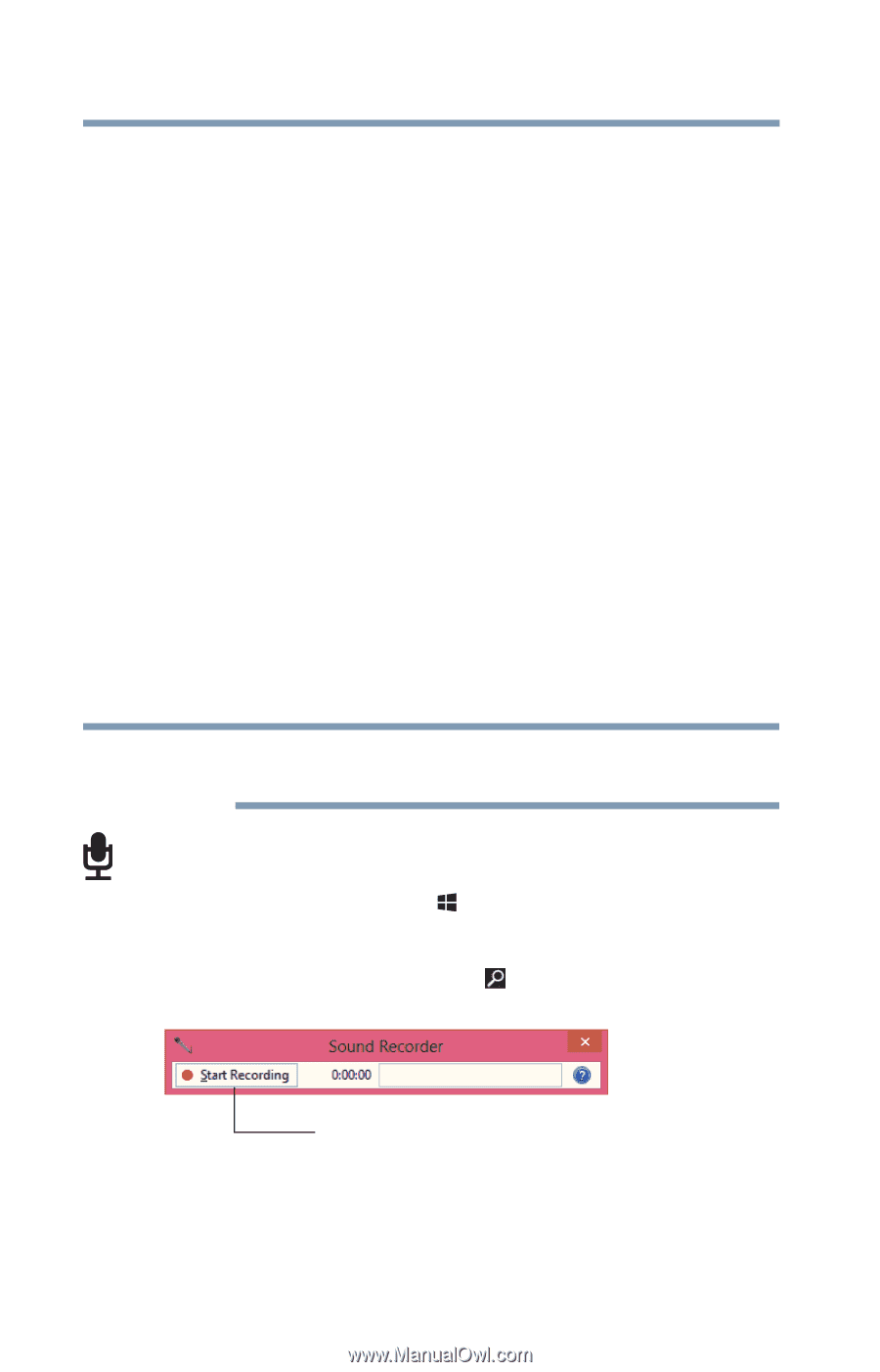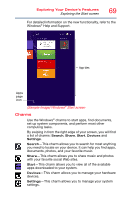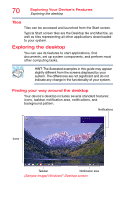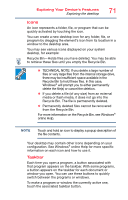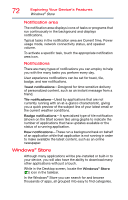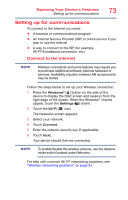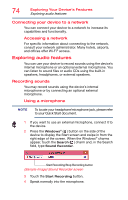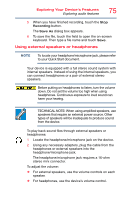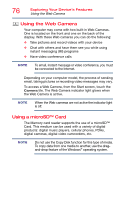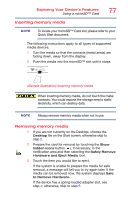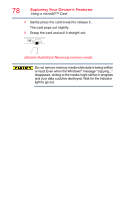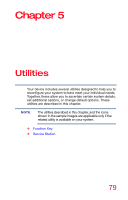Toshiba WT10-A32M Encore 2 WT8-B/WT10-A Windows 8.1 combined User's Guide - Page 74
Connecting your device to a network, Exploring audio features, Recording sounds, Accessing a network
 |
View all Toshiba WT10-A32M manuals
Add to My Manuals
Save this manual to your list of manuals |
Page 74 highlights
74 Exploring Your Device's Features Exploring audio features Connecting your device to a network You can connect your device to a network to increase its capabilities and functionality. Accessing a network For specific information about connecting to the network, consult your network administrator. Many hotels, airports, and offices offer Wi-Fi® access. Exploring audio features You can use your device to record sounds using the device's internal microphone or an optional external microphone. You can listen to sound files or audio CDs using the built-in speakers, headphones, or external speakers. Recording sounds You may record sounds using the device's internal microphone or by connecting an optional external microphone. Using a microphone NOTE To locate your headphone/microphone jack, please refer to your Quick Start document. 1 If you want to use an external microphone, connect it to the device. 2 Press the Windows® ( ) button on the side of the device to display the Start screen and swipe in from the right edge of the screen. When the Windows® charms appear, touch the Search ( ) charm and, in the Search field, type Sound Recorder. Start Recording/Stop Recording button (Sample Image) Sound Recorder screen 3 Touch the Start Recording button. 4 Speak normally into the microphone.