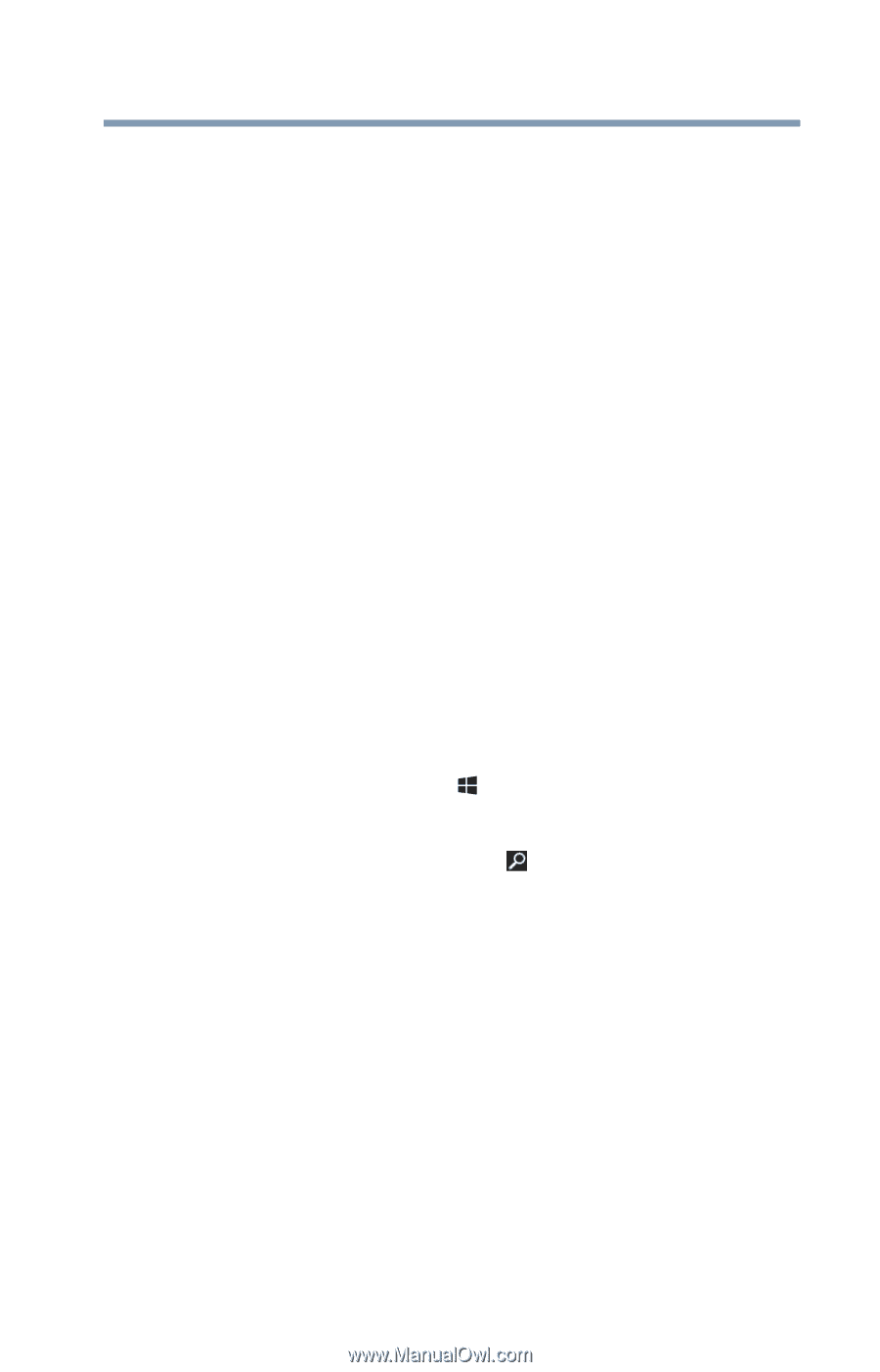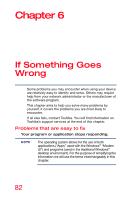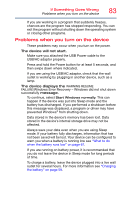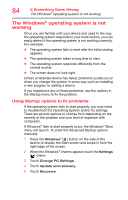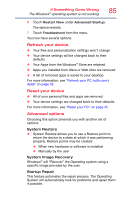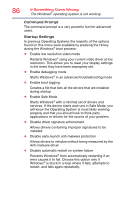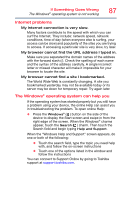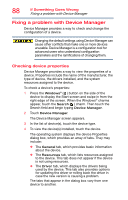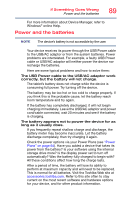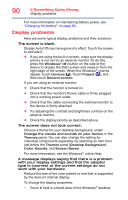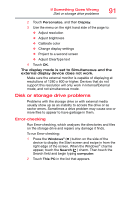Toshiba WT10-A32M Encore 2 WT8-B/WT10-A Windows 8.1 combined User's Guide - Page 87
Internet problems, The Windows® operating system can help
 |
View all Toshiba WT10-A32M manuals
Add to My Manuals
Save this manual to your list of manuals |
Page 87 highlights
If Something Goes Wrong The Windows® operating system is not working 87 Internet problems My Internet connection is very slow. Many factors contribute to the speed with which you can surf the Internet. They include: network speed, network conditions, time of day (when everyone else is surfing, your access can be slow) and popularity of the sites you are trying to access. If accessing a particular site is very slow, try later. My browser cannot find the URL address I typed in. Make sure you separated the domain names of the address with the forward slash (/). Check the spelling of each name and the syntax of the address carefully. A single incorrect letter or missed character will make it impossible for your browser to locate the site. My browser cannot find a site I bookmarked. The World Wide Web is constantly changing. A site you bookmarked yesterday may not be available today or its server may be down for temporary repair. Try again later. The Windows® operating system can help you If the operating system has started properly but you still have a problem using your device, the online Help can assist you in troubleshooting the problem. To open online Help: ❖ Press the Windows® ( ) button on the side of the device to display the Start screen and swipe in from the right edge of the screen. When the Windows® charms appear, touch the Search ( ) charm. Then touch the Search field and begin typing Help and Support. When the "Windows Help and Support" screen appears, do one or both of the following: ❖ Touch the search field, type the topic you need help with, and follow the on-screen instructions ❖ Touch one of the options listed in the window and follow the instructions You can connect to Support Online by going to Toshiba support at support.toshiba.com.