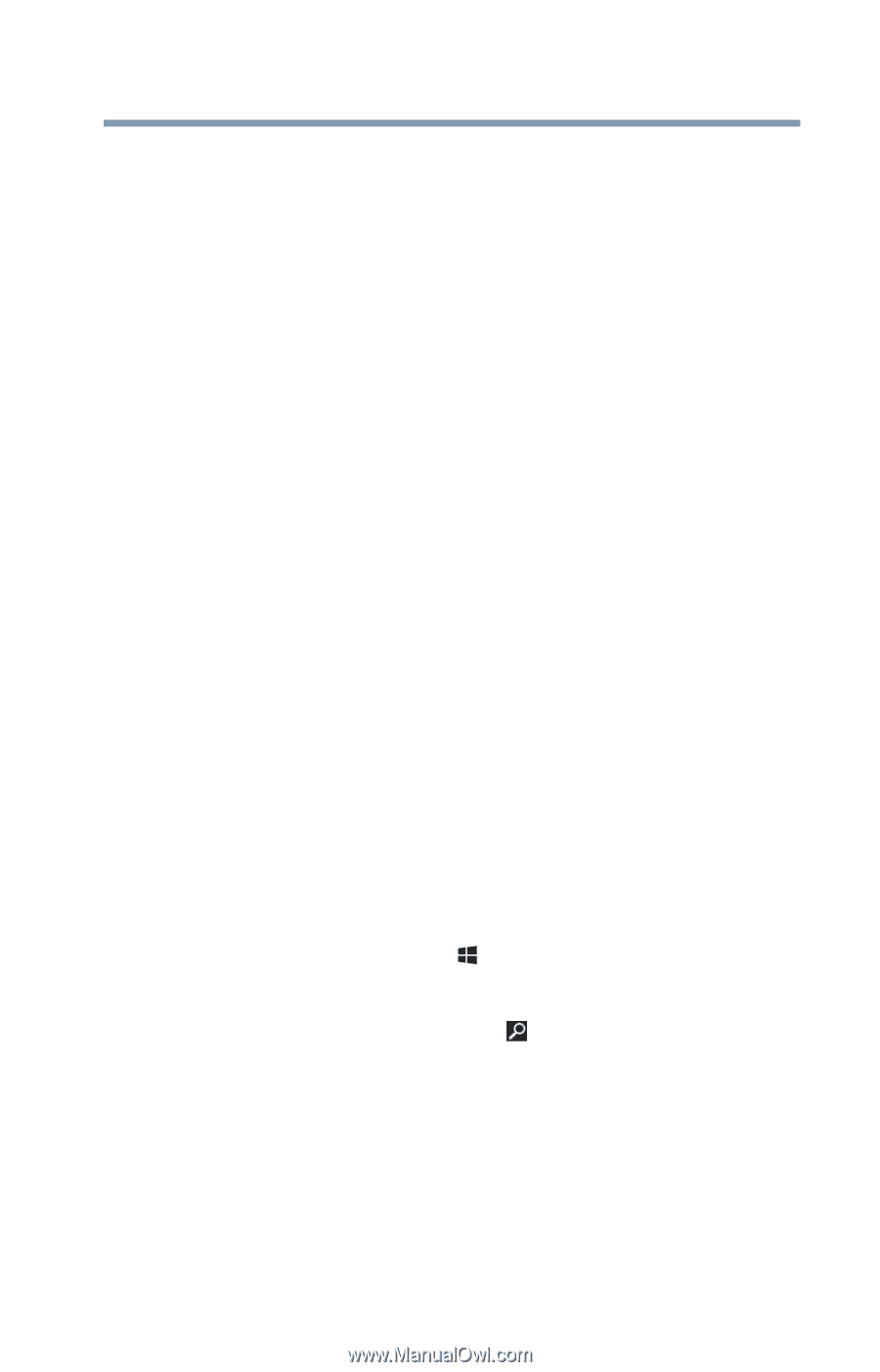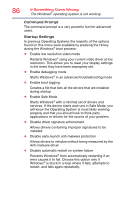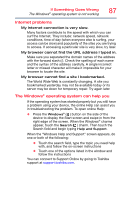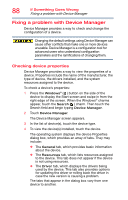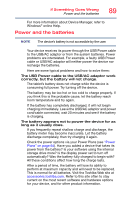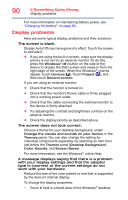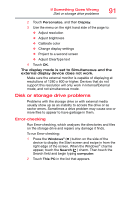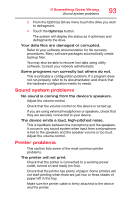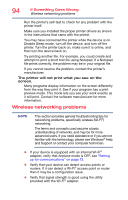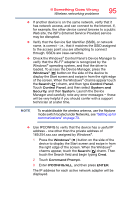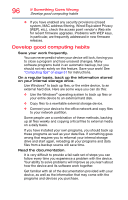Toshiba WT10-A32M Encore 2 WT8-B/WT10-A Windows 8.1 combined User's Guide - Page 91
Disk or storage drive problems, Error-checking
 |
View all Toshiba WT10-A32M manuals
Add to My Manuals
Save this manual to your list of manuals |
Page 91 highlights
If Something Goes Wrong Disk or storage drive problems 91 2 Touch Personalize, and then Display. 3 Use the menu on the right hand side of the page to: ❖ Adjust resolution ❖ Adjust brightness ❖ Calibrate color ❖ Change display settings ❖ Project to a second screen ❖ Adjust ClearType text 4 Touch OK. The display mode is set to Simultaneous and the external display device does not work. Make sure the external monitor is capable of displaying at resolutions of 1280 x 800 or higher. Devices that do not support this resolution will only work in Internal/External mode, and not simultaneous mode. Disk or storage drive problems Problems with the storage drive or with external media usually show up as an inability to access the drive or as sector errors. Sometimes a drive problem may cause one or more files to appear to have garbage in them. Error-checking Run Error-checking, which analyzes the directories and files on the storage drive and repairs any damage it finds. To run Error-checking: 1 Press the Windows® ( ) button on the side of the device to display the Start screen and swipe in from the right edge of the screen. When the Windows® charms appear, touch the Search ( ) charm. Then touch the Search field and begin typing computer. 2 Touch This PC in the list that appears.