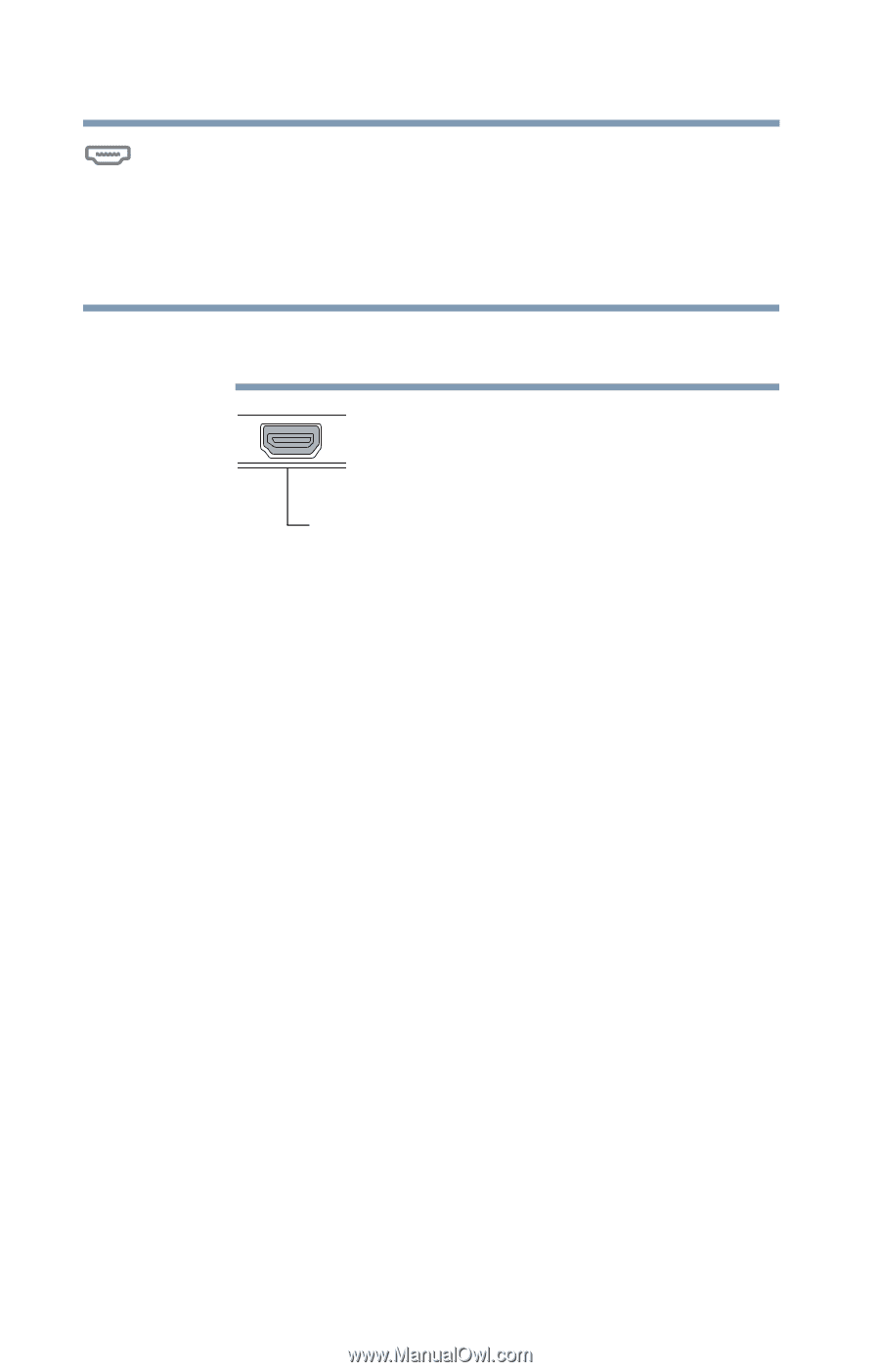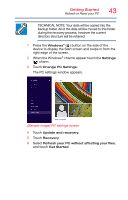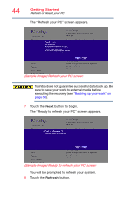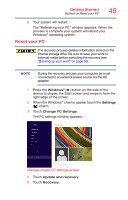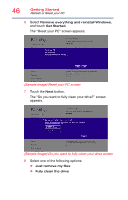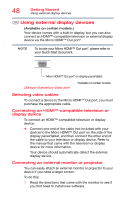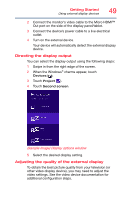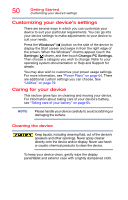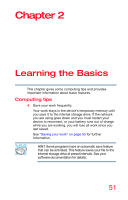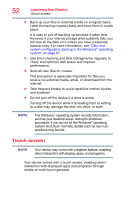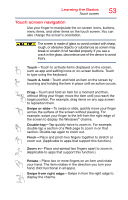Toshiba WT10-A32M Encore 2 WT8-B/WT10-A Windows 8.1 combined User's Guide - Page 48
Using external display devices, Selecting video cables
 |
View all Toshiba WT10-A32M manuals
Add to My Manuals
Save this manual to your list of manuals |
Page 48 highlights
48 Getting Started Using external display devices Using external display devices (Available on certain models.) Your device comes with a built-in display, but you can also connect an HDMI™-compatible television or external display device via the Micro HDMI™ Out port*. NOTE To locate your Micro HDMI™ Out port*, please refer to your Quick Start document. Micro HDMI™ Out port* on display panel/tablet (Sample Illustration) Video port *Available on certain models. Selecting video cables To connect a device to the Micro HDMI™ Out port, you must purchase the appropriate cable. Connecting an HDMI™-compatible television or display device To connect an HDMI™-compatible television or display device: ❖ Connect one end of the cable (not included with your device) to the Micro HDMI™ Out port on the side of the display panel/tablet, and then connect the other end of the cable to your television or display device. Refer to the manual that came with the television or display device for more information. Your device should automatically detect the external display device. Connecting an external monitor or projector You can easily attach an external monitor or projector to your device if you need a larger screen. To do this: 1 Read the directions that came with the monitor to see if you first need to install new software.