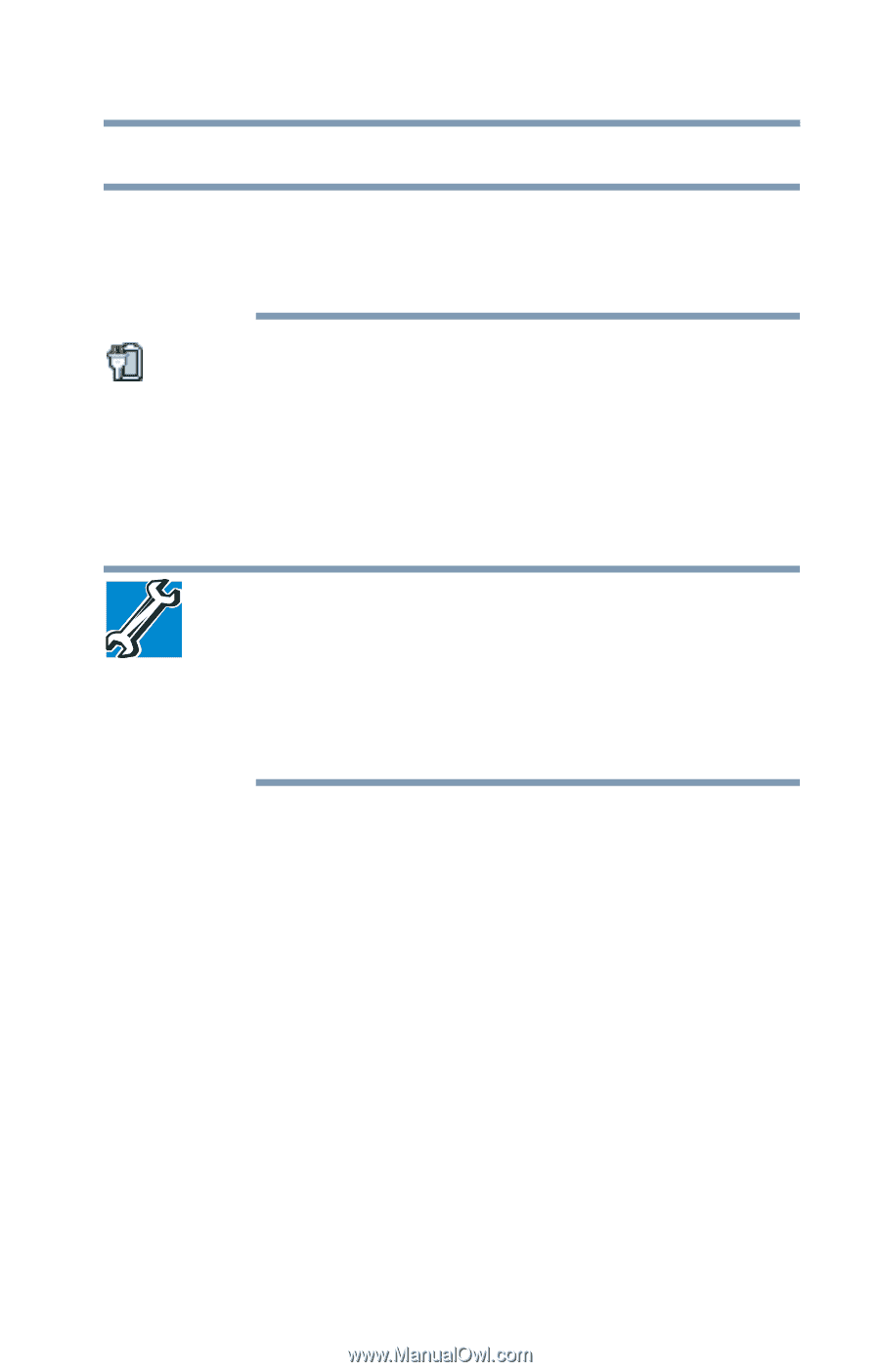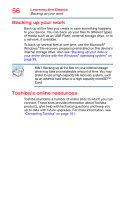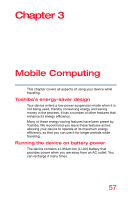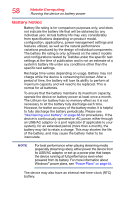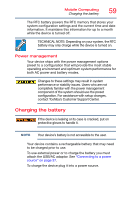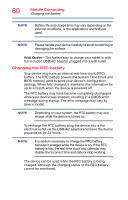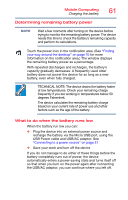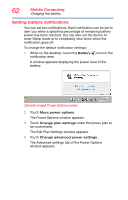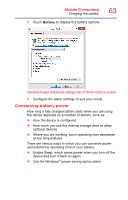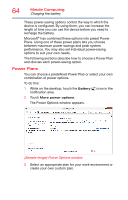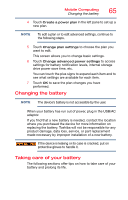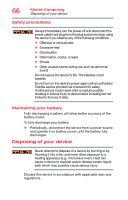Toshiba WT10-A32M Encore 2 WT8-B/WT10-A Windows 8.1 combined User's Guide - Page 61
Determining remaining battery power, What to do when the battery runs low
 |
View all Toshiba WT10-A32M manuals
Add to My Manuals
Save this manual to your list of manuals |
Page 61 highlights
Mobile Computing Charging the battery 61 Determining remaining battery power NOTE Wait a few moments after turning on the device before trying to monitor the remaining battery power. The device needs this time to check the battery's remaining capacity and perform its calculations. Touch the power icon in the notification area. (See "Finding your way around the desktop" on page 70 for more information on the notification area.) The window displays the remaining battery power as a percentage. With repeated discharges and recharges, the battery's capacity gradually decreases. A frequently used older battery does not power the device for as long as a new battery, even when fully charged. TECHNICAL NOTE: The device drains the battery faster at low temperatures. Check your remaining charge frequently if you are working in temperatures below 50 degrees Fahrenheit. The device calculates the remaining battery charge based on your current rate of power use and other factors such as the age of the battery. What to do when the battery runs low When the battery run low you can: ❖ Plug the device into an external power source and recharge the battery via the Micro USB port, using the USB Power cable and USB/AC adaptor. See "Connecting to a power source" on page 37 ❖ Save your work and turn off the device If you do not manage to do either of these things before the battery completely runs out of power, the device automatically enters a power-saving state and turns itself off so that when you turn on the power again after connecting the USB/AC adaptor, you can continue where you left off.