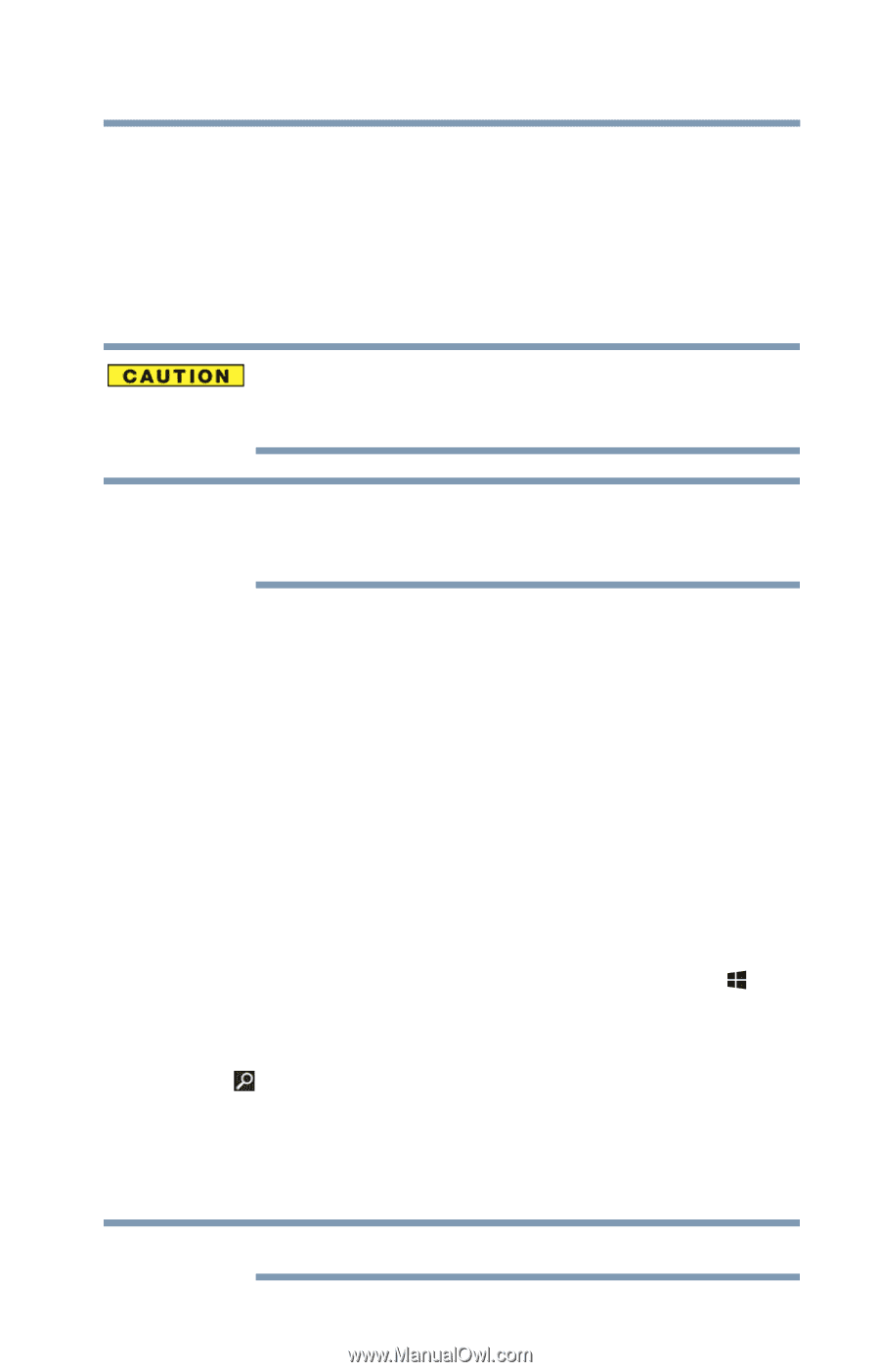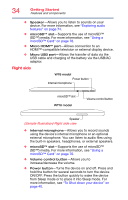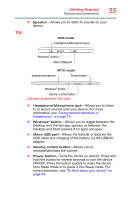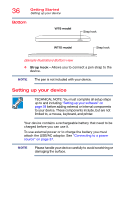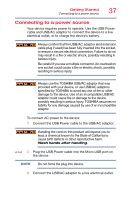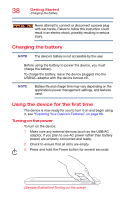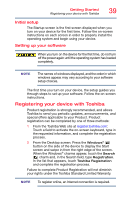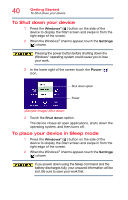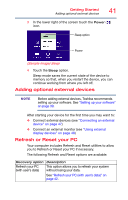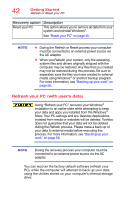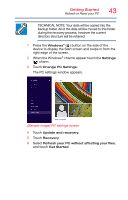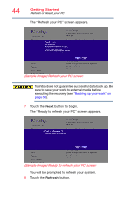Toshiba WT10-A32M Encore 2 WT8-B/WT10-A Windows 8.1 combined User's Guide - Page 39
Initial setup, Setting up your software, Registering your device with Toshiba
 |
View all Toshiba WT10-A32M manuals
Add to My Manuals
Save this manual to your list of manuals |
Page 39 highlights
Getting Started Registering your device with Toshiba 39 Initial setup The Startup screen is the first screen displayed when you turn on your device for the first time. Follow the on-screen instructions on each screen in order to properly install the operating system and begin using your device. Setting up your software When you turn on the device for the first time, do not turn off the power again until the operating system has loaded completely. NOTE The names of windows displayed, and the order in which windows appear, may vary according to your software setup choices. The first time you turn on your device, the setup guides you through steps to set up your software. Follow the on-screen instructions. Registering your device with Toshiba Product registration is strongly recommended, and allows Toshiba to send you periodic updates, announcements, and special offers applicable to your Product. Product registration can be completed by one of three methods: 1 From the Toshiba Web site at register.toshiba.com: Touch a field to activate the on-screen keyboard, type in the requested information, and complete the registration process. 2 From the Desktop screen: Press the Windows® ( ) button on the side of the device to display the Start screen and swipe in from the right edge of the screen. When the Windows® charms appear, touch the Search ( ) charm and, in the Search field, type Registration. In the list that appears, touch Toshiba Registration and complete the registration process. Failure to complete Product Registration will not diminish your rights under the Toshiba Standard Limited Warranty. NOTE To register online, an Internet connection is required.