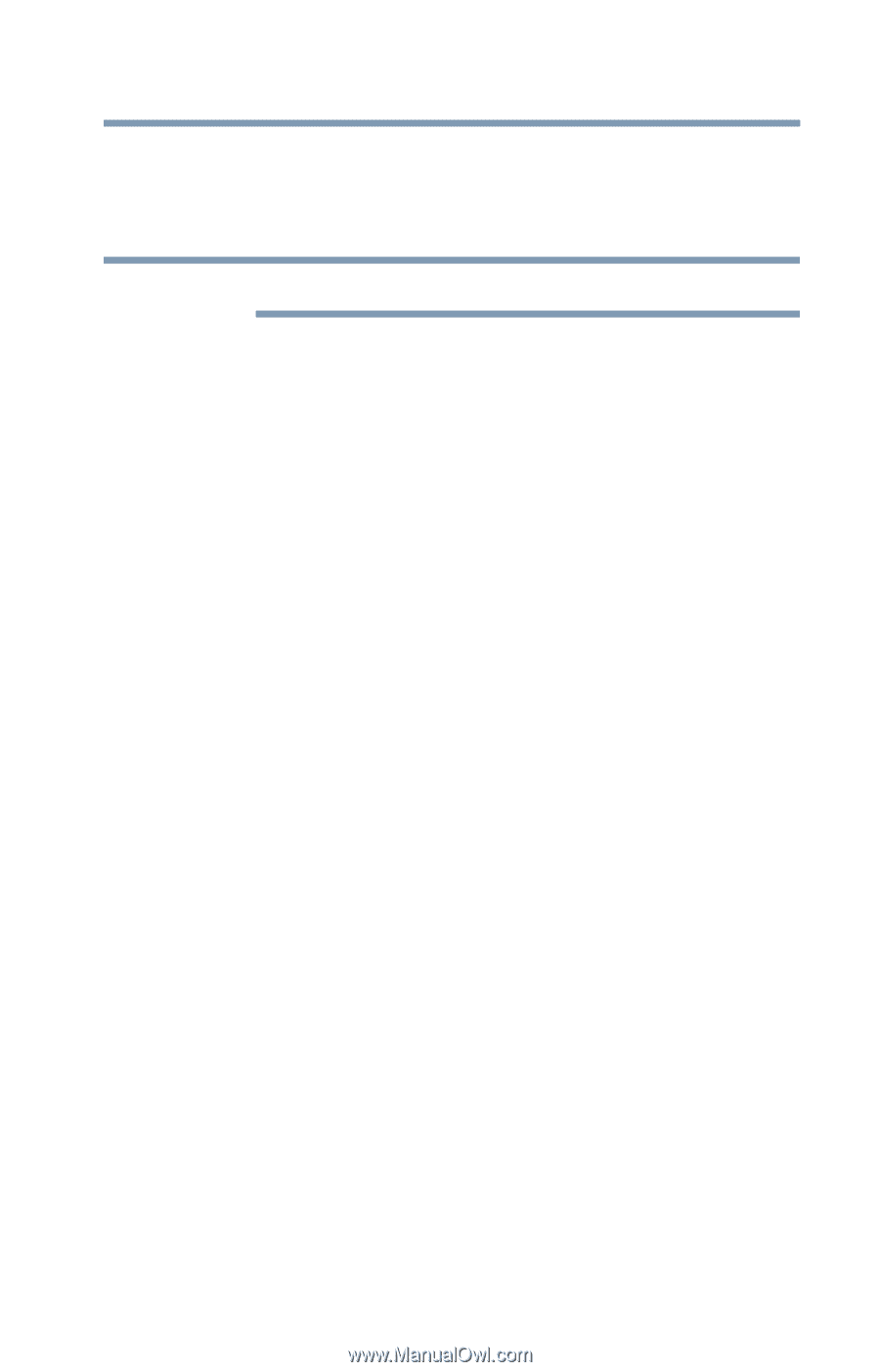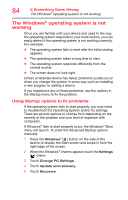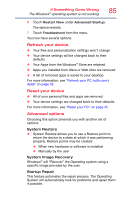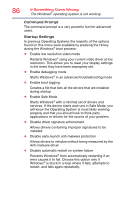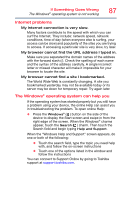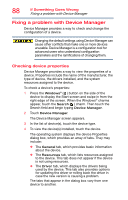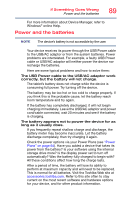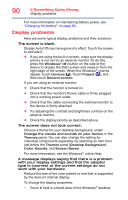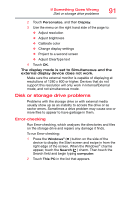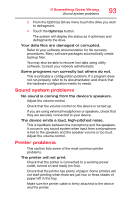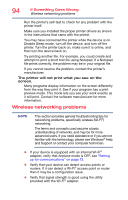Toshiba WT10-A32M Encore 2 WT8-B/WT10-A Windows 8.1 combined User's Guide - Page 89
Power and the batteries
 |
View all Toshiba WT10-A32M manuals
Add to My Manuals
Save this manual to your list of manuals |
Page 89 highlights
If Something Goes Wrong Power and the batteries 89 For more information about Device Manager, refer to Windows® online Help. Power and the batteries NOTE The device's battery is not accessible by the user. Your device receives its power through the USB Power cable to the USB/AC adaptor or from the system batteries. Power problems are interrelated. For example, a faulty USB Power cable or USB/AC adaptor will neither power the device nor recharge the batteries. Here are some typical problems and how to solve them: The USB Power cable to the USB/AC adaptor work correctly, but the battery will not charge. The tablet's battery does not charge while the device is consuming full power. Try turning off the device. The battery may be too hot or too cold to charge properly. If you think this is the probable cause, let the battery reach room temperature and try again. If the battery has completely discharged, it will not begin charging immediately. Leave the USB/AC adaptor and power cord/cable connected, wait 20 minutes and see if the battery is charging. The battery appears not to power the device for as long as it usually does. If you frequently repeat shallow charge and discharge, the battery meter may become inaccurate. Let the battery discharge completely, then try charging it again. Check the power options via your Power Plans (see "Power Plans" on page 64). Have you added a device that takes its power from the battery? Is your software using the internal storage drive more? Is the display power set to turn off automatically? Was the battery fully charged to begin with? All these conditions affect how long the charge lasts. After a period of time, the battery will lose its ability to perform at maximum capacity and will need to be replaced. This is normal for all batteries. Visit the Toshiba Web site at accessories.toshiba.com. Refer to this site often to stay current on the most recent software and hardware options for your device, and for other product information.