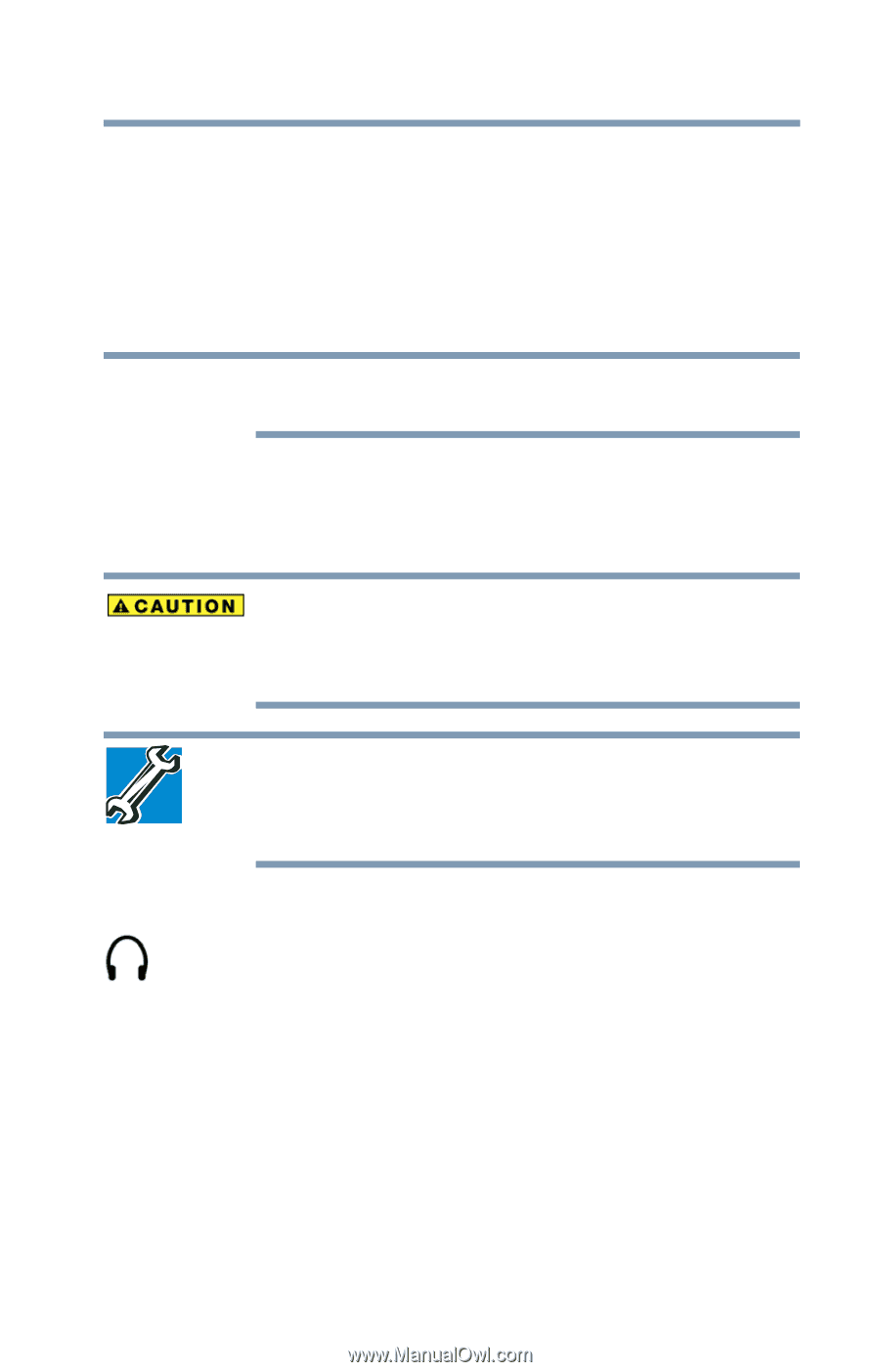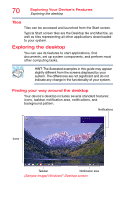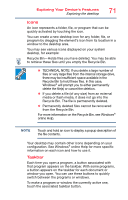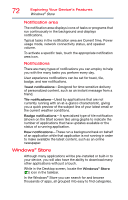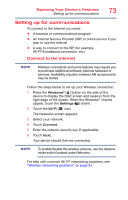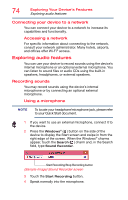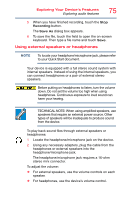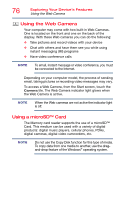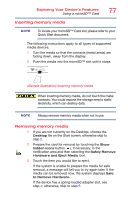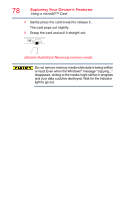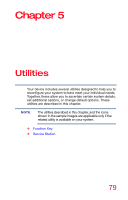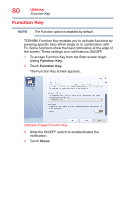Toshiba WT10-A32M Encore 2 WT8-B/WT10-A Windows 8.1 combined User's Guide - Page 75
Using external speakers or headphones
 |
View all Toshiba WT10-A32M manuals
Add to My Manuals
Save this manual to your list of manuals |
Page 75 highlights
Exploring Your Device's Features Exploring audio features 75 5 When you have finished recording, touch the Stop Recording button. The Save As dialog box appears. 6 To save the file, touch the field to open the on-screen keyboard. Then type a file name and touch Save. Using external speakers or headphones NOTE To locate your headphone/microphone jack, please refer to your Quick Start document. Your device is equipped with a full stereo sound system with internal speakers. Instead of using the internal speakers, you can connect headphones or a pair of external stereo speakers. Before putting on headphones to listen, turn the volume down. Do not set the volume too high when using headphones. Continuous exposure to loud sound can harm your hearing. TECHNICAL NOTE: When using amplified speakers, use speakers that require an external power source. Other types of speakers will be inadequate to produce sound from the device. To play back sound files through external speakers or headphones: 1 Locate the headphone/microphone jack on the device. 2 Using any necessary adapters, plug the cable from the headphones or external speakers into the headphone/microphone jack. The headphone/microphone jack requires a 16-ohm stereo mini connector. To adjust the volume: ❖ For external speakers, use the volume controls on each speaker. ❖ For headphones, use the device's volume control.