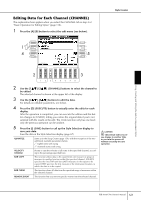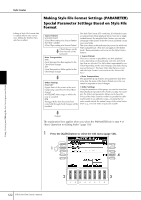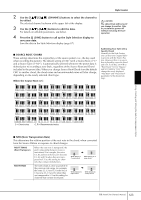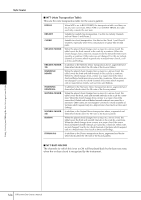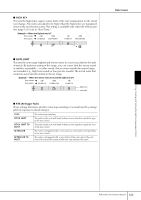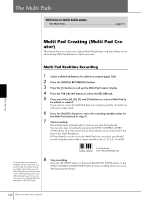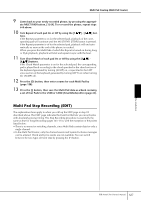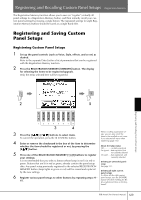Yamaha PSR-3000 Owner's Manual - Page 126
The Multi Pads, Multi Pad Creating (Multi Pad Creator), Multi Pad Realtime Recording
 |
View all Yamaha PSR-3000 manuals
Add to My Manuals
Save this manual to your list of manuals |
Page 126 highlights
The Multi Pads Reference to Quick Guide pages The Multi Pads page 51 The Multi Pads Multi Pad Creating (Multi Pad Creator) This feature lets you create your original Multi Pad phrases, and also allows you to edit existing Multi Pad phrases to create your own. Multi Pad Realtime Recording 1 Select a Multi Pad Bank to be edited or created (page 128). 2 Press the [DIGITAL RECORDING] button. 3 Press the [C] button to call up the Multi Pad Creator display. 4 Press the TAB [√]/[®] button to select the RECORD tab. 5 Press any of the [A], [B], [F], and [G] buttons to select a Multi Pad to be edited or created. If you want to create the Multi Pad data from scratch, press the [C] button to call up an empty bank. 6 Press the [H] (REC) button to enter the recording standby status for the Multi Pad selected in step #5. 7 Start recording. Recording begins automatically as soon as you play the keyboard. You can also start recording by pressing the STYLE CONTROL [START/ STOP] button. This lets you record as much silence as you want before the start of the Multi Pad phrase. If Chord Match is set to on for the Multi Pad to be recorded, you should record using the notes of the C major seventh scale (C, D, E, G, A and B). CRC CRC C = Chord note C, R = Recommended note 8 Stop recording. To ensure that your repeated rhythmic phrases play back in a perfect loop, be careful to stop recording right on the very last Press the [H] (STOP) button or the panel MULTI PAD [STOP] button or the STYLE CONTROL [START/STOP] button to stop recording when you've finished playing the phrase. beat of the phrase, just before the "one" of the next measure. If it is difficult to get a good loop, you may want to use the Step Record functions on the EDIT page. 126 PSR-3000/1500 Owner's Manual