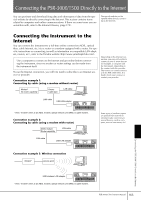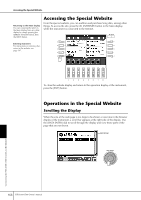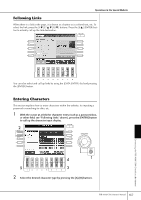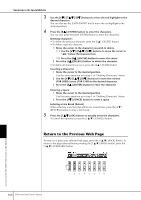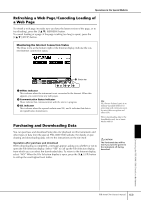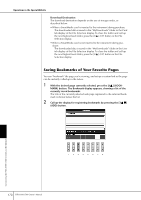Yamaha PSR-3000 Owner's Manual - Page 170
Saving Bookmarks of Your Favorite s, Download Destination - user manual download
 |
View all Yamaha PSR-3000 manuals
Add to My Manuals
Save this manual to your list of manuals |
Page 170 highlights
Operations in the Special Website Download Destination The download destination depends on the use of storage media, as described below. • When a SmartMedia card is inserted to the instrument during purchase: The downloaded data is saved in the "MyDownloads" folder in the Card tab display of the File Selection display. To close the folder and call up the next highest level folder, press the [8π] (UP) button in the File Selection display. • When a SmartMedia card is not inserted to the instrument during purchase: The downloaded data is saved in the "MyDownloads" folder in the User tab display of the File Selection display. To close the folder and call up the next highest level folder, press the [8π] (UP) button in the File Selection display. Saving Bookmarks of Your Favorite Pages You can "bookmark" the page you're viewing, and set up a custom link so the page can be instantly called up in the future. 1 With the desired page currently selected, press the [6π] (BOOK- MARK) button. The Bookmark display appears, showing a list of the currently saved bookmarks. The title of the currently selected web page registered to the selected bookmark is shown below the list. 2 Call up the display for registering bookmarks by pressing the [3π†] (ADD) button. 170 PSR-3000/1500 Owner's Manual Connecting the PSR-3000/1500 Directly to the Internet