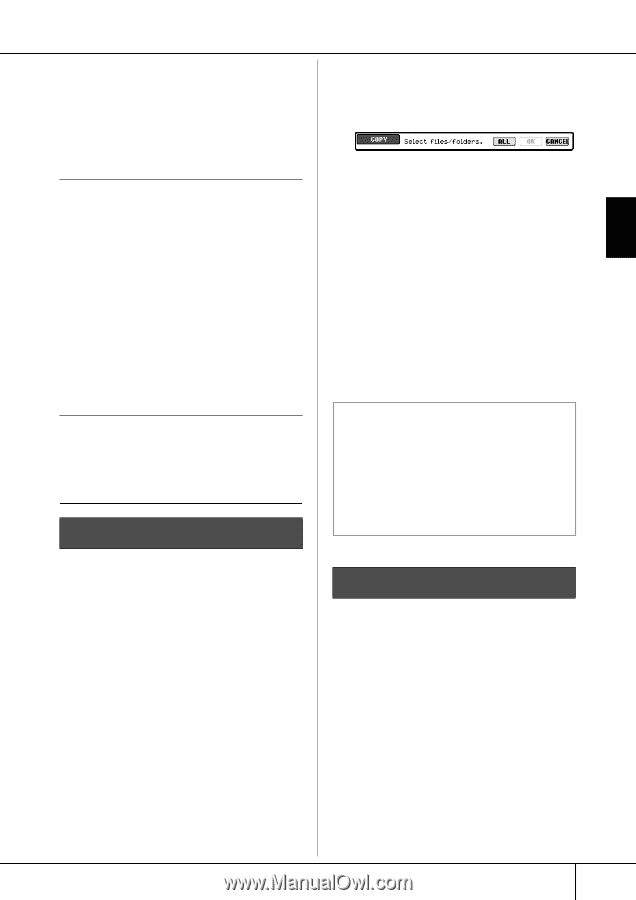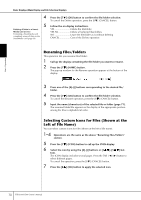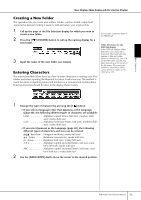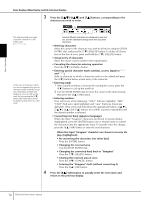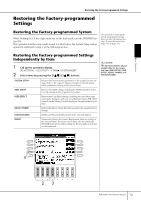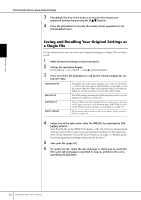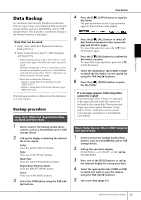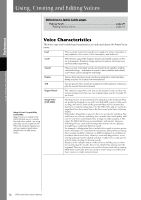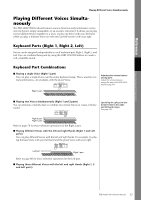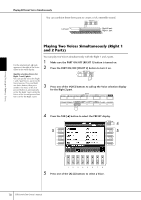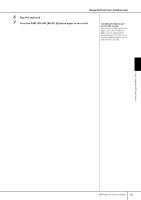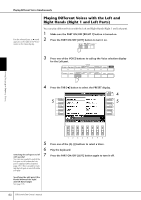Yamaha PSR-3000 Owner's Manual - Page 75
Data Backup, Backup procedure
 |
View all Yamaha PSR-3000 manuals
Add to My Manuals
Save this manual to your list of manuals |
Page 75 highlights
Basic Operation Data Backup For maximum data security Yamaha recommends that you copy or save your important data to separate storage media, such as a SmartMedia card or USB storage device. This provides a convenient backup if the internal memory is damaged. Data that can be saved 1 Song*, Style, Multi Pad, Registration Memory Bank and Voice 2 Music Finder Record, Effect**, MIDI Template and System File * Protected Songs (those with a "Prot.1/Prot.2" indication at the upper left of the file name) cannot be saved. However, Songs with a "Prot.2" indication can be moved (cut-and-paste operation) to a SmartMedia card with ID. Songs with a "Prot.1" indication cannot be moved to external media. **Effect data includes the following: - Edited or saved data in the Mixing Console "EFFECT/EQ." - Edited or saved data of the Vocal Harmony type (PSR-3000 only). The backup procedure is different for the data types in 1 and 2 above. Backup procedure Song, Style, Multi Pad, Registration Memory Bank and Voice Data 1 Insert/connect the backup media (desti- nation), such as a SmartMedia card or USB storage device. 2 Call up the display containing the desired file to be copied. Song: Press the [SONG SELECT] button. Style: Press one of the STYLE buttons. Multi Pad: Press the [MULTI PAD SELECT] button. Registration Memory Bank: Press the [REGIST. BANK] button. Voice: Press one of the VOICE buttons. 3 Select the USER tab by using the TAB [√]/ [®] buttons. Data Backup 4 Press the [3†] (COPY) button to copy the file/folder. The pop-up window for the Copy operation appears at the bottom of the display. 5 Press the [6†] (ALL) button to select all files/folders indicated on the current display and all other pages. To cancel the selection, press the [6†] (ALL OFF) button again. 6 Press the [7†] (OK) button to confirm the file/folder selection. To cancel the Copy operation, press the [8†] (CANCEL) button. 7 Select the destination Tab (CARD or USB) to which the file/folder is to be copied, by using the TAB [√]/[®] buttons. 8 Press the [4†] (PASTE) button to paste the file/folder. If a message appears indicating data cannot be copied Protected Songs ("Prot. 1/Prot.2" is indicated at the upper left side of the file names) are included in the copied files. These protected Songs cannot be copied. However, Songs with a "Prot.2" indication can be moved (cut-and-paste operation) to a SmartMedia card with ID. Music Finder Record, Effect, MIDI Template and System Data 1 Insert/connect the backup media (desti- nation), such as a SmartMedia card or USB storage device. 2 Call up the operation display. [FUNCTION] → [I] UTILITY → TAB [√]/[®] SYSTEM RESET 3 Press one of the [F]-[I] buttons to call up the relevant display for saving your data. 4 Select the appropriate tab (CARD or USB) to which you want to save the data by using the TAB [√]/[®] buttons. 5 Save your data (page 67). PSR-3000/1500 Owner's Manual 75