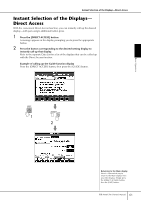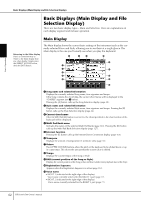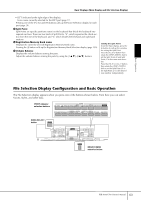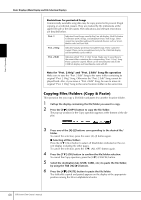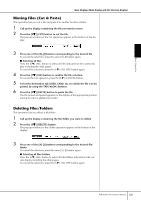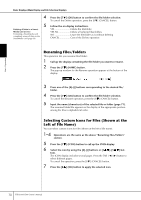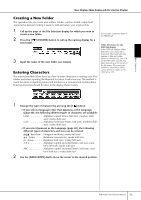Yamaha PSR-3000 Owner's Manual - Page 66
File/Folder Operations in the File Selection Display, Formatting a SmartMedia card - usb media card
 |
View all Yamaha PSR-3000 manuals
Add to My Manuals
Save this manual to your list of manuals |
Page 66 highlights
Basic Operation Basic Displays (Main Display and File Selection Display) File/Folder Operations in the File Selection Display • Saving Files page 67 • Copying Files/Folders (Copy & Paste page 68 • Moving Files (Cut & Paste page 69 • Deleting Files/Folders page 69 • Renaming Files/Folders page 70 • Selecting Custom Icons for Files (shown at the left of file name page 70 • Creating a New Folder page 71 • Entering characters page 71 Formatting a floppy disk To format a floppy disk, select "USB" in step 3 at right. CAUTION Make sure to read page 22 for how to handle the floppy disk drive and floppy disk. Formatting a SmartMedia card A new SmartMedia card or one which has been used with other devices may not be immediately usable with the PSR-3000/1500. If the SmartMedia card inserted in the instrument's card slot cannot be accessed by the instrument, you will need to format the card for the instrument. CAUTION • Formatting a SmartMedia card completely erases all data on the card. Make sure that the SmartMedia card you're formatting does not contain important data! • Make sure to read page 23 for how to handle the SmartMedia card and card slot. • The SmartMedia cards formatted with this instrument may become unusable with other instruments. 1 Insert a SmartMedia card for formatting into the card slot. 2 Call up the operation display. [FUNCTION] → [I] UTILITY → TAB [√]/[®] MEDIA 3 Press the [A] button to select "CARD." 4 Press the [H] button to format the card. 3 4 66 PSR-3000/1500 Owner's Manual