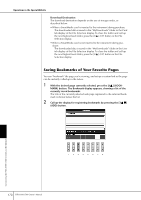Yamaha PSR-3000 Owner's Manual - Page 175
Browser, CANCEL button.
 |
View all Yamaha PSR-3000 manuals
Add to My Manuals
Save this manual to your list of manuals |
Page 175 highlights
Operations in the Special Website 5 Press the [2π†] (UP/DOWN) button to select the setting or change the value. This can also be done by using the [DATA ENTRY] dial. Entering Characters When the character input display is opened, you can enter characters. (Refer to "Entering Characters" on page 167.) 56 6 To execute the setting, press the [3π] (ENTER) button. To cancel, press the [3†] (CANCEL) button. 7 To actually apply all settings changed in the Internet Settings display, press the [7π†] (EXECUTE) button. To cancel, press the [8π†] (CANCEL) button. Browser 1 2 3 4 5 1 Encode Selects the character code encoding for the browser. 2 Home page/Set this page as Home/Restore default Home For details, refer to "Changing the Home Page" on page 173. 3 Show images Image data and pictures in the web page are shown in the browser when this is set to on. Image data is not shown when this is set to off. 4 Character entry keys This setting lets you select the character order of the virtual keyboard for entering characters. When this is set to "Alphabetical," the keys are in alphabetical order. When this is set to "ASCII," the keys are arranged as a conventional "QWERTY" keyboard. 5 Time zone This determines the time setting for the browser. PSR-3000/1500 Owner's Manual 175 Connecting the PSR-3000/1500 Directly to the Internet