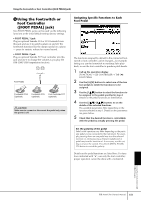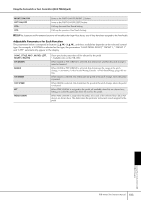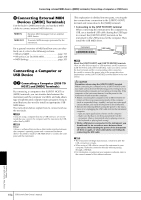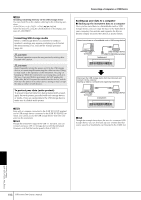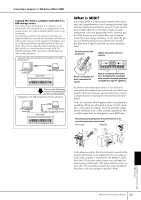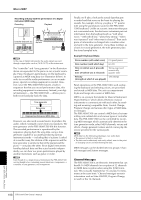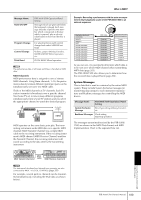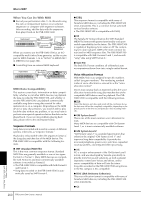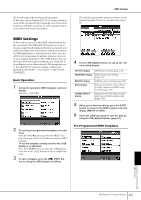Yamaha PSR-3000 Owner's Manual - Page 196
Backing up the instrument data to a computer, Formatting USB storage media - support
 |
View all Yamaha PSR-3000 manuals
Add to My Manuals
Save this manual to your list of manuals |
Page 196 highlights
n Checking remaining memory on the USB storage device You can check this in the display called up by the following operation: [FUNCTION] → [I] UTILITY → TAB [√]/[®] MEDIA Select the device by using the [A]/[B] buttons in this display and press [F] (PROPERTY). Formatting USB storage media When a USB storage device is connected or media is inserted, a message may appear prompting you to format the device/media. If so, execute the Format operation (page 66). CAUTION The format operation overwrites any previously existing data. Proceed with caution. CAUTION Avoid frequently turning the power on/off to the USB storage device, or connecting/disconnecting the cable too often. Doing so may result in the operation of the instrument "freezing" or hanging up. While the instrument is accessing data (such as in the Save, Copy and Delete operations), do NOT unplug the USB cable, do NOT remove the media from the device, and do NOT turn the power off to either device. Doing so may corrupt the data on either or both devices. To protect your data (write-protect): To prevent important data from being inadvertently erased, apply the write-protect provided with each storage device or media. If you are saving data to the USB storage device, make sure to disable write-protect. n Even with a computer connected to the [USB TO HOST] terminal and a USB storage device connected to the [USB TO DEVICE] terminal, you cannot access the USB storage device from the computer via the instrument. n Though the instrument supports the USB 1.1 standard, you can connect and use a USB 2.0 storage device with the instrument. However, note that the transfer speed is that of USB 1.1. Connecting a Computer or USB Device Backing up your data to a computer ■ Backing up the instrument data to a computer Once you've saved data to a SmartMedia card or USB storage device, you can copy the data to the hard disk of your computer, then archive and organize the files as desired. Simply reconnect the device as shown below. Saves internal data to a SmartMedia card or USB storage device. Computer USB storage device USB TO DEVICE terminal Instrument Disconnect the USB storage device from the instrument and connect it to the computer Backing up data to a computer and organizing files/folders Computer USB storage device Instrument n Though the example here shows the use of a connected USB storage device, you can also back up your created data that you've saved to a SmartMedia card inserted to the CARD slot. Using Your Instrument with Other Devices 196 PSR-3000/1500 Owner's Manual