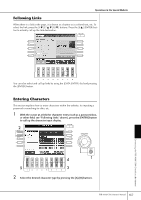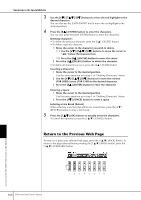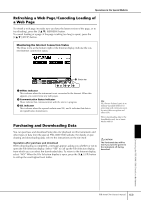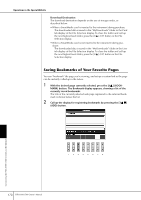Yamaha PSR-3000 Owner's Manual - Page 172
Editing Bookmarks, Select the intended position by pressing the [1
 |
View all Yamaha PSR-3000 manuals
Add to My Manuals
Save this manual to your list of manuals |
Page 172 highlights
Operations in the Special Website Editing Bookmarks From the Bookmark display, you can change the names and rearrange the order of your bookmarks, as well as delete unnecessary bookmarks from the list. Connecting the PSR-3000/1500 Directly to the Internet 1 2 345 6 7 1 Cursor up/down Moves the selection position in the Bookmark list. 2 Jump Opens the web page of the selected bookmark. 3 Add Used when saving a bookmark (page 170). 4 Changing names Changes the name of the selected bookmark. Pressing the [4π†] (CHANGE) button calls up the display for entering characters. For details on entering characters, see page 167. 5 Delete Deletes the selected bookmark from the Bookmark list. 6 Move Changes the order of the bookmarks. 1 Select the bookmark you wish to move, then press the [6π†] (MOVE) button. The lower part of the display changes, letting you select the new position for the bookmark. 2 Select the intended position by pressing the [1π†] (UP/ DOWN) button. 3 Move the bookmark to the selected position by pressing the [7π†] (EXECUTE) button. 7 Close Closes the Bookmark display and returns to the browser display. 172 PSR-3000/1500 Owner's Manual