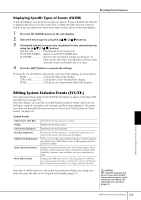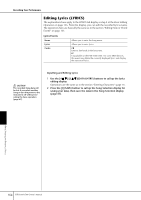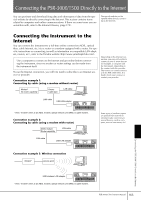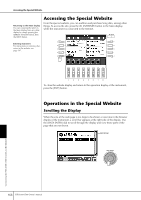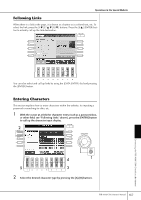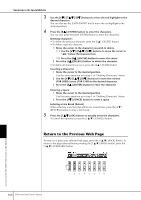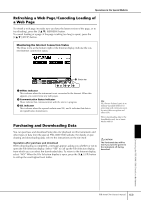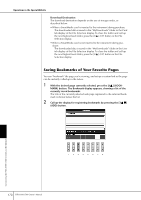Yamaha PSR-3000 Owner's Manual - Page 168
Return to the Previous Web Entering a Line Break Return
 |
View all Yamaha PSR-3000 manuals
Add to My Manuals
Save this manual to your list of manuals |
Page 168 highlights
Operations in the Special Website 3 Use the [6†]/[7π†]/[8†] buttons to move the red highlight to the desired character. You can also use the [DATA ENTRY] dial to move the red highlight to the desired position. 4 Press the [8π] (ENTER) button to enter the characters. You can also press the panel [ENTER] button to enter the characters. Deleting Characters • To delete the previous character, press the [5π] (DELETE) button. • To delete a specific character: 1 Move the cursor to the character you wish to delete. 1-1 Use the [6†]/[7π†]/[8†] buttons to move the cursor to "√®" below the character box. 1-2 Press the [8π] (ENTER) button to move the cursor. 2 Press the [5π](DELETE) button to delete the character. • To delete all characters at once, press the [4π] (CLEAR) button. Inserting a Character 1 Move the cursor to the desired position. Use the same operation as in step 1 of "Deleting Characters" above. 2 Use the [6†]/[7π†]/[8†] buttons to move the red box (PSR-3000)/cursor (PSR-1500) to the desired character. 3 Press the [8π] (ENTER) button to enter the character. Entering a Space 1 Move the cursor to the desired position. Use the same operation as in step 1 of "Deleting Characters" above. 2 Press the [5†] (SPACE) button to enter a space. Entering a Line Break (Return) When selecting a text box that allows for several lines, press the [4†] (RETURN) button to enter a line break. 5 Press the [1π†] (OK) button to actually enter the characters. To cancel the operation, press the [2π†] (CANCEL) button. Return to the Previous Web Page To return to a previously selected web page, press the [1π†] (BACK) button. To return to the page selected before pressing the [1π†] (BACK) button, press the [2π†] (FORWARD) button. 168 PSR-3000/1500 Owner's Manual Connecting the PSR-3000/1500 Directly to the Internet