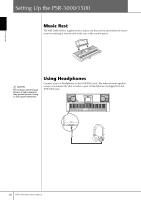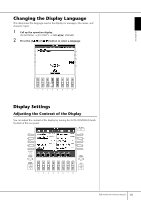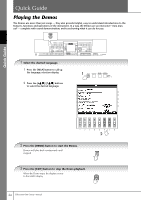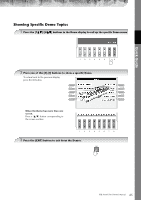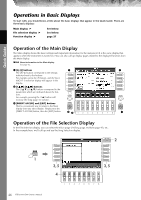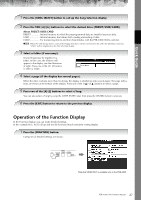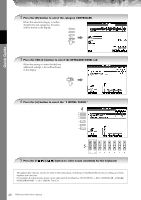Yamaha PSR-3000 Owner's Manual - Page 23
Handling SmartMediaTM*Memory Cards, Inserting SmartMedia Cards, Handle SmartMedia cards with care - forum
 |
View all Yamaha PSR-3000 manuals
Add to My Manuals
Save this manual to your list of manuals |
Page 23 highlights
Introduction Handling SmartMediaTM*Memory Cards *SmartMedia is a trademark of Toshiba Corporation. This instrument features a built-in SmartMedia card slot (on the front panel). It lets you save original data you've created on the instrument to a SmartMedia card, and allows you to load data from a card to the instrument. Be sure to handle SmartMedia cards with care. Follow the important precautions below. Compatible SmartMedia Types • 3.3V (3V) SmartMedia can be used. 5V type SmartMedia is not compatible with this instrument. • SmartMedia cards of seven different memory capacities of (2MB, 4MB, 8MB, 16MB, 32MB, 64MB, and 128MB) can be used with the instrument. SmartMedia cards greater than 32MB can be used if they conform to the SSFDC Forum standard. n SSFDC is an abbreviation for Solid State Floppy Disk Card (another name for SmartMedia cards). The SSFDC Forum is a voluntary organization established for the promotion of SmartMedia. Formatting SmartMedia Cards If you find that you are unable to use new, blank SmartMedia cards or cards that have been used with other devices, you may need to format them. For details on how to format a SmartMedia card, see page 66. Keep in mind that all data on the card will be lost after formatting. Make sure to check beforehand whether or not the card contains important data. n SmartMedia cards formatted on this device may or may not be usable as is on other devices. Inserting/Removing SmartMedia Cards Inserting SmartMedia Cards • Insert the SmartMedia card with the terminal (goldplated) side face down into the card slot, until it fits into place. • Do not insert the SmartMedia card in the wrong direction. • Do not insert anything other than a SmartMedia card in the slot. CAUTION Never attempt to remove the SmartMedia card or turn the power off during accessing. Doing so can damage the data on the instrument or card and possibly damage the SmartMedia card itself. About SmartMedia Cards Handle SmartMedia cards with care, and follow these precautions: • There are times when static electricity affects SmartMedia. Before you touch a SmartMedia card, touch something metallic such as a door knob and aluminum sash, to reduce the possibility of static electricity. • Be sure to remove the SmartMedia card from the SmartMedia slot when it is not in use for a long time. • Do not expose the SmartMedia to direct sunlight, extremely high or low temperatures, or excessive humidity, dust or liquids. • Do not place heavy objects on a SmartMedia card or bend or apply pressure to the card in any way. • Do not touch the gold-plated terminals of the SmartMedia card or put any metallic plate onto the terminals. • Do not expose the SmartMedia card to magnetic fields, such as those produced by televisions, speakers, motors, etc., since magnetic fields can partially or completely erase data on the SmartMedia, rendering it unreadable. • Do not attach anything other than the provided labels to a SmartMedia. Also make sure that labels are attached in the proper location. To Protect Your Data (Write-protect): • To prevent inadvertent erasure of important data, affix the write-protect seal (provided in the SmartMedia package) onto the designated area (within the circle) of the SmartMedia card. Conversely, to save data on the SmartMedia card, make sure to remove the write-protect seal from the card. • Do not reuse a seal that has been peeled off. Removing SmartMedia Cards • Before removing the SmartMedia card, be sure to confirm that the card is not in use, or it is not being accessed by the instrument. Then pull the card out slowly by hand. If the SmartMedia card is being accessed*, a message indicating that it is in use appears on the instrument's display. * Accessing includes saving, loading, formatting, deleting and making directory. Also, be aware that the instrument will automatically access the SmartMedia to check the media type when it is inserted while the instrument is turned on. PSR-3000/1500 Owner's Manual 23