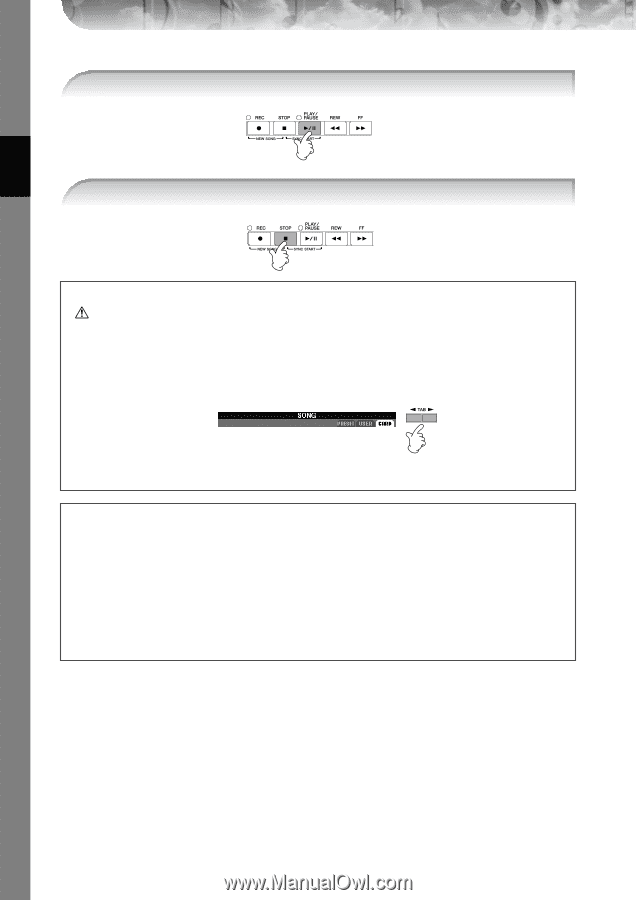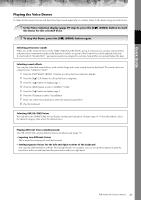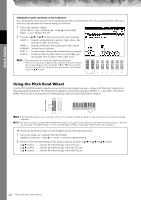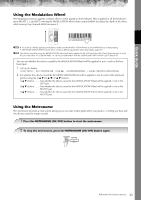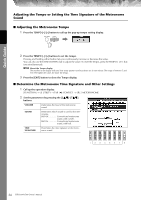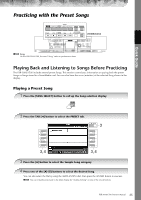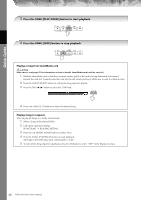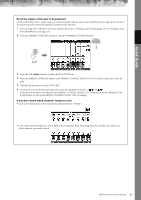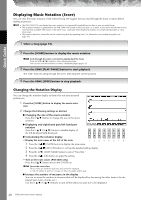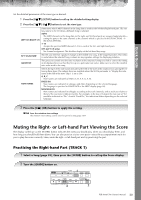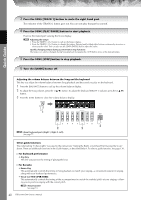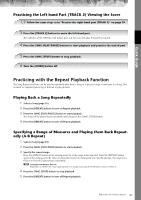Yamaha PSR-3000 Owner's Manual - Page 36
Press the SONG [PLAY/PAUSE] button to start playback., Playing a Song from SmartMedia card
 |
View all Yamaha PSR-3000 manuals
Add to My Manuals
Save this manual to your list of manuals |
Page 36 highlights
Quick Guide 5 Press the SONG [PLAY/PAUSE] button to start playback. 6 Press the SONG [STOP] button to stop playback. Playing a Song from SmartMedia card CAUTION Make sure to read page 23 for information on how to handle SmartMedia cards and the card slot. 1 Hold the SmartMedia card so that the connector section (gold) of the card is facing downward and forward, towards the card slot. Carefully insert the card into the slot, slowly pushing it all the way in until it is fitted in place. 2 Press the [SONG SELECT] button to call up the Song selection display. 3 Press the TAB [√][®] button to select the CARD tab. 4 Press one of the [A]-[J] buttons to select the desired Song. Playing Songs in sequence You can play all Songs in a folder continuously. 1 Select a Song in the desired folder. 2 Call up the operation display. [FUNCTION] → [B] SONG SETTING 3 Press the [H] (REPEAT MODE) button to select "ALL." 4 Press the SONG [PLAY/PAUSE] button to start playback. All Songs in the folder play back continuously, in order. 5 To turn off the Song sequence playback, press the [H] button to select "OFF" in the display in step 2. 36 PSR-3000/1500 Owner's Manual