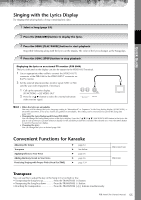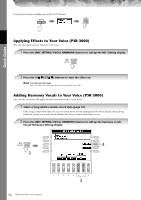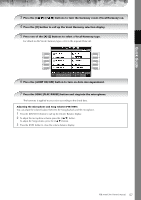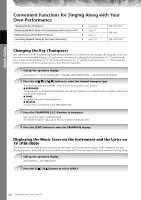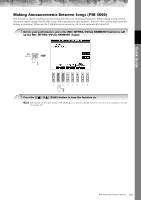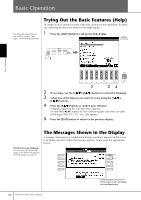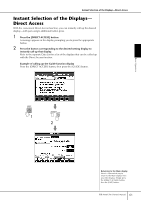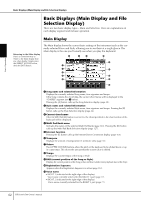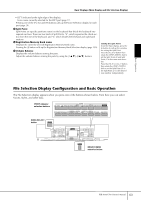Yamaha PSR-3000 Owner's Manual - Page 60
Basic Operation, Trying Out the Basic Features (Help), The Messages Shown in the Display
 |
View all Yamaha PSR-3000 manuals
Add to My Manuals
Save this manual to your list of manuals |
Page 60 highlights
Basic Operation The language selected here is also used for various "Messages" shown during operations. Trying Out the Basic Features (Help) The Help function introduces some of the basic features of the instrument. Try them out, following the directions shown in the Help display. 1 Press the [HELP] button to call up the Help display. 1 Basic Operation 3 24 2 If necessary, use the [6π†]/[7π†] buttons to select the language. 3 Select one of the features you want to try by using the [1π†]- [5π†] buttons. 4 Press the [8π†] button to confirm your selection. A display explaining the selected feature appears. Use the TAB [√][®] buttons to select different pages if the there are additional pages (The "P1," "P2," etc., tabs appear.) 5 Press the [EXIT] button to return to the previous display. Selecting message language You can select the desired language of the display messages in the Help display (see above). The Messages Shown in the Display A message (information or confirmation dialog) sometimes appears on the screen to facilitate operation. When the message appears, simply press the appropriate button. 60 PSR-3000/1500 Owner's Manual In this example, press the [F] (YES) button to start formatting the SmartMedia card.