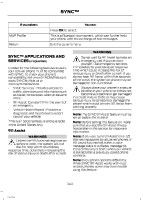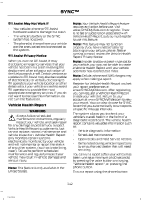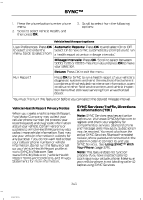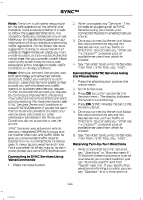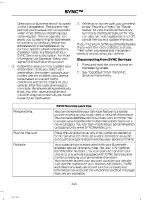2014 Ford F150 SuperCrew Cab Owner Manual Printing 1 - Page 345
2014 Ford F150 SuperCrew Cab Manual
Page 345 highlights
SYNC™ 1. Press the phone button to enter phone menu. 2. Scroll to select Vehicle Health, and then press OK. 3. Scroll to select from the following options: Vehicle health report options User Preferences: Press OK Automatic Reports: Press OK to and select On or Off. to select and enter the Select On to have SYNC automatically prompt you to run menu. Scroll to select from: a health report at certain mileage intervals.* Mileage Intervals: Press OK. Scroll to select between 5000, 7500 or 10000-mile intervals and press OK to make your selection. Return: Press OK to exit the menu. Run Report? Press OK for SYNC to run a health report of your vehicle's diagnostic systems and send the results to Ford where it combines with scheduled maintenance information, open recalls and other field service actions and vehicle inspection items that still need servicing from an authorized dealer. * You must first turn this feature on before you can select the desired mileage interval. Vehicle Health Report Privacy Notice When you create a Vehicle Health Report, Ford Motor Company may collect your cellular phone number (to process your report request) and diagnostic information about your vehicle. Certain versions or updates to Vehicle Health Report may also collect more vehicle information. Ford may use your vehicle information it collects for any purpose. If you do not want to disclose your cellular phone number or vehicle information, do not run the feature or set up your Vehicle Health Report profile at www.SYNCMyRide.com. See www.SYNCMyRide.com (Vehicle Health Report Terms and Conditions, and Privacy Statement) for more information. SYNC Services: Traffic, Directions & Information (TDI) Note: SYNC Services requires activation before use. Visit www.SYNCMyRide.com to register and check your eligibility for complimentary services. Standard phone and message rates may apply. Subscription may be required. You must also have the active SYNC Services Bluetooth-enabled cellular phone paired and connected to the system in order to connect to, and use, SYNC Services. See Using SYNC™ With Your Phone (page 329). Note: This feature does not function properly if you have enabled caller ID blocking on your cellular phone. Make sure your cellular phone is not blocking caller ID before using SYNC Services. 343 F150 (TF6)