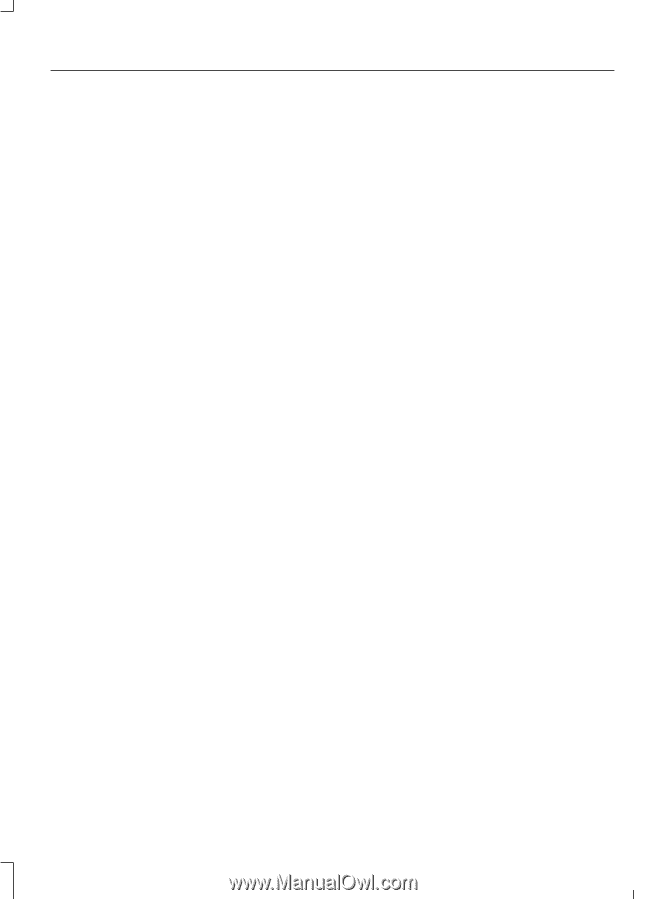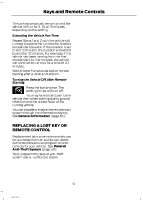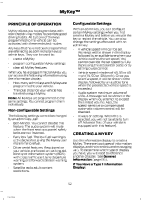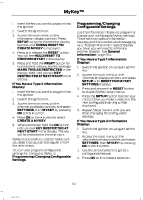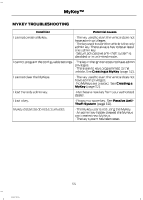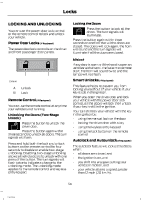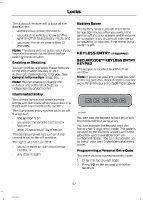2014 Ford F150 SuperCrew Cab Owner Manual Printing 1 - Page 55
2014 Ford F150 SuperCrew Cab Manual
Page 55 highlights
MyKey™ 1. 2. 3. Insert the key you want to program into the ignition. Switch the ignition on. Access the main menu on the information display controls. Press SETUP using the information display buttons until PRESS RESET TO CREATE MYKEY is displayed. Press and release the RESET button. You will see HOLD RESET TO CONFIRM MYKEY in the display. Press and hold the RESET button for two seconds until you see the message MARK THIS AS RESTRICTED in the display. Wait until you see KEY RESTRICTED AT NEXT START in the display. Programming/Changing Configurable Settings Use the information display to program or change your configurable MyKey settings. There are two types of information displays, and their controls and messaging vary. To determine which type of display you have, you will need to reference another chapter. See General Information (page 86). If You Have a Type 1 Information Display: 1. 2. Switch the ignition on using an admin key. Access the main menu on the information display controls, and press SETUP until RESET FOR MYKEY SETTINGS displays. Press and release the RESET button to display MyKey setup menus. Press the SETUP button to enter your choice. Once you make a selection, the next configurable setting will be displayed. Repeat Steps 3 and 4 until you are done changing the configurable settings. 4. 5. If You Have a Type 2 Information Display: 1. 2. 3. Insert the key you want to program into the ignition. Switch the ignition on. Access the main menu on the information display controls, and select SETTINGS, then MYKEY by pressing OK or the > button. Press OK or the > button to select CREATE A MYKEY. When prompted, hold the OK button until you see KEY RESTRICTED AT NEXT START in the display. The key will be restricted at the next start. 3. 4. 5. 4. 5. If You Have a Type 2 Information Display: 1. Switch the ignition on using an admin key. 2. Access the main menu on the information display controls, and select SETTINGS, then MYKEY by pressing OK or the > button. 3. Use the arrow buttons to get to a configurable feature. 4. Press OK or > to make a selection. MyKey is successfully created. Make sure you label it so you can distinguish it from the admin keys. You can also program configurable settings for the key(s). Refer to Programming/Changing Configurable Settings. 53 F150 (TF6)