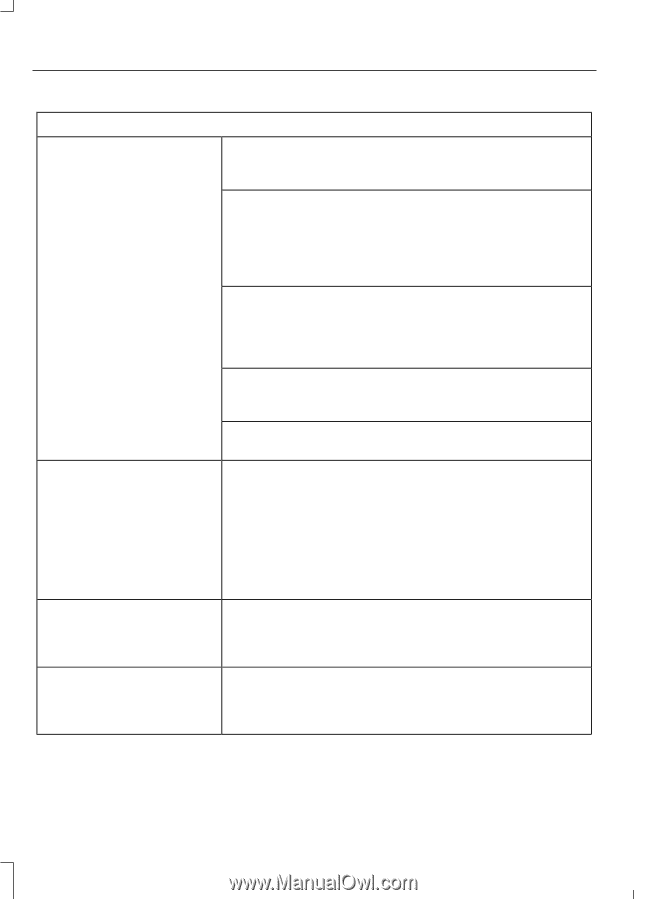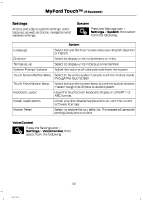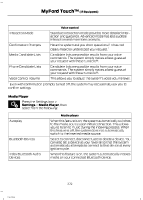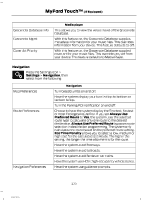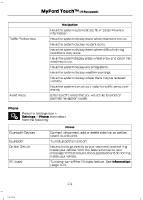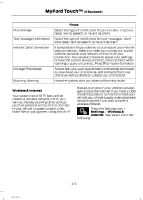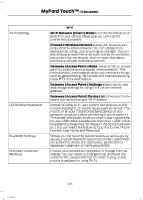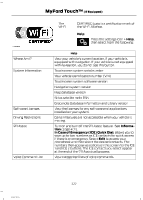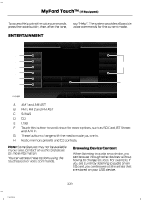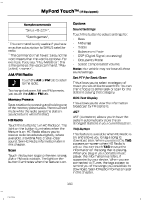2014 Ford F150 SuperCrew Cab Owner Manual Printing 1 - Page 378
2014 Ford F150 SuperCrew Cab Manual
Page 378 highlights
MyFord Touch™ (If Equipped) Wi-fi Wi-Fi Settings Wi-Fi Network (Client) Mode turns the Wi-Fi feature on and off in your vehicle. Make sure you turn it on for connectivity purposes. Choose a Wireless Network allows you to use a previously stored wireless network. You can categorize by alphabetical listing, priority and signal strength. You can also choose to search for a network, connect to a network, disconnect from a network, receive more information, prioritize a network or delete a network. Gateway (Access Point) Mode makes SYNC an access point for a phone or a computer when turned on. This forms the local area network within your vehicle for things, such as game playing, file transfer and internet browsing. Press ? for more information. Gateway (Access Point) Settings allows you to view and change settings for using SYNC as the internet gateway. Gateway (Access Point) Device List allows you to view recent connections to your Wi-Fi system. USB Mobile Broadband Instead of using Wi-Fi, your system can also use a USB mobile broadband connection to access the internet. (You must turn on your mobile broadband device on your personal computer before connecting it to the system.) This screen allows you to set up what is your typical area for your USB mobile broadband connection. (USB mobile broadband settings may not display if the device is already on.) You can select the following: Country, Carrier, Phone Number, User Name and Password. Shows you the currently paired devices as well as giving you your typical Bluetooth options to connect, disconnect, set as favorite, delete and add device. Bluetooth is a registered trademark of the Bluetooth SIG. Choose your connection methods and change them as needed. You can select to Change Order and have the system either always attempt to connect using a USB mobile broadband or using Wi-Fi. Bluetooth Settings Prioritize Connection Methods 376 F150 (TF6)