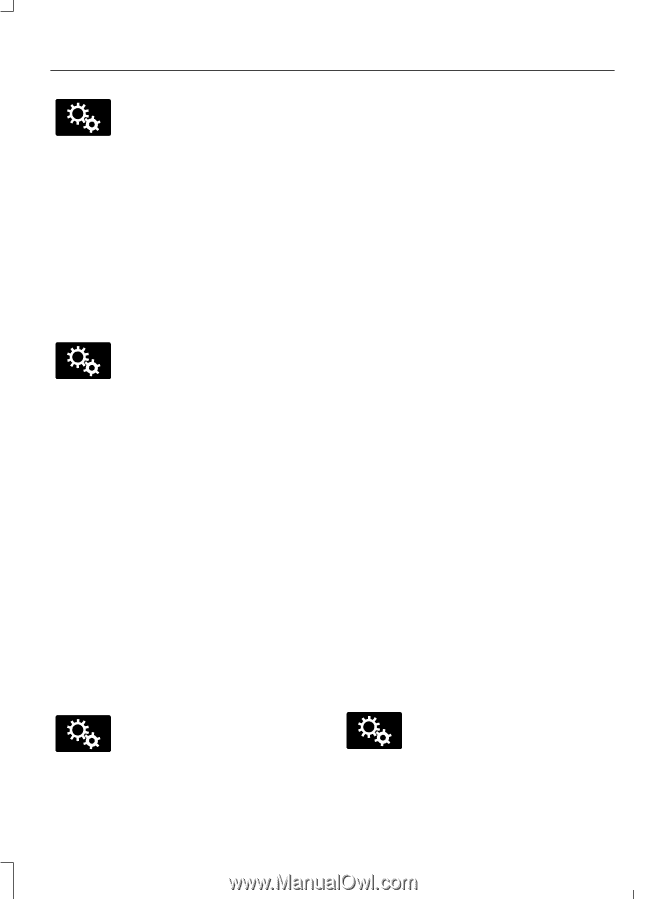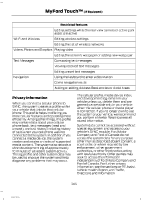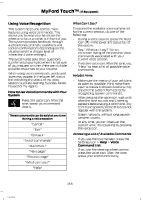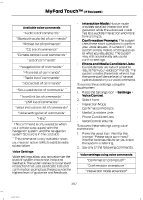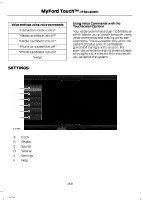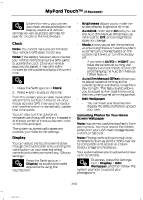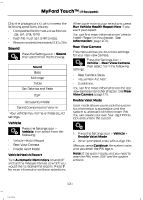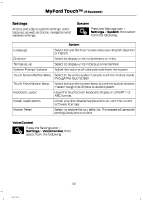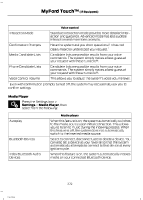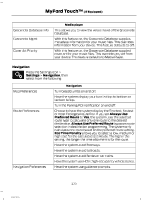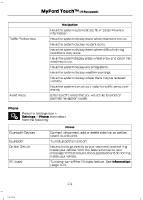2014 Ford F150 SuperCrew Cab Owner Manual Printing 1 - Page 371
2014 Ford F150 SuperCrew Cab Manual
Page 371 highlights
MyFord Touch™ (If Equipped) Under this menu, you can set your clock, access and adjust the display, sound and vehicle settings as well as access settings for specific modes or the help feature. E142607 • • Clock Note: You cannot manually set the date. Your vehicle's GPS does this for you. Note: If the battery has been disconnected, your vehicle needs to acquire a GPS signal to update the clock. Once your vehicle acquires the signal, it may take a few minutes for the update to display the correct time. • • E142607 1. Press the Settings icon > Clock. 2. Press + and - to adjust the time. From this screen, you can also make other adjustments such as 12-hour or 24-hour mode, activate GPS time synchronization and have the system automatically update new time zones. You can also turn the outside air temperature display off and on. It appears at the top center of the touchscreen, next to the time and date. The system automatically saves any updates you make to the settings. • Brightness allows you to make the screen display brighter or dimmer. Auto DIM, when set to On, lets you use the Auto Dim Manual Offset feature. When set to Off, screen brightness does not change. Mode allows you to set the screen to a certain brightness or have the system automatically change based on the outside light level, or turn the display off. • If you select AUTO or NIGHT, you have the options of turning the display's Auto Dim feature on or off and changing the Auto Dim Manual Offset feature. Auto Dim Manual Offset allows you to adjust screen dimming as the outside lighting conditions change from day to night. This feature also allows you to adjust screen brightness using the instrument panel dimming control. Edit Wallpaper • You can have your touchscreen display the default photo or upload your own. Uploading Photos for Your Home Screen Wallpaper Note: You cannot load photos directly from your camera. You must access the photos either from your USB mass storage device or from an SD card. Note: Photographs with extremely large dimensions (such as 2048 x 1536) may not be compatible and appear as a blank (black) image on the display. Your system allows you to upload and view up to 32 photos. To access, press the Settings icon > Display > Edit Wallpaper, and then follow the system prompts to upload your photographs. E142607 Display You can adjust the touchscreen display through the touchscreen or by pressing the voice button on your steering wheel controls and when prompted, say, "Display settings". Press the Settings icon > Display, to access and make E142607 adjustments using the touchscreen. 369 F150 (TF6)