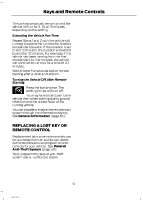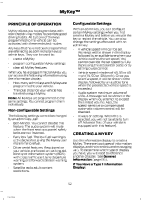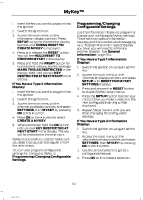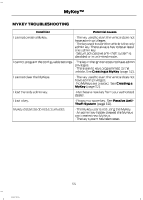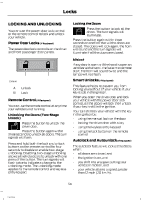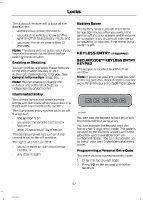2014 Ford F150 SuperCrew Cab Owner Manual Printing 1 - Page 56
2014 Ford F150 SuperCrew Cab Manual
Page 56 highlights
MyKey™ Note: You can clear or change your MyKey settings at any time during the same key cycle as you created the MyKey. Once you have switched the engine off, however, you will need an admin key to change or clear your MyKey settings. 3. Hold the OK button until ALL MYKEYS CLEARED displays. CHECKING MYKEY SYSTEM STATUS You can find information about your programmed MyKeys by using the information display. MYKEY DISTANCE Tracks the distance when drivers use a MyKey. The only way to delete the accumulated distance is by using an admin key to clear your MyKey. If the distance does not accumulate as expected, then the intended user is not using the MyKey, or an admin key user recently cleared and then recreated a MyKey. NUMBER OF MYKEY(S) Indicates the number of MyKeys programmed to your vehicle. Use this feature to detect how many MyKeys you have for your vehicle and determine when a MyKey has been deleted. NUMBER OF ADMIN KEY(S) Indicates how many admin keys are programmed to your vehicle. Use this feature to determine how many unrestricted keys you have for your vehicle, and detect if an additional MyKey has been programmed. CLEARING ALL MYKEYS You can clear all MyKeys within the same key cycle as you created the MyKey. If you switch your ignition off, however, you will need to use an admin key to clear your MyKeys. Note: When you clear your MyKeys, you remove all restrictions and return all MyKeys to their original admin key status at once. To clear all MyKeys of all MyKey settings, use the information display. There are two types of information displays, and their controls and messaging vary. To determine which type of display you have, you will need to reference another chapter. See General Information (page 86). If You Have a Type 1 Information Display: 1. Press SETUP until PRESS RESET TO CLEAR MYKEY displays. 2. Press and release the RESET button. The display will show HOLD RESET TO CONFIRM CLEAR. 3. Press and hold the RESET button for two seconds until ALL MYKEYS CLEARED displays. If You Have a Type 2 Information Display: 1. Access the main menu and select SETTINGS, then MYKEY. 2. Scroll to CLEAR ALL and press the OK button. USING MYKEY WITH REMOTE START SYSTEMS MyKey is not compatible with non Ford-approved, aftermarket remote start systems. If you choose to install a remote start system, see an authorized dealer for a Ford-approved remote start system. 54 F150 (TF6)