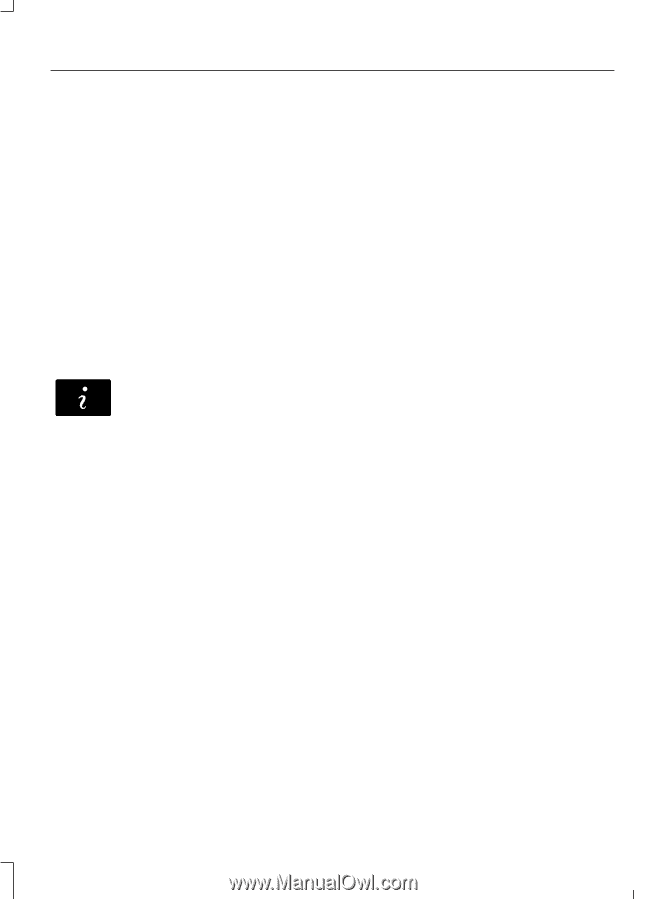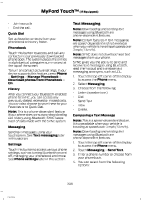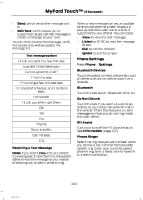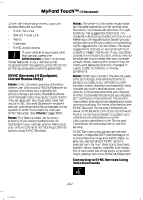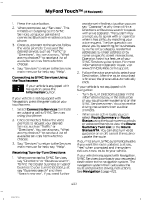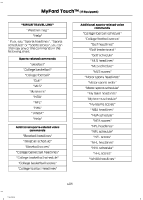2014 Ford F150 SuperCrew Cab Owner Manual Printing 1 - Page 405
2014 Ford F150 SuperCrew Cab Manual
Page 405 highlights
MyFord Touch™ (If Equipped) 1. Press the voice button. 2. When prompted, say "Services". This initiates an outgoing call to SYNC Services using your paired and connected Bluetooth-enabled cellular phone. 3. Once you connect to the service, follow the voice prompts to request the desired service, such as "Traffic" or "Directions". You can also say, "What are my choices?" to receive a list of available services from which to choose. 4. Say, "Services" to return to the Services main menu or for help, say, "Help". Connecting to SYNC Services Using the Touchscreen If your vehicle is equipped with Navigation, press the Information button. assistance in finding a location you can say "Operator" at any time within a Directions or Business search to speak with a live operator. The system may prompt you to speak with an operator when it has difficulty matching your voice request. The live operator can assist you by searching for businesses by name or by category, residential addresses by street address or by name or specific street intersections. Operator Assist is a feature of your SYNC Services subscription. For more information on Operator Assist, visit www.SYNCMyRide.com/support. 2. Follow the voice prompts to select your Destination. After the route download is finished, the phone call automatically ends. If your vehicle is not equipped with Navigation: • Turn-by-turn directions appear in the information display, in the status bar of your touchscreen system and on the SYNC Services screen. You also receive driving instructions from audible prompts. • When on an active route, you can select Route Summary or Route Status using the touchscreen controls or voice commands to view the Route Summary Turn List or the Route Status ETA. You can also turn voice guidance on or off, cancel the route or update the route. If you miss a turn, SYNC automatically asks if you want the route updated. Just say, "Yes" when prompted and the system delivers a new route to your vehicle. If your vehicle is equipped with Navigation, SYNC Services downloads your requested destination to the navigation system. The navigation system then calculates the route and provides driving instructions. See Navigation (page 412). E142608 If your vehicle is not equipped with Navigation, press the green tab on your touchscreen. 1. Select Connect to Services to initiate an outgoing call to SYNC Services using your phone. 2. Once connected, follow the voice prompts to request your desired Service, such as "Traffic" or "Directions". You can also say, "What are my choices?" to receive a list of available services from which to choose. 3. Say, "Services" to return to the Services main menu or for help, say, "Help". Receiving Turn-by-Turn Directions 1. When connected to SYNC Services, say "Directions" or "Business search". To find the closest business or type of business to your current location, just say "Business search" and then "Search near me". If you need further 403 F150 (TF6)