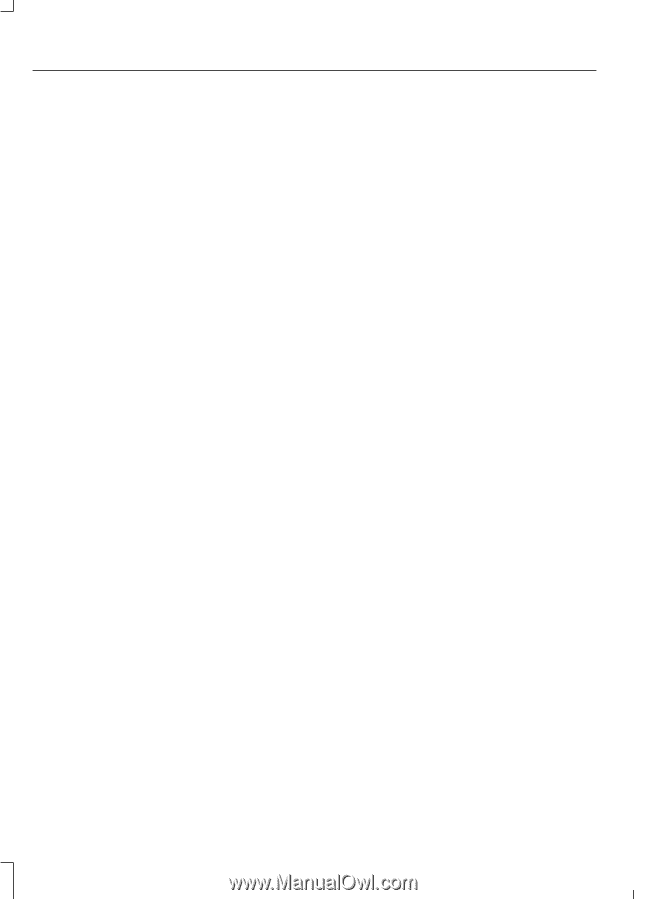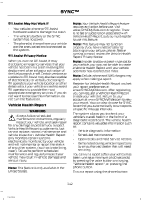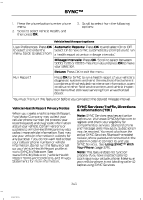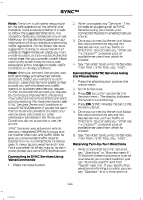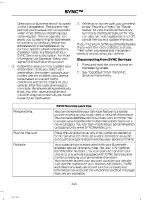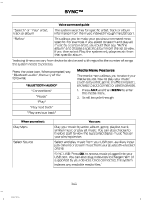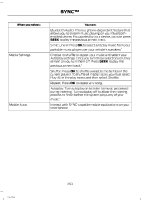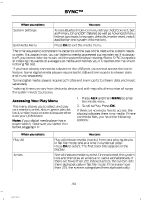2014 Ford F150 SuperCrew Cab Owner Manual Printing 1 - Page 348
2014 Ford F150 SuperCrew Cab Manual
Page 348 highlights
SYNC™ SYNC AppLink Note: This feature is only available in the United States. Note: You must pair and connect your smartphone to SYNC to access AppLink. Note: iPhone users need to connect the phone to the USB port in order to start the application. We recommend you lock your iPhone after starting an application. Note: The AppLink feature is not available if your vehicle is equipped with the MyFord Touch or MyLincoln Touch system. Note: Depending on your display type, you can access AppLink from the media menu, the phone menu, or by using voice commands. Once an app is running through AppLink, you can control main features of the app through voice commands and steering wheel controls. To Access Using the Phone Menu 1. 2. 3. Press the phone button to access the SYNC phone menu on-screen. Scroll to Mobile Apps and press OK to access a list of available applications. Scroll through the list of available applications and press OK to select a particular app. Once an app is running through SYNC, you can access an app's menu by pressing the MENU button to first access the SYNC menu. Select "SYNC-Media" by pressing OK. Scroll until " Menu" is displayed (such as, Pandora Menu), then press OK. From here, you can access an application's features, such as Thumbs up and Thumbs down. For more information, please visit www.SYNCMyRide.com. To Access Using the Media Menu 1. 2. 3. 4. 5. Press the AUX button on the center console. Press MENU to access the SYNC menu. Select "SYNC-Media" by pressing OK. Scroll to Mobile Apps and press OK to access a list of available applications. Scroll through the list of available applications and press OK to select a particular app. Once an app is running through SYNC, you can access an app's menu by pressing the MENU button to first access the SYNC menu. Select "SYNC-Media" by pressing OK. Scroll until " Menu" is displayed (such as, Pandora Menu), then press OK. From here, you can access an application's features, such as Thumbs up and Thumbs down. For more information, please visit www.SYNCMyRide.com. 6. 7. 8. To Access Using Voice Commands 1. Press the voice icon. 2. When prompted, say "Mobile Apps". 3. Say the name of the application after the tone. 4. The app should start. While an app is running through SYNC, you can press the voice button and speak commands specific to the app, such as "Play Station Quickmix". Say "Help" to discover available voice commands. 4. 5. 6. 346 F150 (TF6)