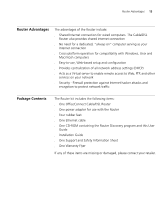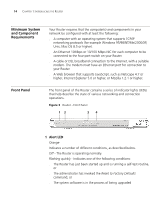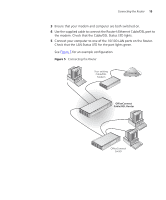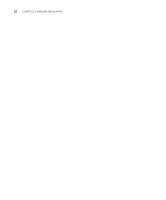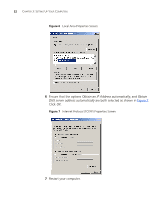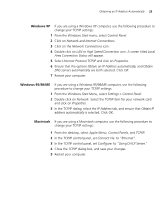3Com 3CR858-91 User Guide - Page 18
Using the Rubber Feet, Wall Mounting, Connecting the Router
 |
UPC - 662705490946
View all 3Com 3CR858-91 manuals
Add to My Manuals
Save this manual to your list of manuals |
Page 18 highlights
18 CHAPTER 2: HARDWARE INSTALLATION ■ Water or moisture cannot enter the case of the unit. ■ Air flow around the unit and through the vents in the side of the case is not restricted. 3Com recommends you provide a minimum of 25 mm (1 in.) clearance. Using the Rubber Feet Use the four self-adhesive rubber feet to prevent your Router from moving around on your desk or when stacking with flat top units. Only stick the feet to the marked areas at each corner of the underside of your Router. Wall Mounting There are two slots on the underside of the Router that can be used for wall mounting. When wall mounting the unit, ensure that it is within reach of the power outlet. You will need two suitable screws to wall mount the unit. To do this: 1 Ensure that the wall you use is smooth, flat, dry and sturdy and make two screw holes which are 150 mm (5.9 in.) apart. 2 Fix the screws into the wall, leaving their heads 3 mm (0.12 in.) clear of the wall surface. 3 Remove any connections to the unit and locate it over the screw heads. When in line, gently push the unit on to the wall and move it downwards to secure. When making connections, be careful not to push the unit up and off the wall. CAUTION: Only wall mount single units, do not wall mount stacked units. Connecting the Router To power up your Router, and then connect it to your modem and to a computer, do the following: 1 Plug the power adapter into the power adapter socket located on the back panel of the Router. 2 Plug the power adapter into a standard electrical wall socket. Wait for the Alert LED to stop flashing.