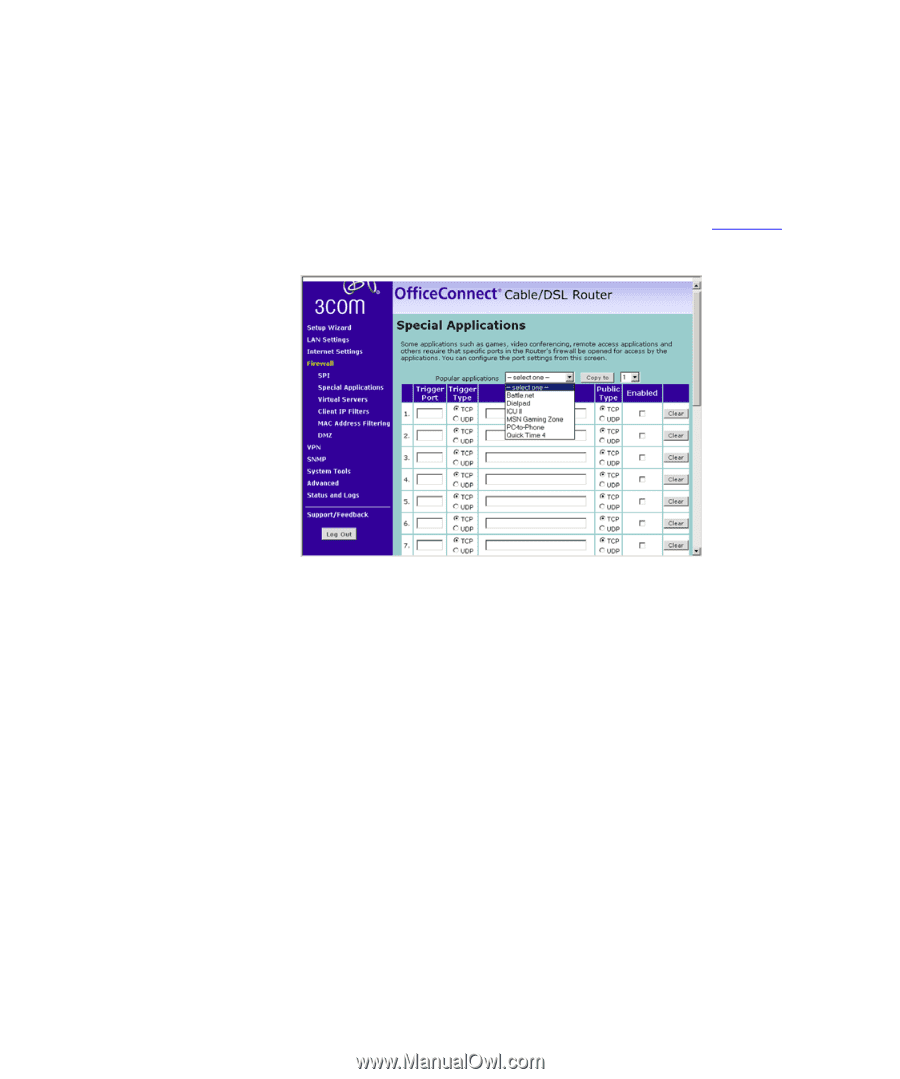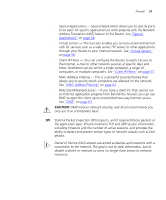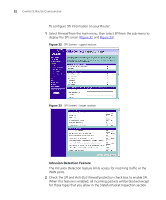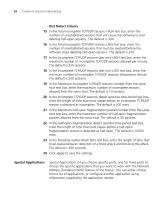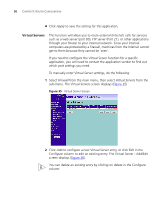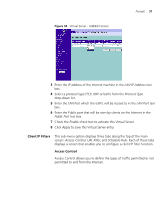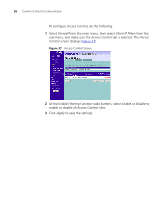3Com 3CR858-91 User Guide - Page 55
Firewall, Special Applications, Copy To, Apply, Trigger Port, Trigger Type, Public Port, Public Type
 |
UPC - 662705490946
View all 3Com 3CR858-91 manuals
Add to My Manuals
Save this manual to your list of manuals |
Page 55 highlights
Firewall 55 To set up one of the listed Special Applications on your Router, do the following: 1 Select Firewall from the main menu, then select Special Applications from the sub-menu. The Special Applications screen displays (Figure 34). Figure 34 Special Application Screen 2 Select an application from the Popular Applications drop-down list. 3 Select the row that you want to copy the settings to from the Copy To drop-down list, and click on Copy To. The settings will be transferred to the row you specified. 4 Click Apply to save the setting for that application. If the application you want to configure is not listed, you will need to check with the application vendor to determine which ports need to be configured. You can then manually input this port information into the Router. To do this: 1 Specify the trigger port (the one used by the application when it is initialized) in the Trigger Port column, and specify whether the trigger is TCP or UDP in the Trigger Type column. 2 Specify the public ports used by the application in the Public Port column. These are the ports that will need to be opened up in the firewall for the application to work properly, . Also specify whether these ports are TCP or UDP in the Public Type column. 3 If required, temporarily enable or disable an entry in the table by checking or unchecking the Enabled checkbox.