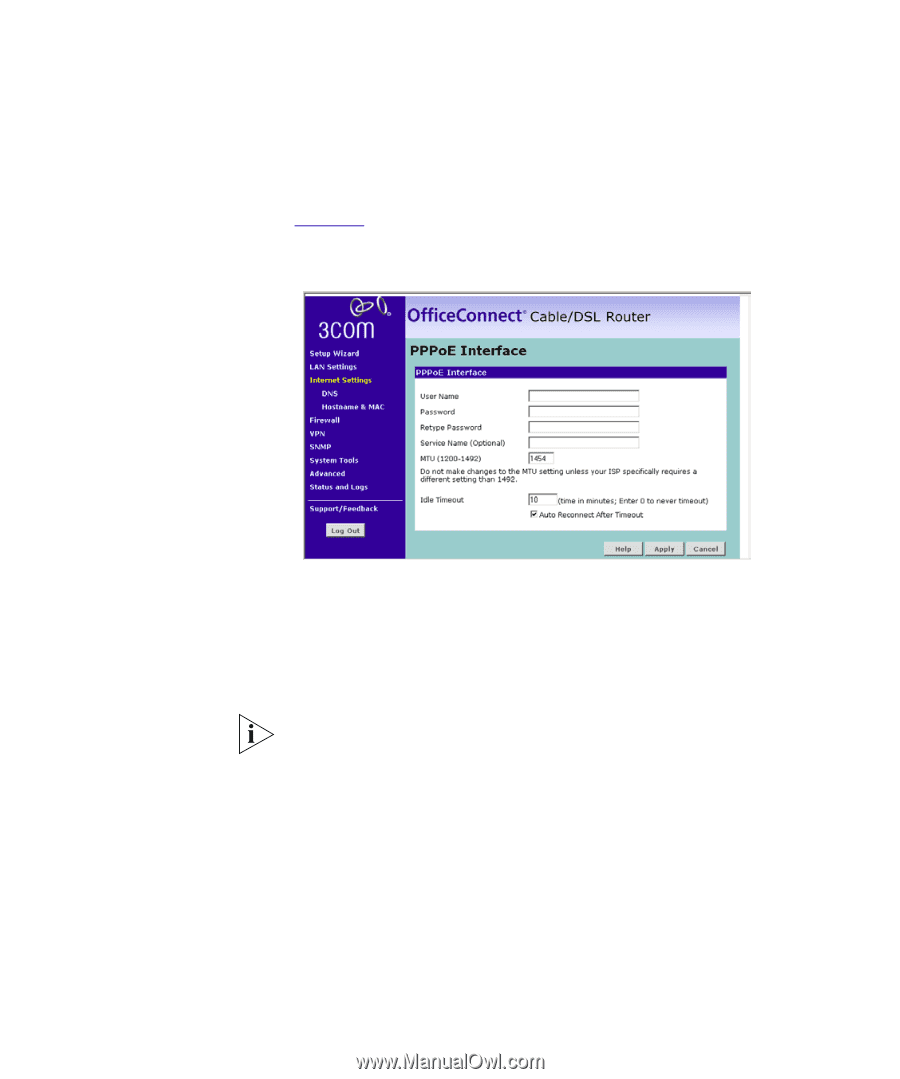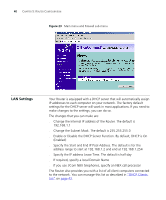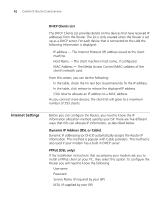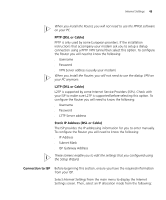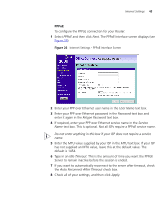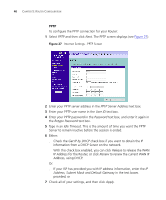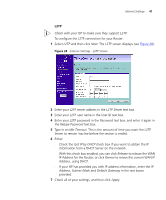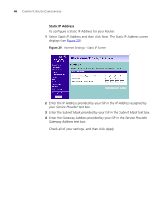3Com 3CR858-91 User Guide - Page 45
Auto Reconnect After Timeout, Idle Timeout
 |
UPC - 662705490946
View all 3Com 3CR858-91 manuals
Add to My Manuals
Save this manual to your list of manuals |
Page 45 highlights
Internet Settings 45 PPPoE To configure the PPPoE connection for your Router: 1 Select PPPoE and then click Next. The PPPoE Interface screen displays (see Figure 26). Figure 26 Internet Settings - PPPoE Interface Screen 2 Enter your PPP over Ethernet user name in the User Name text box. 3 Enter your PPP over Ethernet password in the Password text box and enter it again in the Retype Password text box. 4 If required, enter your PPP over Ethernet service name in the Service Name text box. This is optional. Not all ISPs require a PPPoE service name. Do not enter anything in this box if your ISP does not require a service name. 5 Enter the MTU value supplied by your ISP in the MTU text box. If your ISP has not supplied an MTU value, leave this at the default value. The default is 1454. 6 Type in an Idle Timeout. This is the amount of time you want the PPPoE Server to remain inactive before the session is ended. 7 If you want to automatically reconnect to the server after timeout, check the Auto Reconnect After Timeout check box. 8 Check all of your settings, and then click Apply.