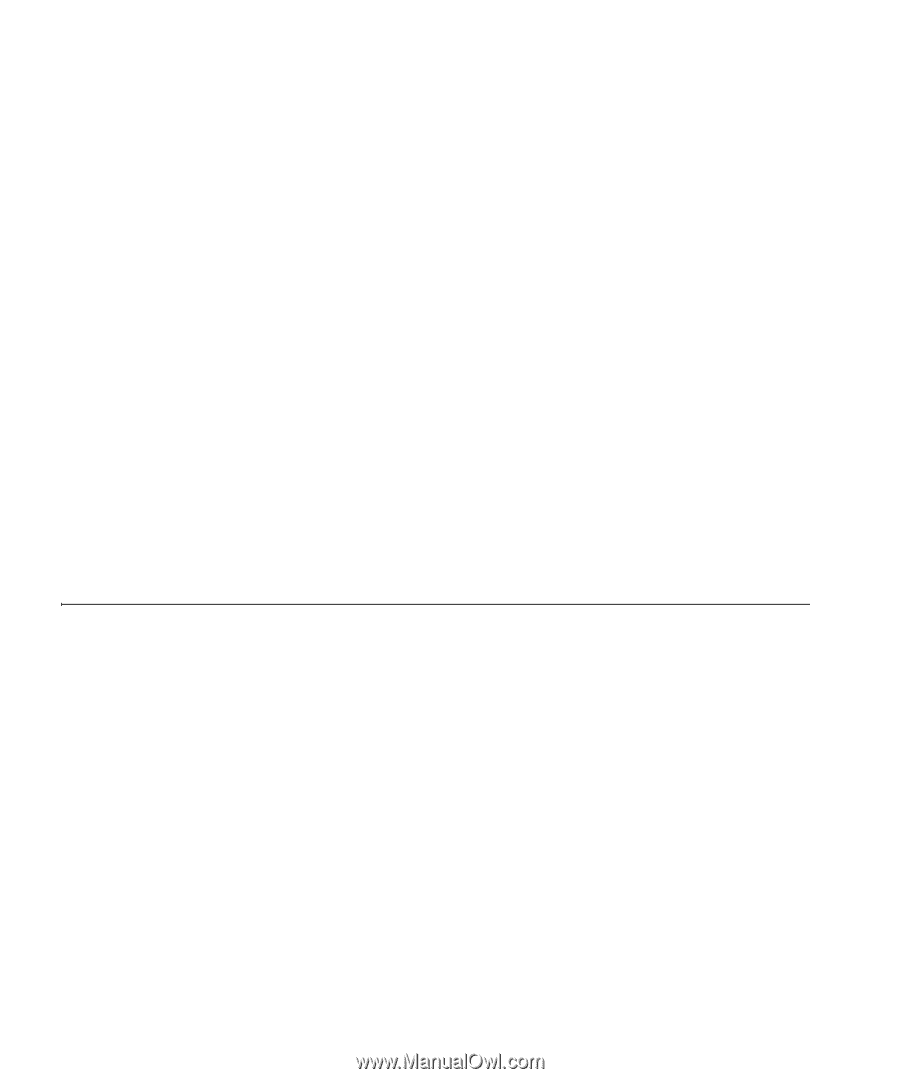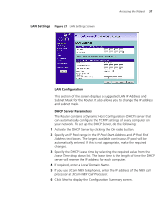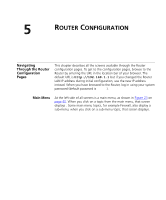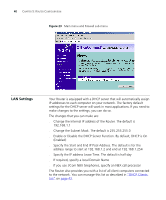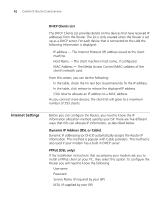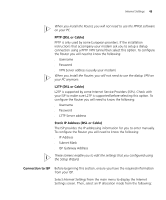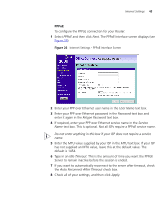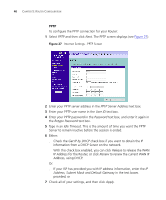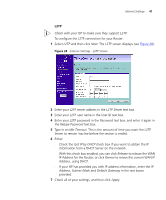3Com 3CR858-91 User Guide - Page 42
Internet Settings, DHCP Clients List, Dynamic IP Address DSL or Cable, PPPoE DSL only
 |
UPC - 662705490946
View all 3Com 3CR858-91 manuals
Add to My Manuals
Save this manual to your list of manuals |
Page 42 highlights
42 CHAPTER 5: ROUTER CONFIGURATION DHCP Clients List The DHCP Clients List provides details on the devices that have received IP addresses from the Router. The list is only created when the Router is set up as a DHCP server. For each device that is connected to the LAN the following information is displayed: ■ IP address - The Internet Protocol (IP) address issued to the client machine. ■ Host Name - The client machine's host name, if configured. ■ MAC Address - The Media Access Control (MAC) address of the client's network card. From this screen, you can do the following: ■ In the table, check the Fix text box to permanently fix the IP address. ■ In the table, click release to release the displayed IP address. ■ Click New to allocate an IP address to a MAC address. As you connect more devices, the client list will grow to a maximum number of 253 clients. Internet Settings Before you can configure the Router, you need to know the IP information allocation method used by your ISP. There are five different ways that ISPs can allocate IP information, as described below: Dynamic IP Address (DSL or Cable) Dynamic IP addressing (or DHCP) automatically assigns the Router IP information. This method is popular with Cable providers. This method is also used if your modem has a built in DHCP server. PPPoE (DSL only) If the installation instructions that accompany your modem ask you to install a PPPoE client on your PC, then select this option. To configure the Router you will need to know the following: ■ Username ■ Password ■ Service Name (if required by your ISP) ■ MTU (if supplied by your ISP)