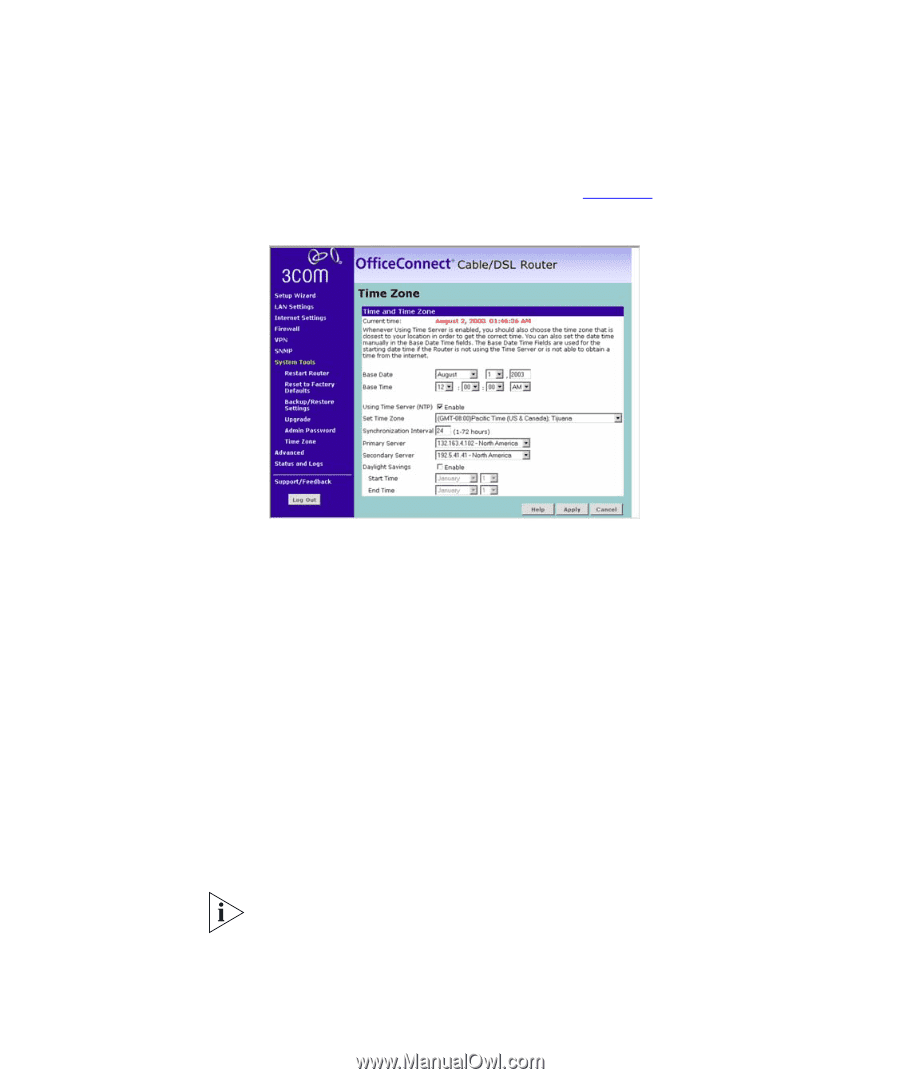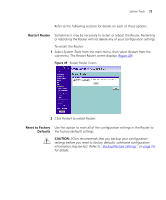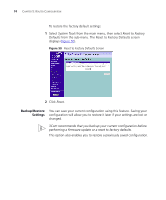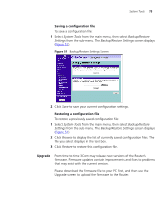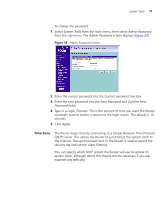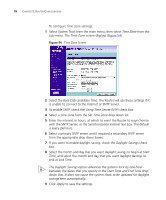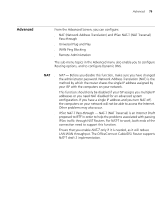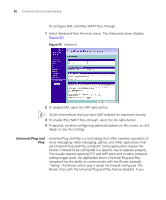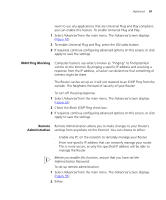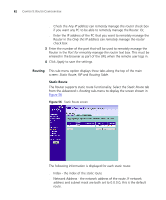3Com 3CR858-91 User Guide - Page 78
Using Time Server NTP, Set Time Zone
 |
UPC - 662705490946
View all 3Com 3CR858-91 manuals
Add to My Manuals
Save this manual to your list of manuals |
Page 78 highlights
78 CHAPTER 5: ROUTER CONFIGURATION To configure time zone settings: 1 Select System Tools from the main menu, then select Time Zone from the sub-menu. The Time Zone screen displays (Figure 54). Figure 54 Time Zone Screen 2 Select the Base Date and Base Time. The Router will use these settings if it is unable to connect to the Internet or SNTP Server. 3 To enable SNTP, check the Using Time Server (NTP) check box. 4 Select a time zone from the Set Time Zone drop down list. 5 Enter the interval, in hours, at which to want the Router to resynchonize with the SNTP Server, at the Synchonization Interval text box. The default is every 24 hours. 6 Select a primary SNTP server, and if required a secondary SNTP server from the appropriate drop down boxes. 7 If you want to enable daylight saving, check the Daylight Savings check box. 8 Select the month and day that you want daylight savings to begin at Start Time, and select the month and day that you want daylight davings to end at End Time. The Daylight Savings option advances the system clock by one hour between the dates that you specify in the Start Time and End Time drop down lists. It does not cause the system clock to be updated for daylight savings time automatically. 9 Click Apply to save the settings.