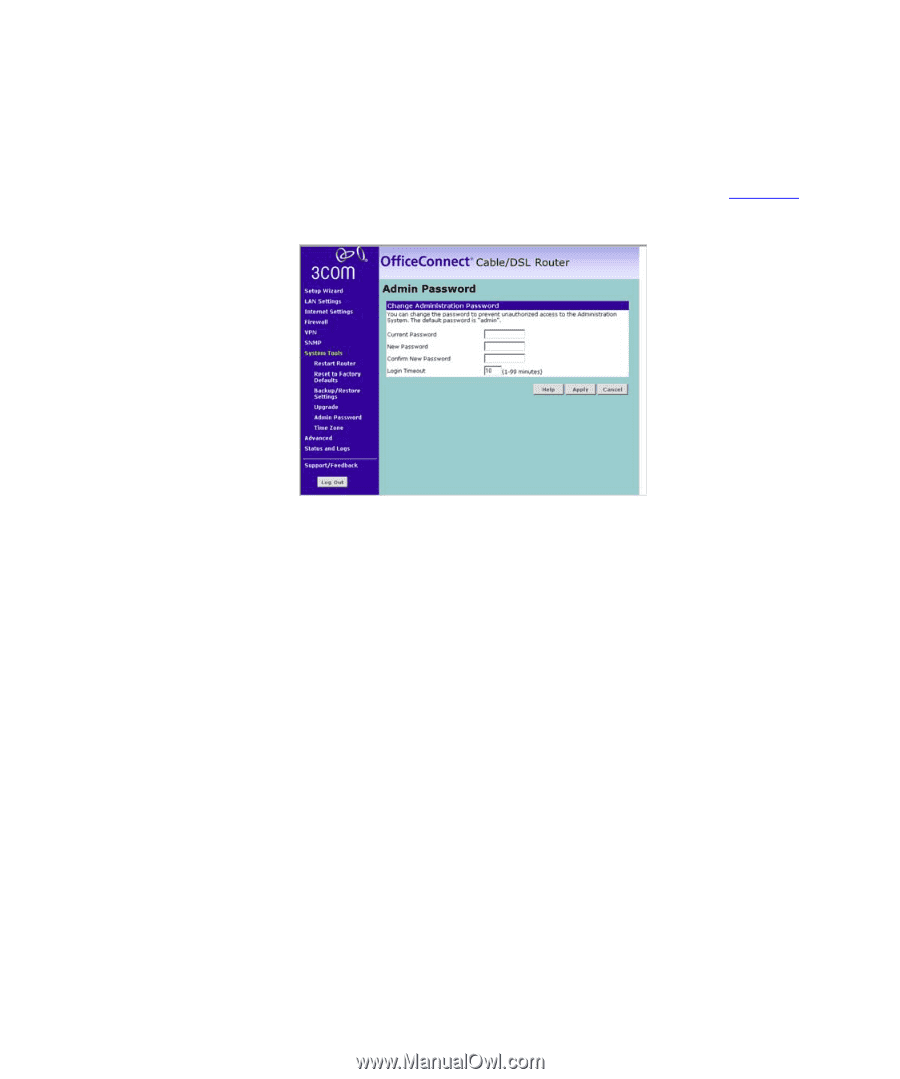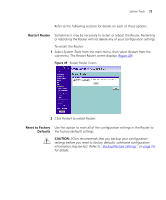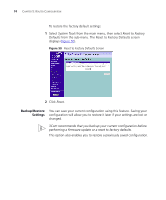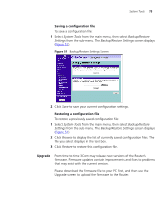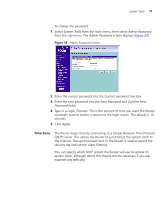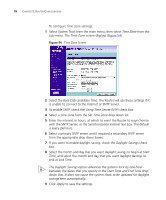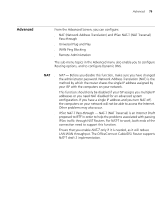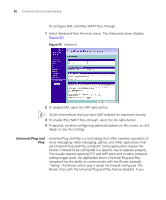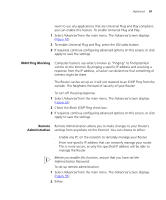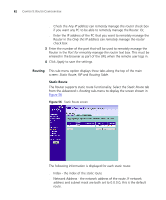3Com 3CR858-91 User Guide - Page 77
Time Zone, the Internet. The synchronized clock in the Router is used to record
 |
UPC - 662705490946
View all 3Com 3CR858-91 manuals
Add to My Manuals
Save this manual to your list of manuals |
Page 77 highlights
System Tools 77 To change the password: 1 Select System Tools from the main menu, then select Admin Password from the sub-menu. The Admin Password screen displays (Figure 53). Figure 53 Admin Password Screen 2 Enter the current password into the Current password text box. 3 Enter the new password into the New Password and Confirm New Password fields. 4 Type in a Login Timeout. This is the amount of time you want the Router to remain inactive before it returns to the login screen. The default is 10 minutes. 5 Click Apply. Time Zone The Router keeps time by connecting to a Simple Network Time Protocol (SNTP) server. This allows the Router to synchronize the system clock to the Internet. The synchronized clock in the Router is used to record the security log and control client filtering. You can specify which SNTP servers the Router will use to update it's system clock, although doing this should only be necessary if you are experiencing difficulty.