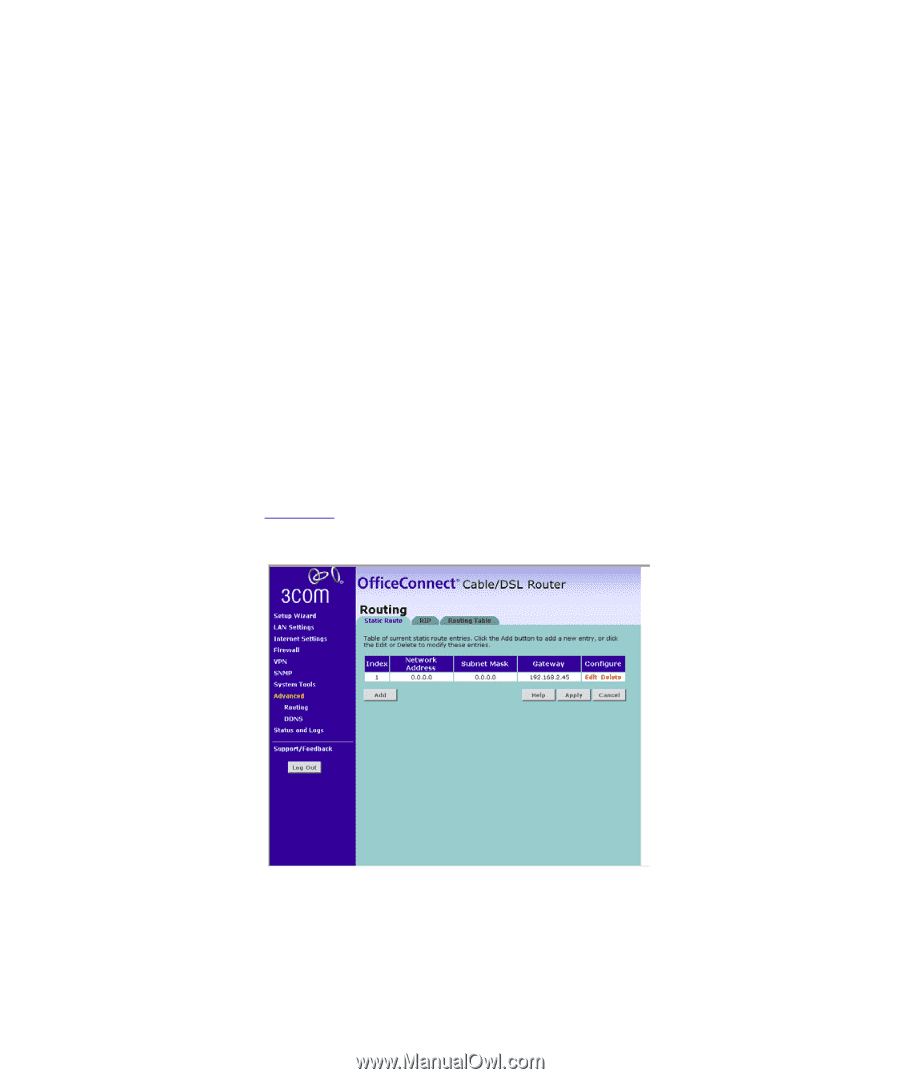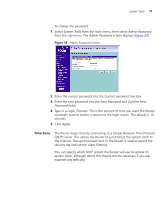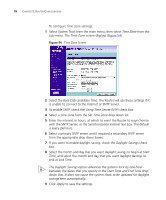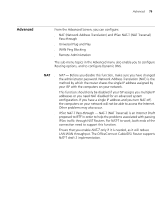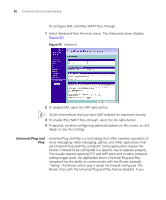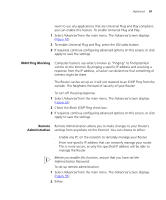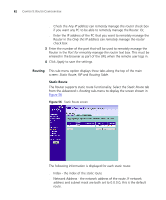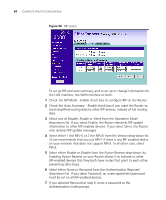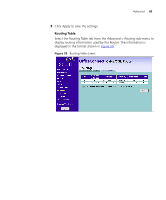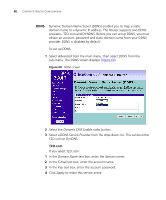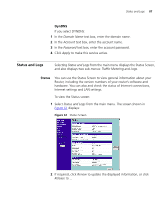3Com 3CR858-91 User Guide - Page 82
Routing, Routing Table
 |
UPC - 662705490946
View all 3Com 3CR858-91 manuals
Add to My Manuals
Save this manual to your list of manuals |
Page 82 highlights
82 CHAPTER 5: ROUTER CONFIGURATION ■ Check the Any IP address can remotely manage the router check box if you want any PC to be able to remotely manage the Router. Or, ■ Enter the IP address of the PC that you want to remotely manage the Router in the Only this IP address can remotely manage the router check box 3 Enter the number of the port that will be used to remotely manage the Router in the Port for remotely manage the router text box. This must be entered in the browser as part of the URL when the remote user logs in. 4 Click Apply to save the settings. Routing This sub-menu option displays three tabs along the top of the main screen: Static Route, RIP and Routing Table. Static Route The Router supports static route functionality. Select the Static Route tab from the Advanced > Routing sub-menu to display the screen shown in Figure 56 Figure 56 Static Route screen The following information is displayed for each static route: ■ Index - the index of the static route ■ Network Address - the network address of the route. If network address and subnet mask are both set to 0.0.0.0, this is the default route.