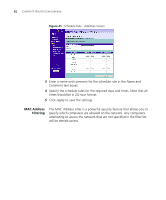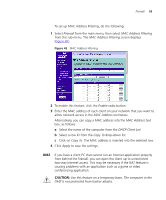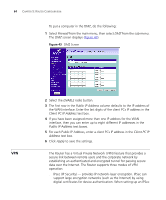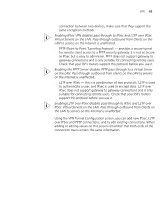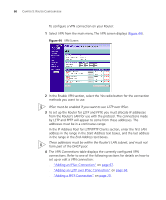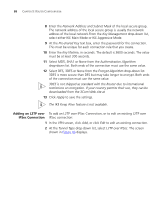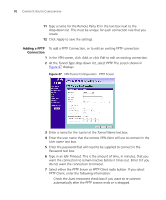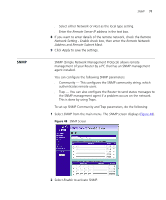3Com 3CR858-91 User Guide - Page 67
Adding an IPSec Connection, IP_IPV4_ADDR
 |
UPC - 662705490946
View all 3Com 3CR858-91 manuals
Add to My Manuals
Save this manual to your list of manuals |
Page 67 highlights
VPN 67 Adding an IPSec To add an IPSec Connection, or to edit an existing IPSec connection: Connection 1 In the VPN screen, click Add, or click Edit to edit an existing connection. 2 At the Tunnel Type drop-down list, select IPSec. The screen shown in Figure 45 displays. Figure 45 VPN Tunnel Configuration - IPSec Screen 3 Enter a descriptive name for the tunnel at the Tunnel Name text box. 4 At the Remote VPN Server drop-down list, select either IP Address or ANY. If you select IP Address, enter the IP address or host name of the remote server in the IP Address/Host Name text box. If you select ANY, you do not need to specify an IP address or host name, as any remote server can be used. 5 At the Remote Party ID drop-down list, select either IP_IPV4_ADDR or ID_USER_FQDN. This must be entered identically on the IPSec software installed on the client's machine. If you select IKE Main Mode from the Key Management drop-down list (see step 8), you must enter IP_IPV4_ADDR here. 6 Type a name for the Remote Party ID in the text box next to the drop-down list. This must be unique for each connection rule that you create. 7 Enter the Remote Network Address and Remote Subnet Mask for the Remote Party ID. The remote network address is usually the network address of the LAN connected to the remote server.