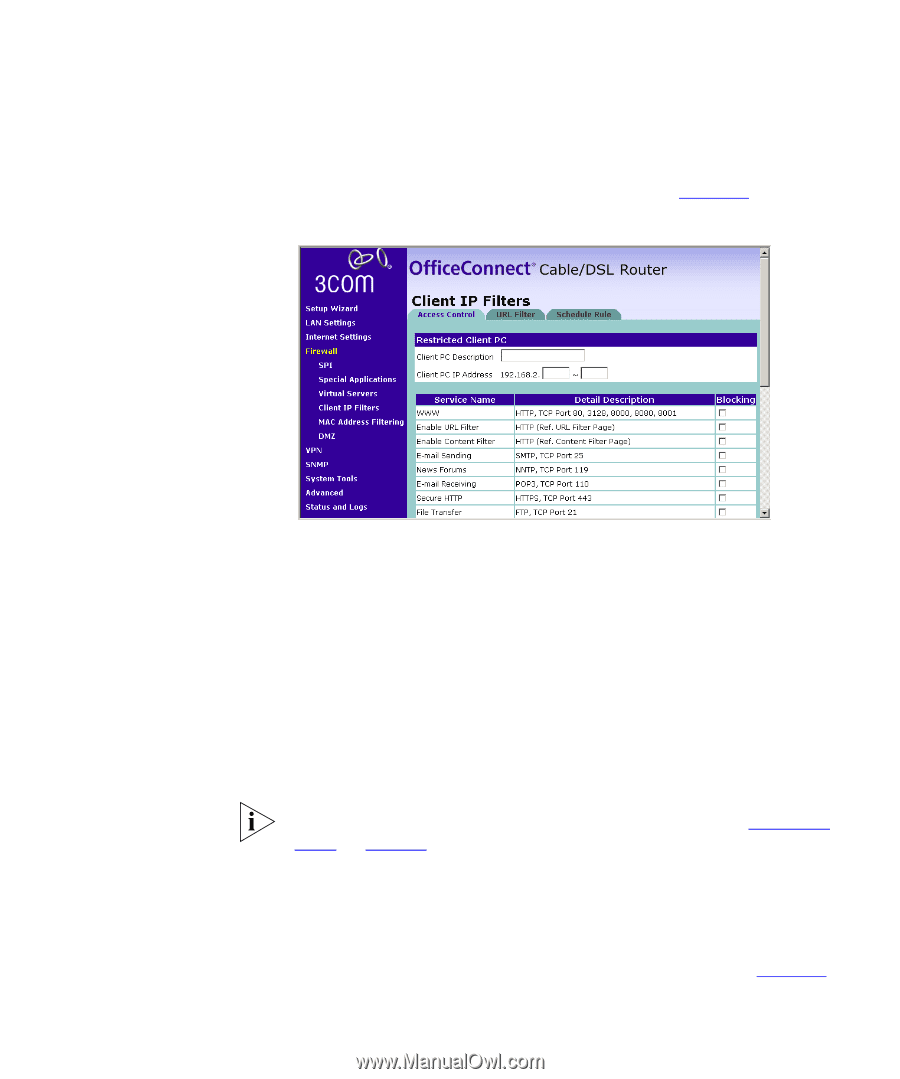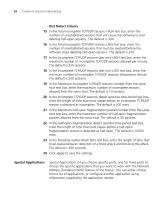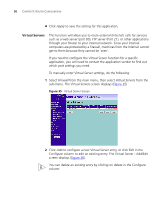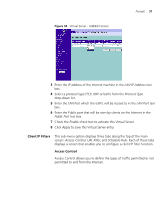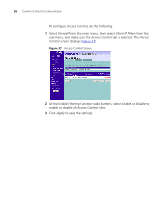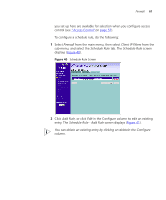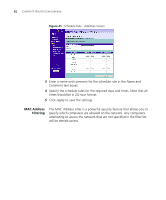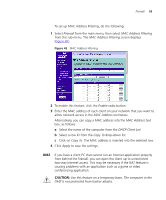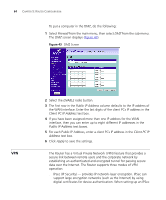3Com 3CR858-91 User Guide - Page 59
entry. The Access Control - Add PC screen displays, Client IP Address
 |
UPC - 662705490946
View all 3Com 3CR858-91 manuals
Add to My Manuals
Save this manual to your list of manuals |
Page 59 highlights
Firewall 59 To control access to specific Internet services: 1 Click on Add PC, or click Edit in the Configure column to edit an existing entry. The Access Control - Add PC screen displays (Figure 38). Figure 38 Access Control - Add PC Screen 2 Enter a description for the filter you are defining in the Client PC Description field. 3 Enter the IP address or IP address range into the Client IP Address fields. 4 Select the services to be blocked. A list of popular services is given on this screen; to block a particular service place a check in the appropriate Blocking checkbox. If the service to be restricted is not listed on the screen, you can enter a custom range of ports at the bottom of the page, under User Defined Blocked Ports. 5 If you want the restriction to only apply at certain times, select the schedule rule to apply from the Schedule Rule drop down list. Schedule Rules are defined on the Schedule Rule screen (see "Schedule Rule" on page 60). 6 Click Apply to save the settings. URL Filter Select the URL Filter tab to specify the web sites or keywords that you want to filter on your network. The URL Filter screen displays (Figure 39).