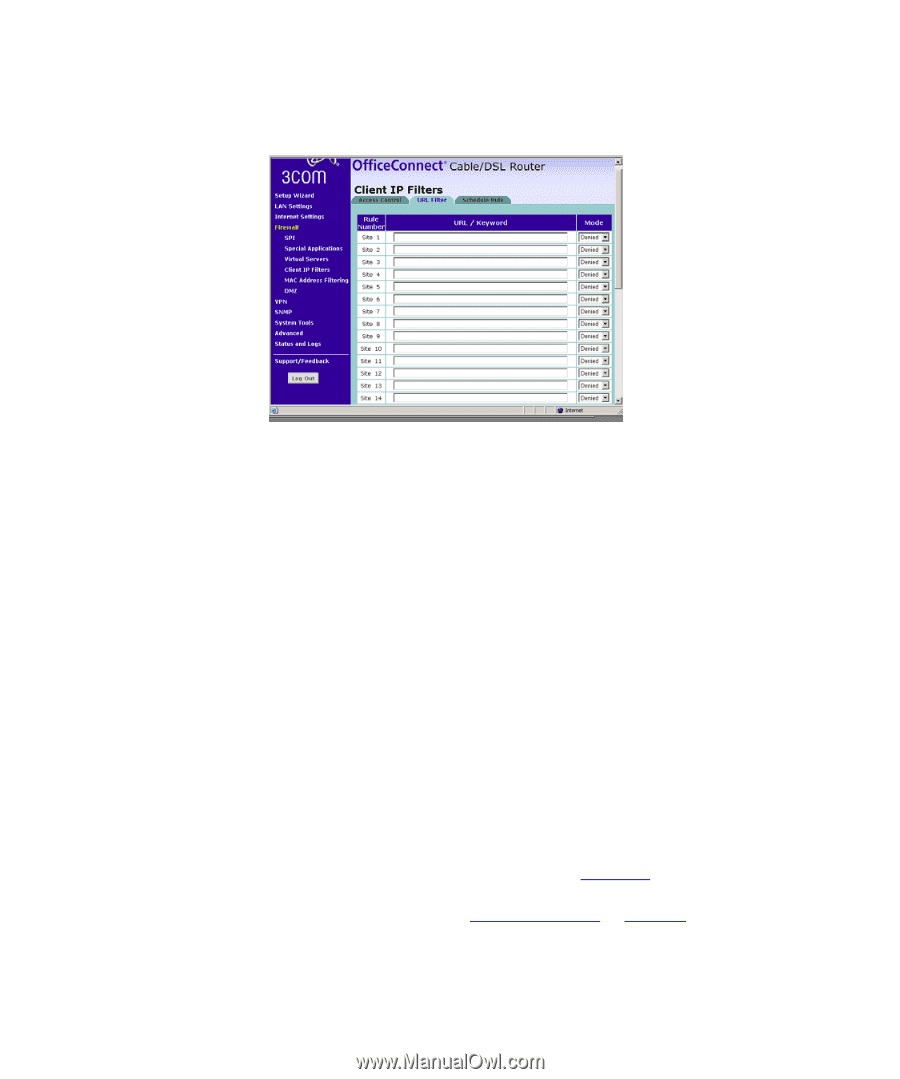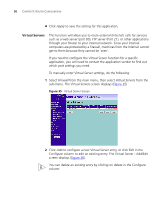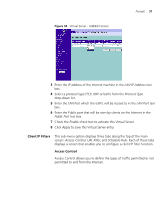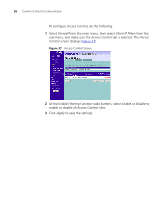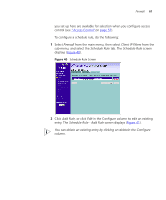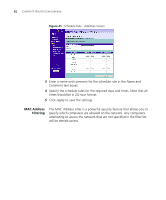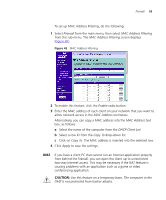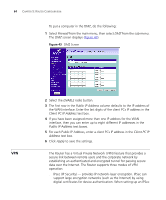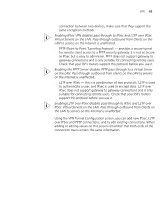3Com 3CR858-91 User Guide - Page 60
Schedule Rule, Apply, Blocking, Enable URL Filter
 |
UPC - 662705490946
View all 3Com 3CR858-91 manuals
Add to My Manuals
Save this manual to your list of manuals |
Page 60 highlights
60 CHAPTER 5: ROUTER CONFIGURATION Figure 39 URL Filter Screen To configure URL Filtering, do the following: 1 Enter the URLs or keywords to be allowed or blocked in the URL/Keyword column. 2 Select either Denied or Allowed from the Mode drop-down list to deny or allow access to web site containing these words. For example, entering a keyword of "sex" would block access to any URL that contains the string "sex". However, this would also filter the following URLs: ■ www.sussex.com ■ www.thisexample.com Therefore, choose the words and phrases to be blocked or allowed carefully. 3 Click Apply to save the settings. For URL Filtering to work, you will need to make sure that URL filtering is enabled for each client PC in the "Access Control" screen. To do this: ■ In the Access Control - Add PC screen (Figure 38), check the Blocking check box for Enable URL Filter to activate the URL filtering specified in the URL Filter table. See "Access Control"on page 57. Schedule Rule You can configure the Router to restrict access to the Internet, e-mail or other network services at specific days and times. The schedule rules that