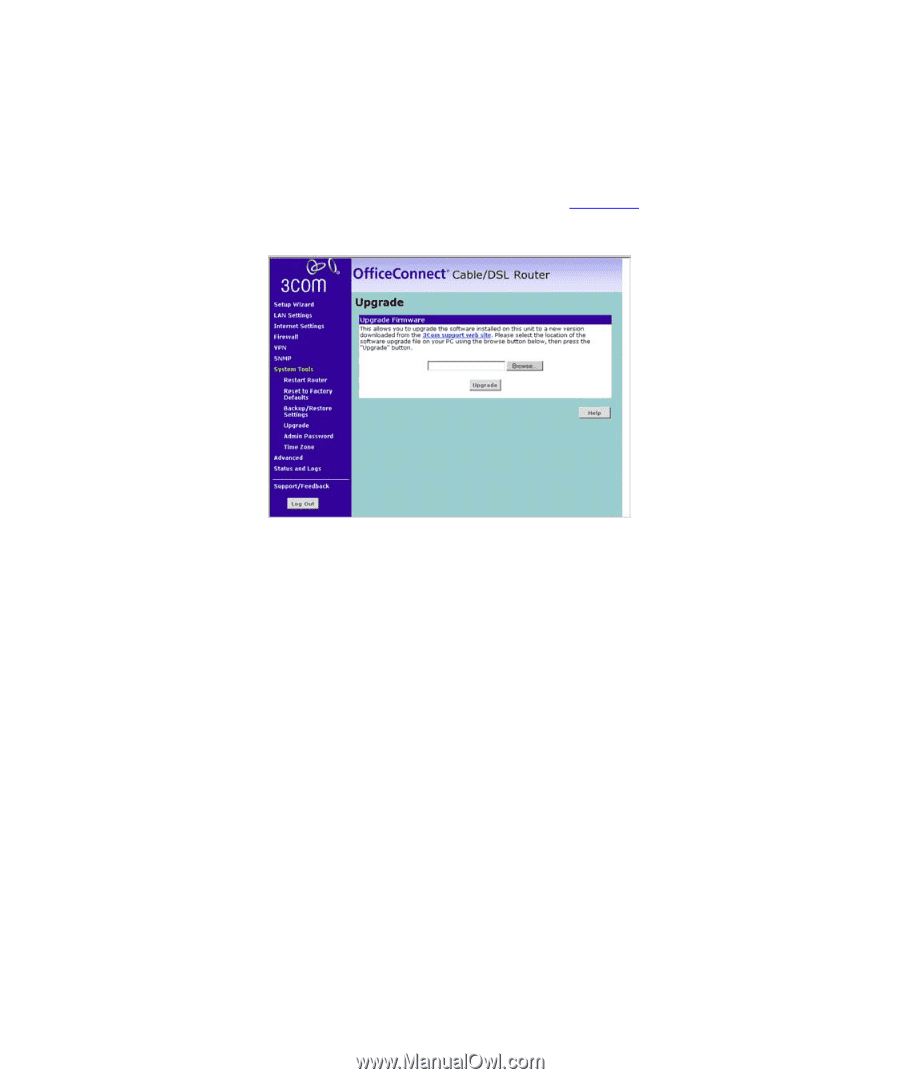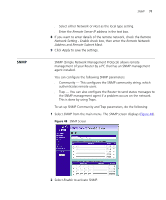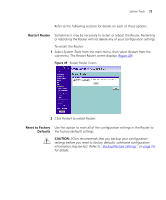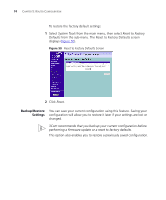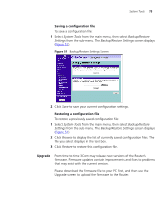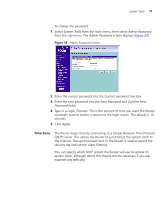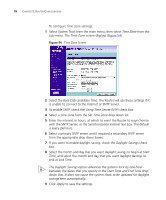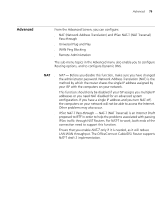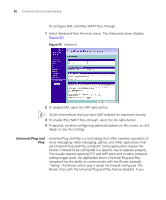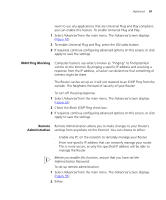3Com 3CR858-91 User Guide - Page 76
Admin Password, System Tools, Upgrade, Browse, admin - router firmware
 |
UPC - 662705490946
View all 3Com 3CR858-91 manuals
Add to My Manuals
Save this manual to your list of manuals |
Page 76 highlights
76 CHAPTER 5: ROUTER CONFIGURATION To upload a firmware file from your PC to your Router: 1 Select System Tools from the main menu, then select Upgrade from the sub-menu. The Upgrade screen displays (Figure 52). Figure 52 Upgrade Screen 2 Click Browse to display the list of currently saved firmware upgrade files. The file you select displays in the text box. 3 Click Upgrade to upload this firmware file to your Router. Admin Password The Router ships with a default password of admin. 3Com recommends that you change the password for added security. Keep your password in a safe place as you will need this password to log in to the Router in the future. 3Com also recommends that you set a password if you plan to use the Remote management feature of this Router.