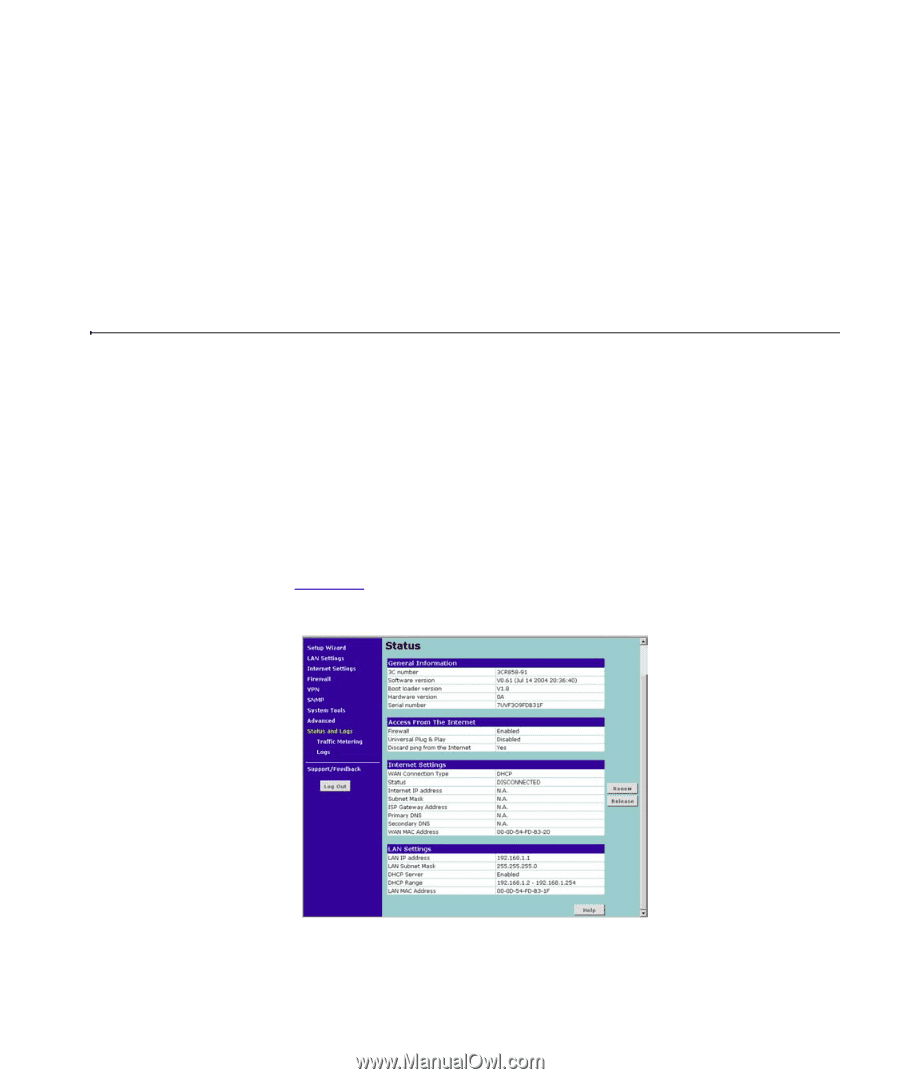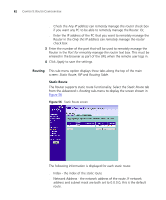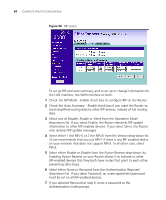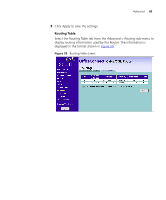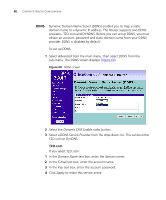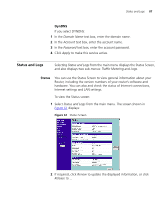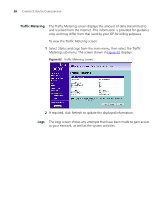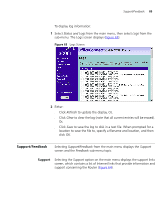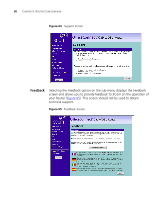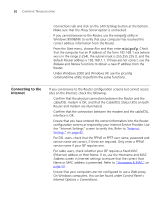3Com 3CR858-91 User Guide - Page 87
Status and Logs, Status, DynDNS
 |
UPC - 662705490946
View all 3Com 3CR858-91 manuals
Add to My Manuals
Save this manual to your list of manuals |
Page 87 highlights
Status and Logs 87 DynDNS If you select DYNDNS: 1 In the Domain Name text box, enter the domain name. 2 In the Account text box, enter the account name. 3 In the Password text box, enter the account password. 4 Click Apply to make this service active. Status and Logs Selecting Status and Logs from the main menu displays the Status Screen, and also displays two sub-menus: Traffic Metering and Logs. Status You can use the Status Screen to view general information about your Router, including the version numbers of your router's software and hardware. You can also and check the status of Internet connections, Internet settings and LAN settings. To view the Status screen: 1 Select Status and Logs from the main menu. The screen shown in Figure 61 displays: Figure 61 Status Screen 2 If required, click Renew to update the displayed information, or click Release to ...