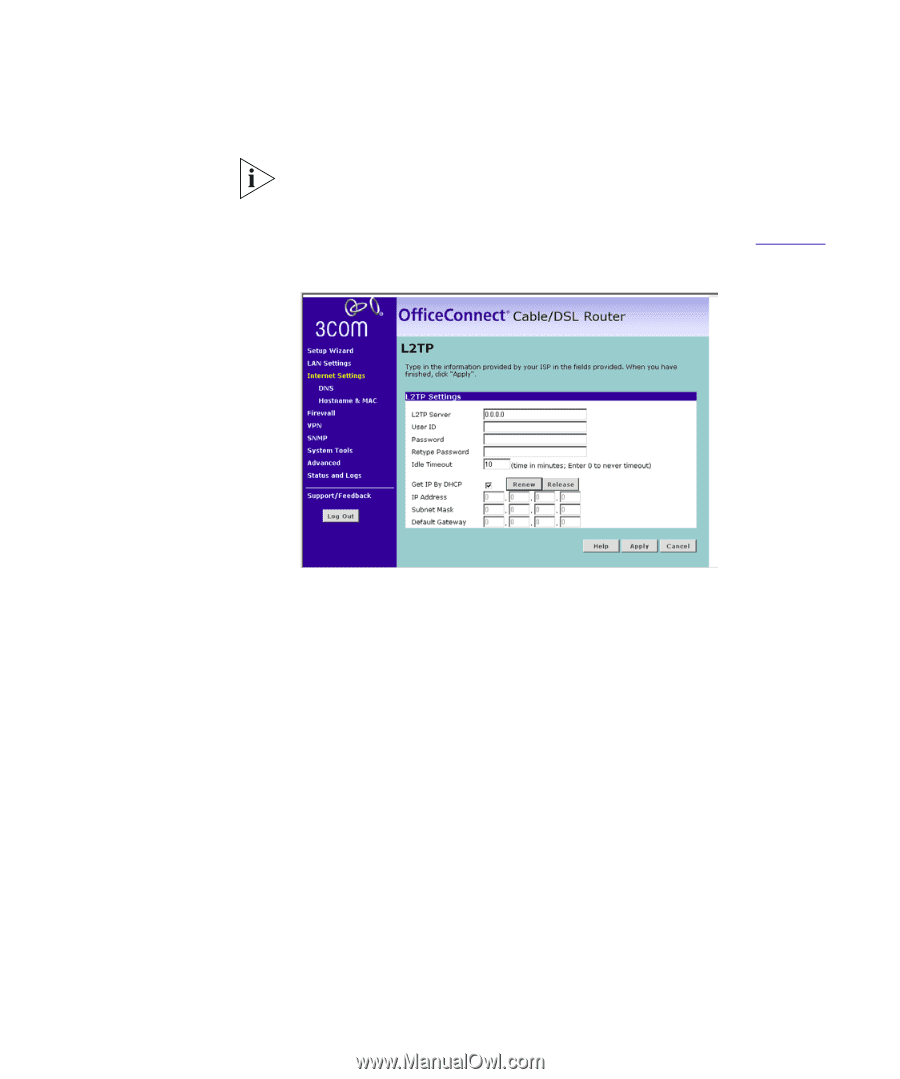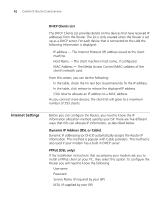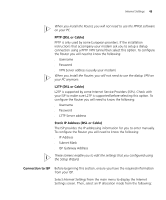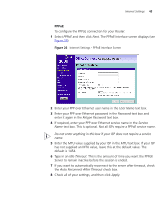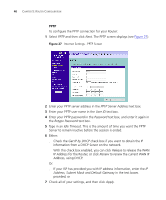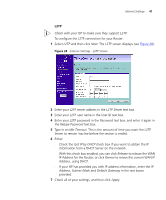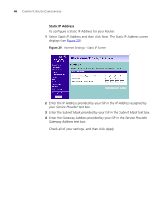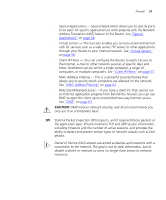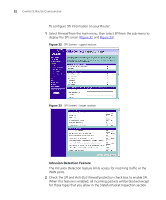3Com 3CR858-91 User Guide - Page 47
Get IP by DHCP, L2TP Server
 |
UPC - 662705490946
View all 3Com 3CR858-91 manuals
Add to My Manuals
Save this manual to your list of manuals |
Page 47 highlights
Internet Settings 47 L2TP Check with your ISP to make sure they support L2TP. To configure the L2TP connection for your Router: 1 Select L2TP and then click Next. The L2TP screen displays (see Figure 28). Figure 28 Internet Settings - L2TP Screen 2 Enter your L2TP server address in the L2TP Server text box. 3 Enter your L2TP user name in the User ID text box. 4 Enter your L2TP password in the Password text box, and enter it again in the Retype Password text box. 5 Type in an Idle Timeout. This is the amount of time you want the L2TP Server to remain inactive before the session is ended. 6 Either: ■ Check the Get IP by DHCP check box if you want to obtain the IP information from a DHCP Server on the network. With this check box enabled, you can click Release to release the WAN IP Address for the Router, or click Renew to renew the current WAN IP Address, using DHCP. ■ If your ISP has provided you with IP address information, enter the IP Address, Subnet Mask and Default Gateway in the text boxes provided. 7 Check all of your settings, and then click Apply.