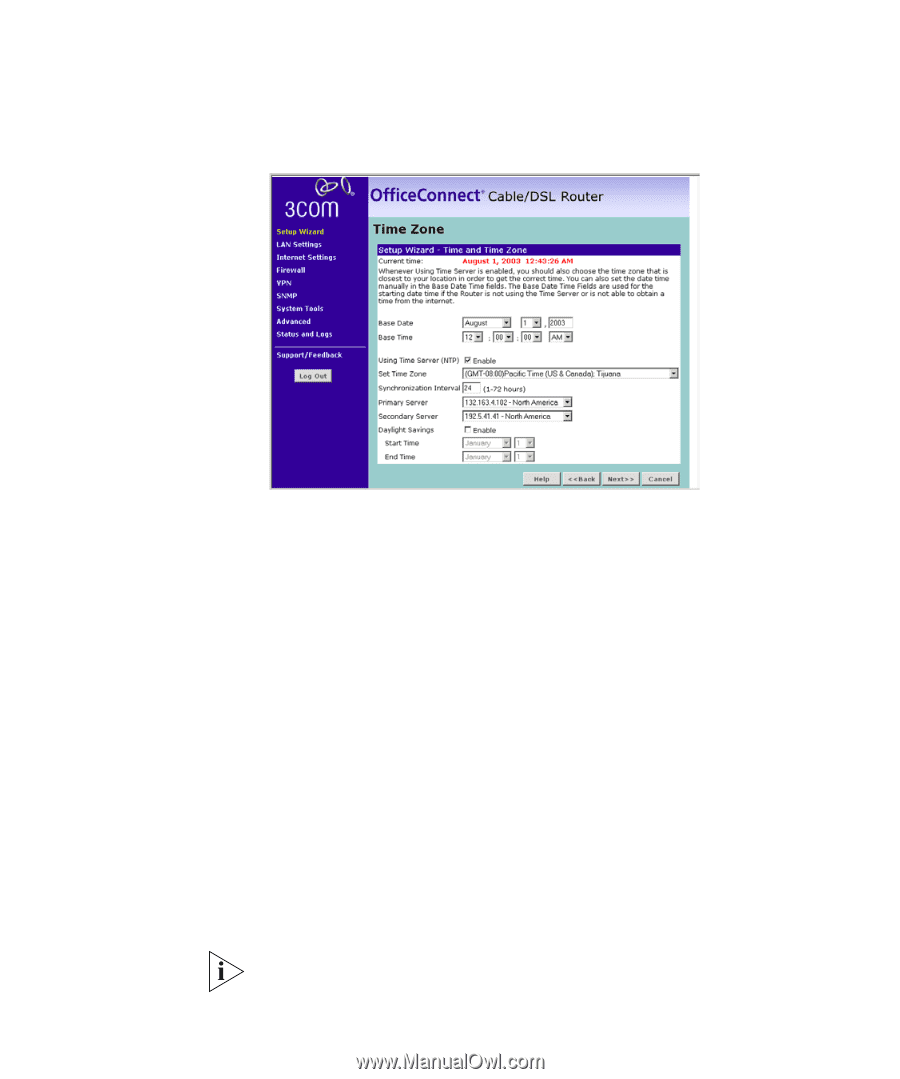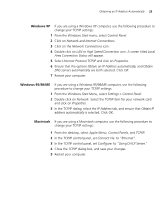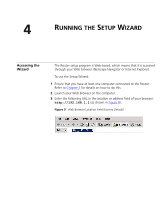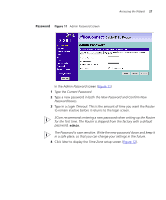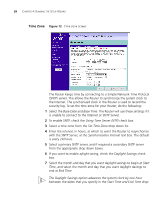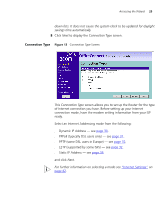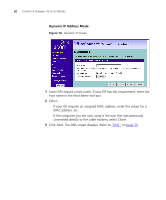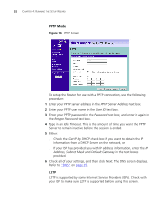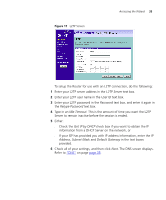3Com 3CR858-91 User Guide - Page 28
Time Zone, Using Time Server NTP
 |
UPC - 662705490946
View all 3Com 3CR858-91 manuals
Add to My Manuals
Save this manual to your list of manuals |
Page 28 highlights
28 CHAPTER 4: RUNNING THE SETUP WIZARD Time Zone Figure 12 Time Zone Screen The Router keeps time by connecting to a Simple Network Time Protocol (SNTP) server. This allows the Router to synchronize the system clock to the Internet. The synchonized clock in the Router is used to record the security log. To set the time zone for your Router, do the following: 1 Select the Base Date and Base Time. The Router will use these settings if it is unable to connect to the Internet or SNTP Server. 2 To enable SNTP, check the Using Time Server (NTP) check box. 3 Select a time zone from the Set Time Zone drop down list. 4 Enter the interval, in hours, at which to want the Router to resynchonize with the SNTP Server, at the Synchonization Interval text box. The default is every 24 hours. 5 Select a primary SNTP server, and if required a secondary SNTP server from the appropriate drop down boxes. 6 If you want to enable aylight saving, check the Daylight Savings check box. 7 Select the month and day that you want daylight savings to begin at Start Time, and select the month and day that you want daylight davings to end at End Time. The Daylight Savings option advances the system clock by one hour between the dates that you specify in the Start Time and End Time drop